Printing QR code for connection to Wi-Fi network
There is a function in the web interface, available since KeeneticOS 2.14, to print QR codes and other connection information about the Home and Guest Wi-Fi networks.
On the System Dashboard page, in the My Networks and Wi-Fi block, click the 'Show connection info' button.
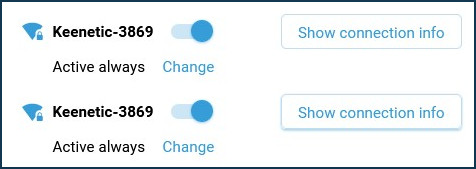
A window will appear with the wireless network information containing the QR code, network name (SSID), and password to connect. Click 'Print' to print this information to a printer.
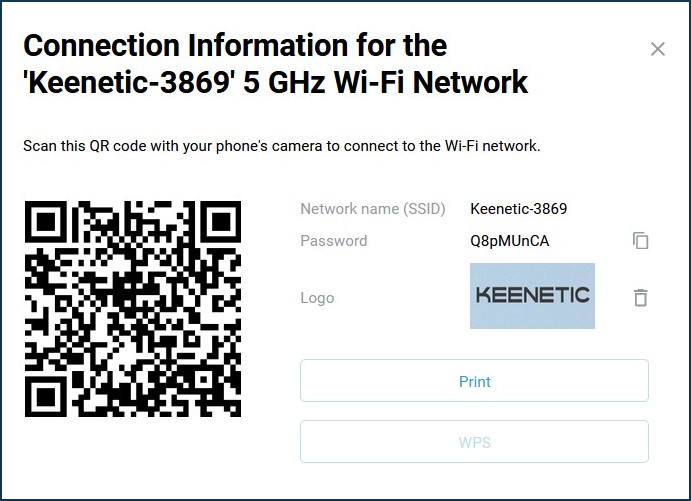
By clicking the 'Add logo' button, you can add a company logo or any picture, and then print the wireless network connection information on the printer. Here is an example of Guest Wi-Fi connection information:
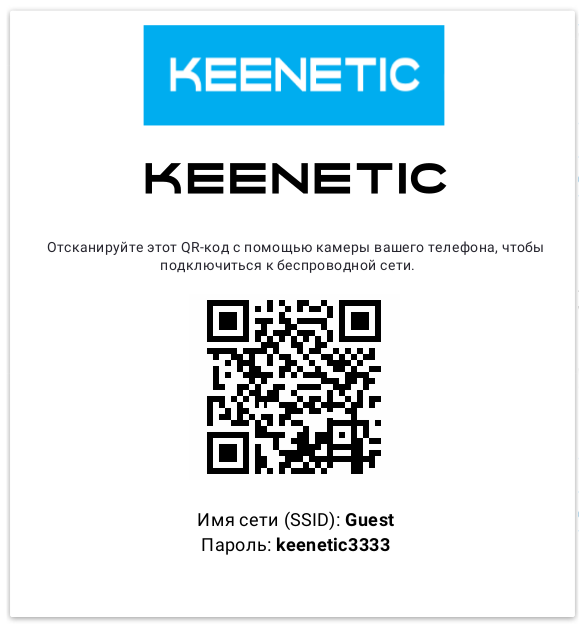
The printed page can be placed on the wall or a special stand, so that users (guests) can use the Internet connection via Wi-Fi if they wish.