KeeneticOS İşletim Sistemi Güncelleme
[en] If your router doesn't boot up, its Status LED blinks constantly, the device reboots cyclically, the built-in network switch or Wi-Fi module stops working, there may be a router's OS failure. Try using the Keenetic Recovery Utility to restore the device by yourself.
Bu faydalı araç, Windows bilgisayarlarla uyumlu olacak şekilde tasarlanmıştır, tüm Keenetic modelleri (KN-xxxx) destekler.
Cihazınız için Keenetic Kurtarma programını karşıdan yükleyin. Program, İndirme Merkezi bölümünden karşıdan yüklenebilir.
Önemli
[en] For the utility to work correctly, you must temporarily disable Windows Firewall and any antivirus software on your computer while the KeeneticOS is being restored, as they can block the program's operation. For example, in Windows 10, go to 'Control Panel' > 'System and Security' > 'Windows Defender Firewall', click 'Turn off Windows Defender Firewall' and disable the firewall:
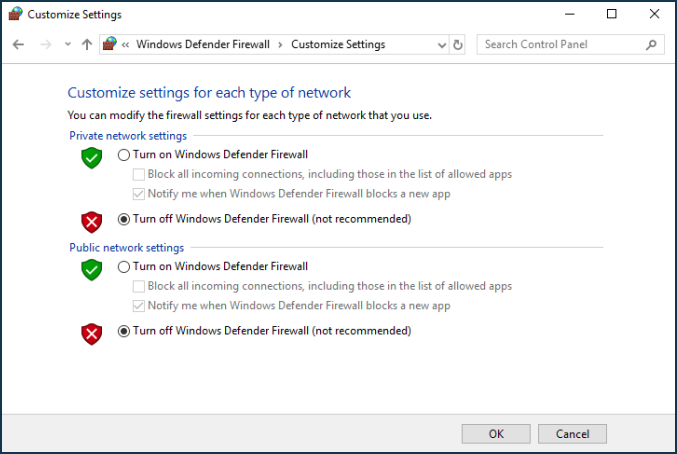
Programı çalıştırmak için öncelikle zip-arşivini ayıklayın ve ardından krutil-en.exe dosyasını çalıştırın.
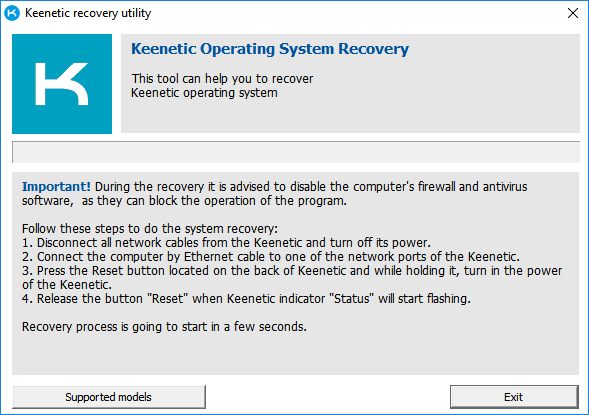
Verilen talimatları harfiyen uygulayın.
[en] Switch off the router and disconnect all network cables from it.
[en] Connect your computer with an Ethernet cable to one of the 'Home Network' ports on the router.
[en] Press the 'Reset' button on the router and turn on the router's power while holding it down.
[en] Release the 'Reset' button when the 'Status' LED on the router starts blinking.
[en] The recovery process will start automatically after a few seconds.
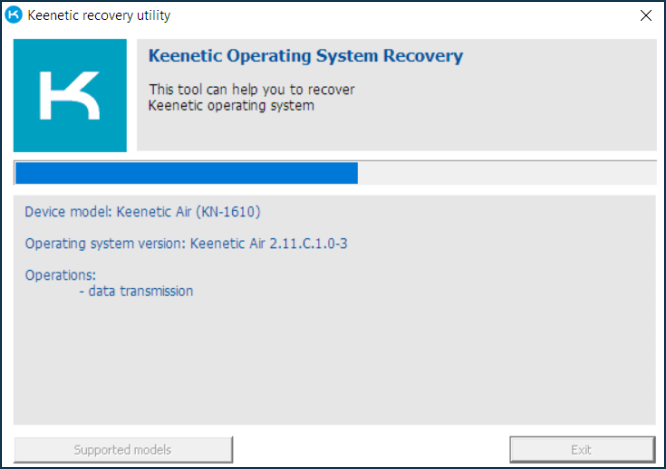
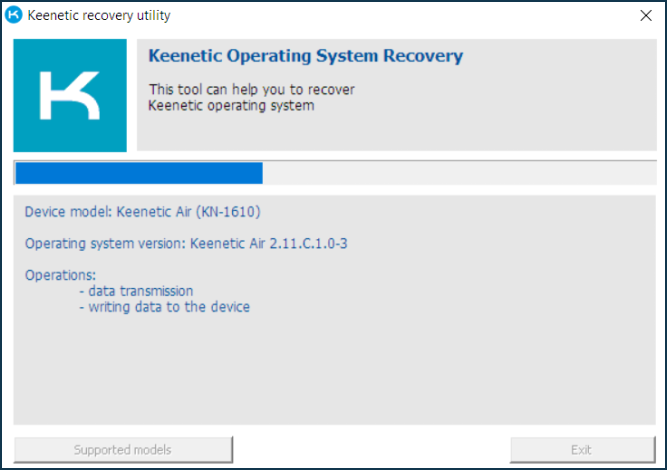
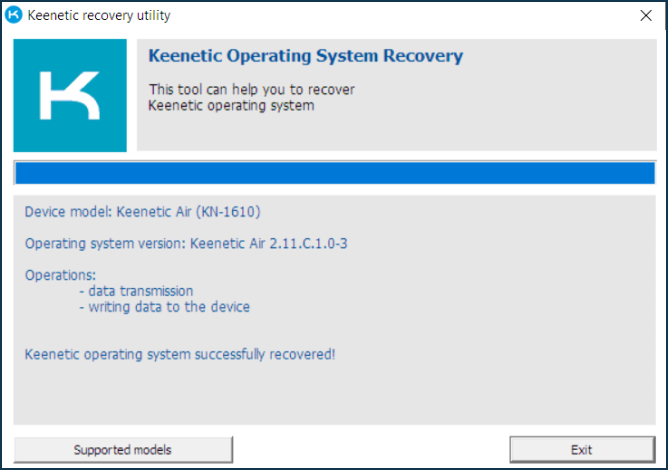
[en] If for some reason you are unable to perform a system restore using the utility, you can try another method presented in the article KeeneticOS recovery (for advanced users).
Önemli
[en] After restoring the KeeneticOS, we recommend that you reset the router to factory defaults using the Reset button on the case. This is necessary for proper operation of the router and is due to the fact that the build installed during recovery may have a different operating system version, a different set of components, and the router configuration may not always be handled correctly in this case. You can also perform a system restore of your router with Keenetic Recovery utility, then update the router to the latest OS version, and then make sure to reset it to factory settings. Afterwards, set up your router.