Özel Whole Home Wi-Fi Sistemi, MESH
Ethernet veya WiFi üzerinden erişim noktalarını otomatik olarak yönetebilmek için KeeneticOS 3.1 yazılım sürümünden itibaren tüm Keenetic cihazlarına Wi-Fi sistemi özelliği eklendi.
See the 'What is the Wi-Fi System?' article for more information.
Let's say you already have one Keenetic device working as a standalone router, and you want to expand your Wi-Fi coverage. Make your router the Main Router with the Wi-Fi System Controller functionality and add another Keenetic device (as a Wi-FI range extender) to your network by connecting it to the router via Ethernet cable or wireless Mesh Wi-Fi technology. You can add as many extenders to your network as you like.
Önemli
To get the best performance from your Wi-Fi System, connect extenders over Ethernet.
Not
Wi-Fi System Controller functionality is supported by all current Keenetic models (with KN-XXXX index) from Starter to Titan except Buddy models, which work in Extender Mode only.
Any Keenetic model supports Extender Mode.
We recommend using the same version of the KeeneticOS operating system on the Main Router and extenders to ensure the correct operation of the Wi-Fi System.
Önemli
Configure the Wi-Fi seamless roaming settings before enabling the Wi-Fi System and connecting extenders to the Controller. These settings will automatically be applied to the extenders once the Wi-Fi System is switched on.
We recommend enabling 802.11r for both 2.4 & 5 GHz bands, 802.11kv and setting Band Steering to 'Prefer 5 GHz' in the seamless roaming settings. These settings are generally the best and most versatile for the operation of most modern wireless devices.
Bir Wi-Fi sistemini çalıştırmak için ana router da, şayet yüklü değilse 'Wi-Fi sistem denetleyicisi’ bileşeni kurmak gerekebilir. Bunu ‘Yönetim’ sayfasında ‘Sistem Ayarları’ menüsünde ‘Bileşen Seçenekleri’ ne tıklayarak yapabilirsiniz. Buluttan ilgili yazılım indirilip cihazınıza yüklenecektir.

This component does not need to be installed on Extenders.
Set the operating mode switch to 'Extender' or enable this mode in its web interface on the router you want to turn into Extender. Then connect the Extender to the Main Router using the included Ethernet cable. Use any free network port on the Extender. Plug the Extender into the mains using the supplied power adapter. Make sure that the  (Internet) LED on the device to be connected is lit steadily.
(Internet) LED on the device to be connected is lit steadily.
Detailed instruction is on 'Connecting extenders to Mesh Wi-Fi System'.
The Сontroller function is to be configured in the web configurator on the 'Mesh Wi-Fi System' page. Once connected, the Extender will appear on the 'Devices' tab in the 'Nodes available for adding to the Wi-Fi system' list.
Önemli
Before adding a new device to the Wi-Fi system, perform a factory reset on the Extender using the Reset button on the device's body.
Kontrolör, bağlı bulunan extender’ın işletim sistemi (KeeneticOS) versiyonunu otomatik olarak tespit eder ve uygun alanda gösterir. Yapmanız gereken tek şey ‘Ekle’ butonuna tıklamak ve karşınıza gelen ‘Lisans Sözleşmesi’ ni okuyup Kabul etmek olacaktır.
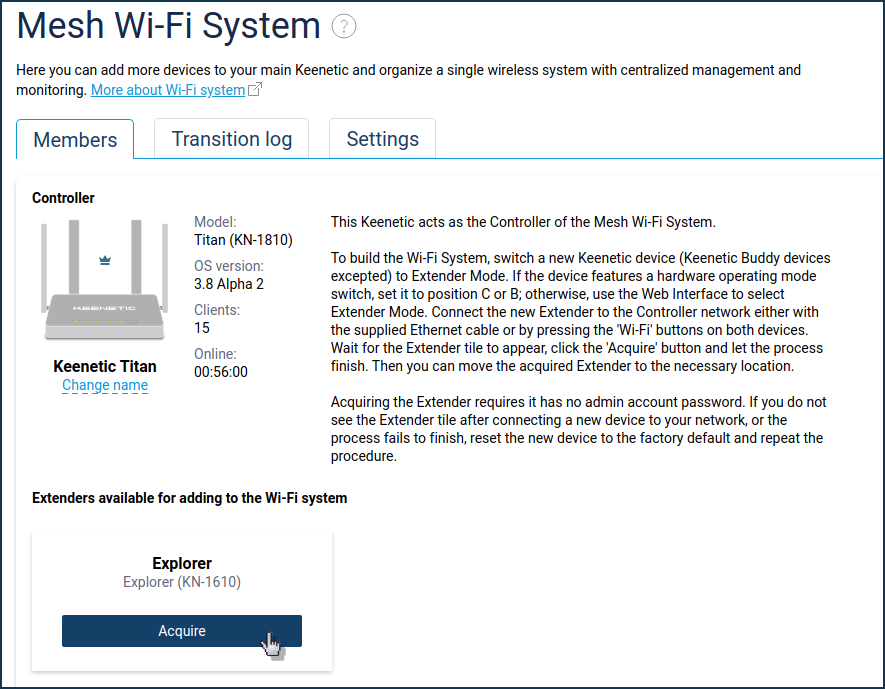
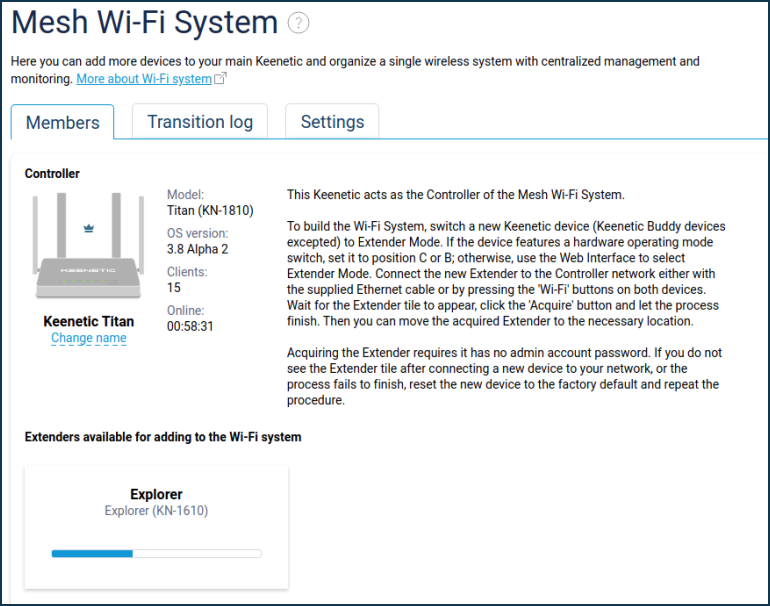
After a capture, the device will appear in the list of Extenders.
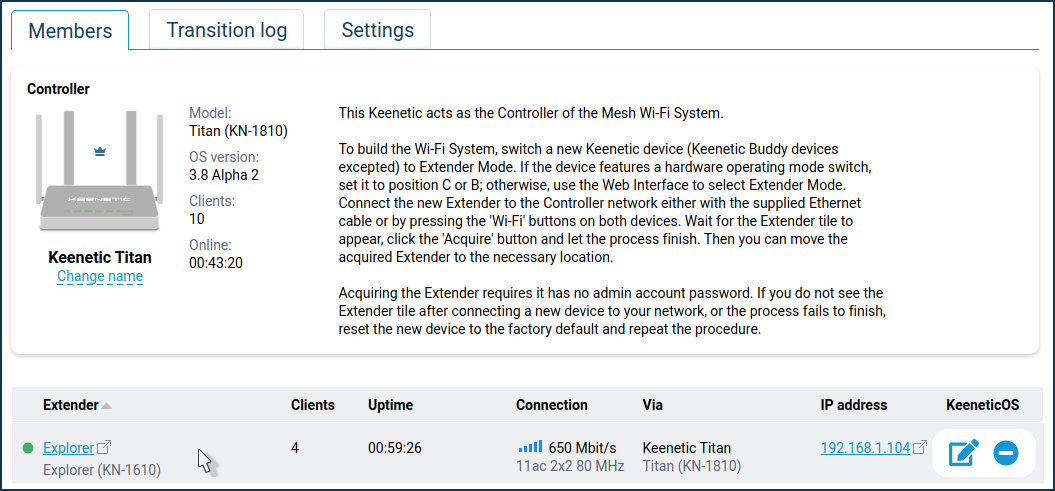
İpucu
Herhangi bir sebeple bağlantının yapılacağı cihaz listede görünmüyorsa, fabrika ayarlarına sıfırlamanızı ve yeniden bağlanmanızı öneririz.
After adding Extender to the Wi-Fi System, you can access its web interface. Click on the Extender's IP address link.

Önemli
When connecting to the Extender interface, use the administrator account password set on the Controller.
You can only use the built-in administrator account to manage the Wi-Fi System — admin.
Do not disable access to the router's web interface for this account under 'Users and access'.
Wi-Fi kontrolöre bağlandıktan sonra cihazınızın web arayüzünde ‘Bu cihaz Wi-Fi sistem kontrolörü tarafından yönetilmektedir.’ iletisini göreceksiniz.
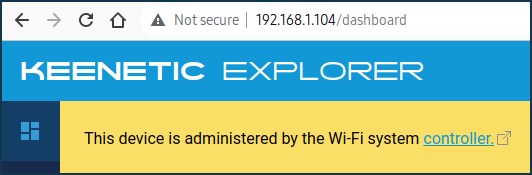
Önemli
Wi-Fi sistem kontrolörünün yönetiminde olan cihazlarda, temel kablosuz ağ ayarlarında – ‘Ağ adı’ (SSID), ‘Ağ koruması’ (güvenlik protokolü), ‘Şifre’ (güvenlik anahtarı), eşsiz dolaşım ayarları, IP parametreleri, erişim kontrol listeleri (Beyaz/Kara) düzenlenebilir değildir. Yalnızca kontrolör (ana router) üzerinden değişiklik yapılabilir.
Wi-Fi sisteminin tüm potansiyel ve aktif extender’ları (erişim noktaları) ‘Cihazlar’ sekmesinden görülebilir.
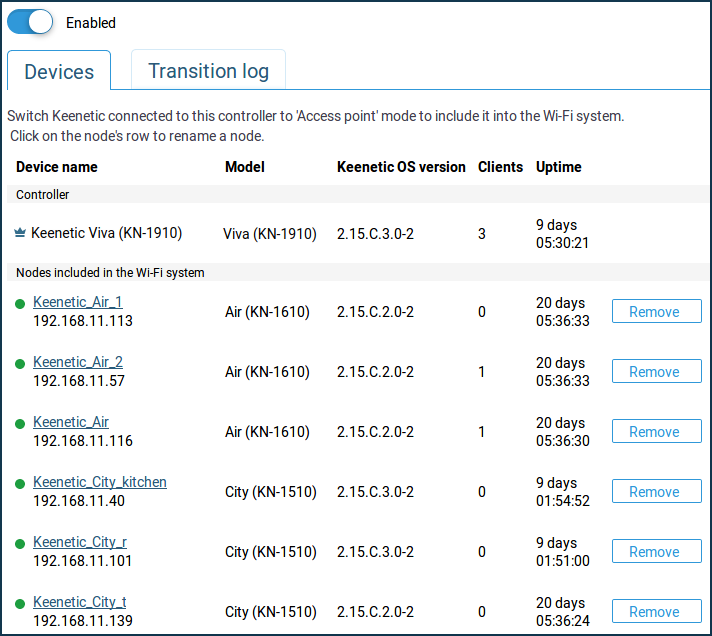
Not
When using a dual-band model as Extender (City, Explorer, Speedster, Buddy 5/5S) when captured in a Mesh Wi-Fi System, the wireless connection between routers will only work in the 5 GHz band (currently a limitation of the Wi-Fi System design).
İpucu
By default, the Wi-Fi System Extenders are assigned a random IP address from the Controller, but you can manually set a specific fixed address if necessary. This is shown in the instructions 'Static IP address assignment on Wi-Fi System extenders'.
‘Sistem Geçiş Günlüğü’ sekmesinde Wi-Fi sistem cihazları arasındaki kablosuz cihazların geçişi görüntülenir ve aşağıdaki olaylar kaydedilir:
Connection;
Left;
Transition (standard transition without 'accelerators', the client disconnected from one point and connected to another);
PMK cache transition (fast transition using PMKID cache, Pairwise Master Key Identifier);
Fast transition (the fastest transition with 802.11r and FT mode).
When the transition log is overflowed, you can use the filter.
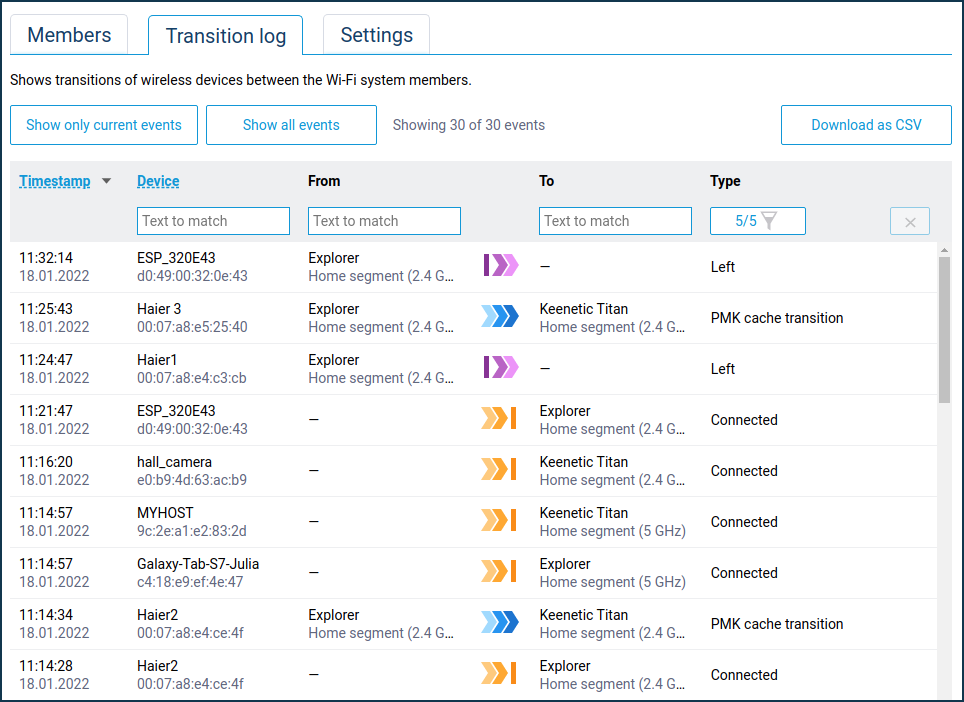
Önemli
If an intermediate switch is used to connect Extenders, it must pass traffic completely transparently at the L2 level. The Wi-Fi System uses the STP protocol, and if the switch has MSTP / RSTP / STP support, these settings must be disabled on the ports used for the Wi-Fi System. But some switches (e.g. SNR, Zyxel) may then discard BPDU packets. In such cases, you need to configure STP on the switch, giving it the lowest priority in the topology not to claim to be the root node.