Belirli bir siteye erişimin engellenmesi
Yöntem 1
Belirli bir siteye erişimi engellemenin en kolay yolu SafeDNS İnternet filtresidir. Ev ağınızı kullanan tüm cihazların veya ev ağınızı kullanan belirli cihazların belirli internet sitelerine erişimini SafeDNS filtresinden yararlanarak engelleyebilirsiniz.
Mesela youtube.com web sitesine erişimi engelleyelim. youtube.com alan adını Kara listeye’e ekleyin. Alan adını eklediğinizde YouTube servisini kullanan siteler otomatik olarak eklenmiş olacaktır.
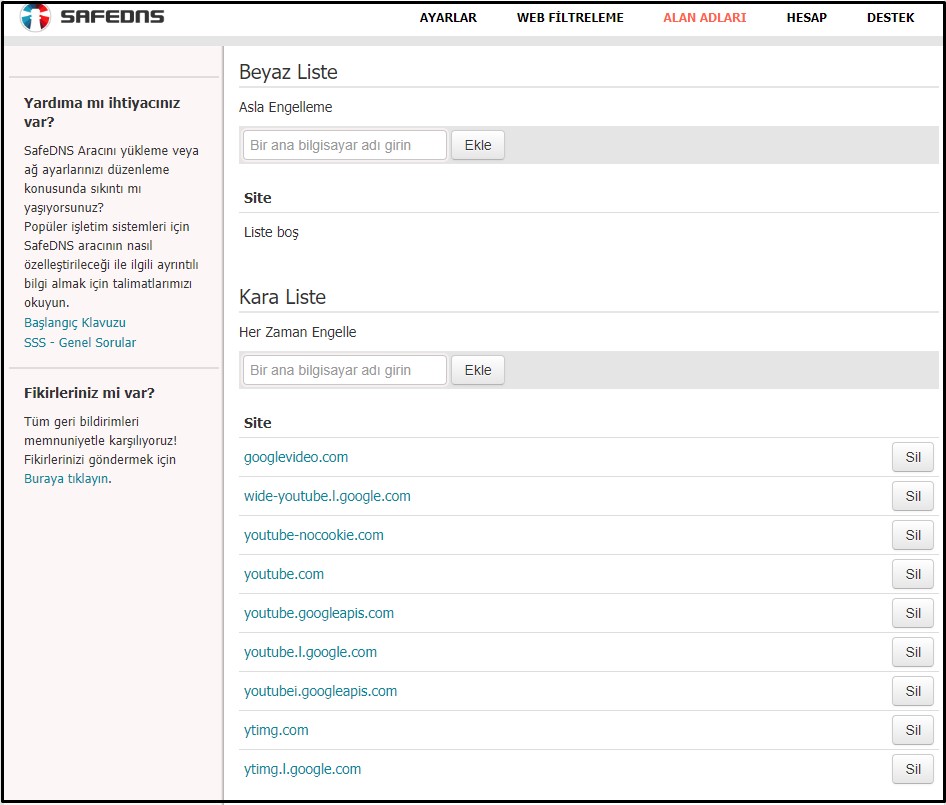
Ardından ‘İnternet güveliği’ sayfasında router’ın web yapılandırıcısı üzerinden SafeDNS filtresini açın ve erişimini engellemek istediğiniz cihaz için ‘Varsayılan’ profili ayarlayın. Göreve bağlı olarak SafeDNS filtresi kayıtlı olan ve olmayan tüm cihazlara uygulanabilir.
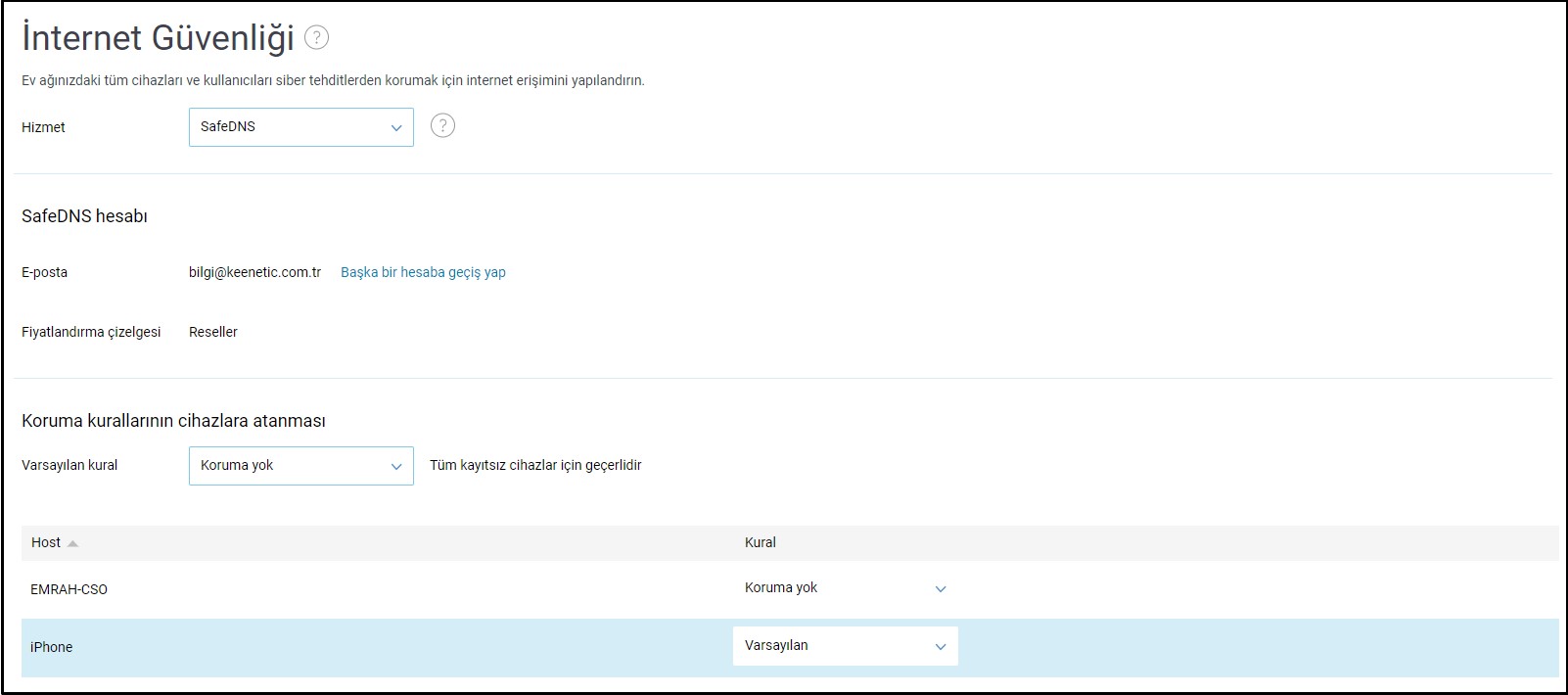
Bu ayarın ardından router’ınızı yeniden başlatmanızı ve engellediğiniz siteye erişimin olup olmadığın kontrol etmenizi öneririz.
Bazı durumlarda tek bir siteye değil, tüm kategoriye erişim engelleniyor. Örneğin Skype veya diğer anlık mesajlaşma uygulamalarına erişimi engellemek için Sohbet & Mesajlaşma kategorisini engellemek gerekmektedir.
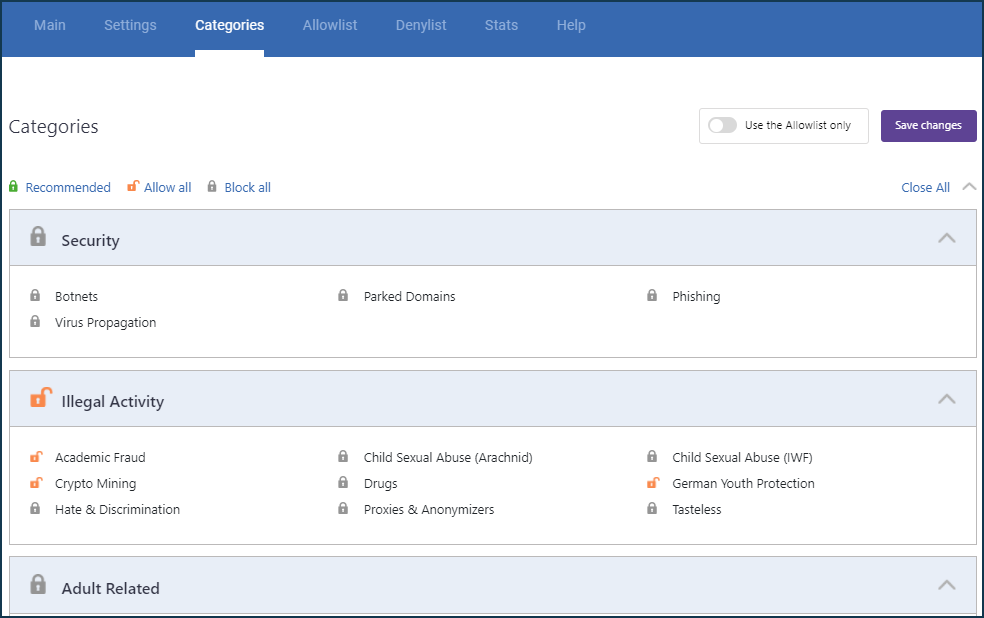
https://www.safedns.com/en/faq/ linkinden konuyla ilgili ayrıntılı bilgiye ulaşılabilir.
Yöntem 2
Router üzerinden engelleme. Bu yönteme özel bir durumun açıklanması gerekir: Router üzerinden erişim engellendiğinde yerel ağı kullanan tüm cihazların belirlenen siteye erişimi engellenir. Bu yöntem özel bir cihaz erişimini engellemek için kullanılamaz.
Keenetic router’ınızın komut satırı arayüzünden (CLI) konfigürasyon yapılabilir.
Siteye erişimi engellemek için ip host komutunu kullanacağız.
(config)> ip host
Usage template:
host {domain} {address}Örneğin youtube.com web sitesine erişimi engellemek istediğinizde şu komutlar dizinini girmeniz gerekir:
(config)> ip host youtube.com 10.10.10.5
Dns::Manager: Added static record for "youtube.com", address 10.10.10.5.
(config)> ip host www.youtube.com 10.10.10.5
Dns::Manager: Added static record for "www.youtube.com", address 10.10.10.5.
(config)> system configuration saveIP adresi, özel adresler aralığında var olmayan (müsait, kullanılmamış) herhangi bir IP adresi olmalıdır. Router’ın ağındakinden farklı bir alt ağdan IP adresi kullanılabilir.
Bizim verdiğimiz örnekte, youtube.com web sitesine erişim sağladığınızda host, mevcut olmayan 10.10.10.5 adresi iletisini alır ve sayfa açılmaz. Keenetic router’larda ip host komutunu kullanarak alan adına 64 statik IP-adresleme yapabilirsiniz.
IP adreslemeyi kaldırmak için yine aynı komutu kullanın ancak bu sefer başına no alan kodu ekleyin. Örnek vermek gerekirse:
(config)> no ip host youtube.com 10.10.10.5
Dns::Manager: Added static record for "youtube.com", address 10.10.10.5.
(config)> system configuration saveÖnemli
Router’ınızda ip host komutuyla oluşturan statik IP adresleme kayıtları İnternet filtrelerinden daha önceliklidir.
Yöntem 3
Keenetic firewall kurallarını kullanarak bir web sitesine erişimi engelleme
Keenetic router’larda Firewall kullanımıyla ilgili ayrıntılı açıklama 'Firewall' başlıklı yazıda belirtilmiştir.
Firewall kurallarının nasıl kullanılacağına dair çeşitli örneklere 'Firewall kurallarına örnekler' başlıklı yazıdan erişilebilir.
For instance, let's block access to the google.com site for all LAN devices using firewall rules.
Önemli
Domain names cannot be used in the Keenetic firewall settings (you cannot specify a domain or site character name), but only IP addresses. Therefore, you need to determine the IP address(es) of the website you want to block before configuring the rules. A website may have multiple IP addresses, in which case you must block access to all IP addresses. Websites can also operate not only with HTTP but also with HTTPS. We recommend blocking traffic to the site using both protocols.
The first way to know the IP address of the site is to use a special command in the command line of the operating system:
nslookup <website_name> In our example, we will run the command nslookup google.com
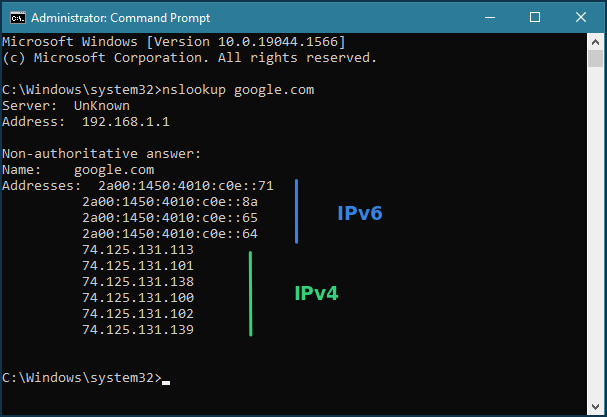
The result of the above command will show the IP addresses where the website is located.
The second way to find out the site's IP address is to use one of the special online services (for example, 2ip.io). In a special line, you will need to specify the site's name you are interested in and press the 'Check' button. After that, you will see all the IP addresses where the site works. For example:
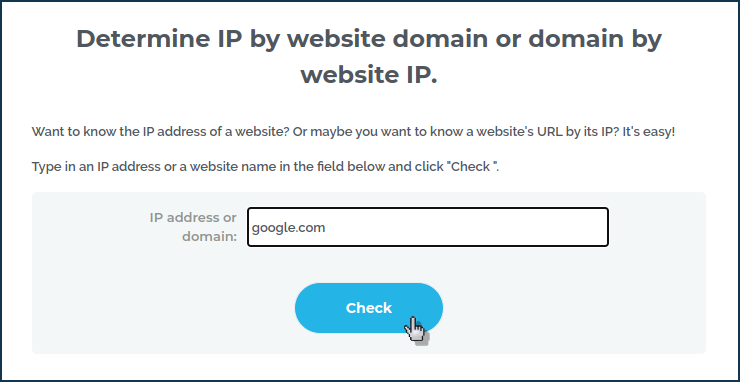
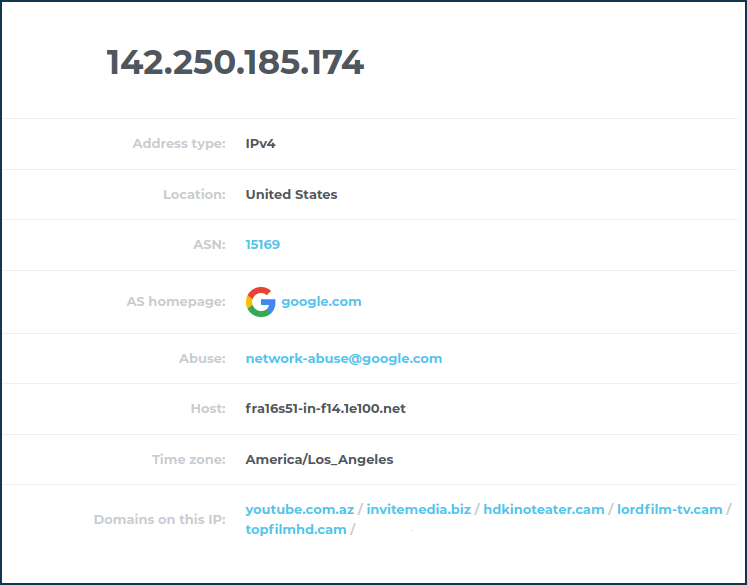
Now that you know the IP addresses of the website, you can start creating firewall rules.
In this example, the site uses 4 IP addresses, so let's create 8 rules for the 'Home segment' LAN interface to block traffic by protocols: 4 for HTTP and 4 for HTTPS.
Create a 'Deny' rule where we specify the destination IP address (the site's IP address to be denied access to) and the protocol type (HTTP and HTTPS). We are blocking access to the site for all devices on the local network, but if you need to deny access only to a particular host, specify its IP address in the 'Source IP' field when creating the rule.
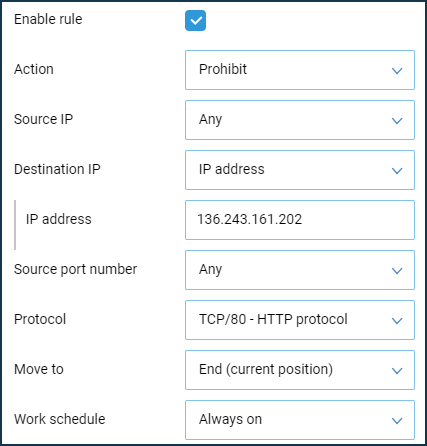

After creating the rules, test access to the site.
This method is not always convenient. For example, to block Skype at the network level, you need to know all the IP addresses it uses. Finding them all and keeping your list up to date is a challenge. Many websites also use several different addresses to download their data to increase productivity.
Not
If you've been to sites you've changed settings for before, then DNS server responses are likely to be in the browser cache, the DNS client on the local computer, or the DNS caching on the router.
For the quickest applying of changes in settings, you may need to restart the browser. In most cases, this is enough.
If there are no changes after restarting the browser, run the ipconfig /flushdns command on the local computer, which will clear the Windows DNS client cache.
In even rarer cases, you may need to clear the DNS cache on the router (just restart the router).