How do I restore access to the web interface?
Question: Access to the Keenetic's web interface at 192.168.1.1 and my.keenetic.net has stopped working. An ERR_CONNECTION_REFUSED error appears in the browser.
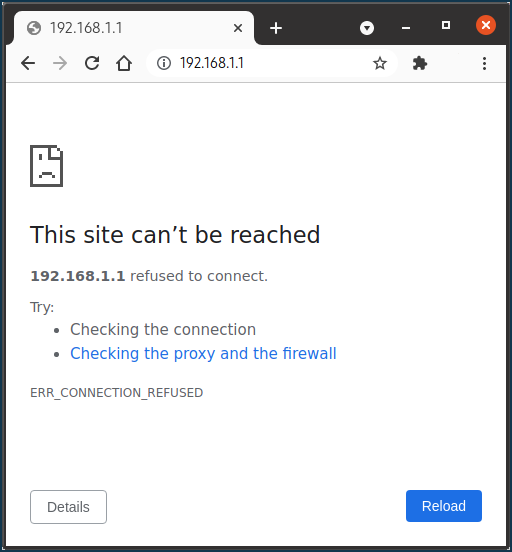
At the same time, the Internet and local network through the router work.
In the router's system log, there are messages like:
C [May 30 21:35:08] ndm: Http::Nginx: system failed [0xcffd0c4a]. E [May 30 21:35:08] ndm: Http::Manager: unable to update configuration, retry. E [May 30 21:35:08] ndm: Http::Nginx: there are errors in config, reconfigure. E [May 30 21:35:08] ndm: Http::Manager: unable to update configuration, retry. C [May 30 21:35:10] ndm: Process: "Coala Agent": system failed [0xcffd01bc], unable to fork: not enough space. E [May 30 21:35:10] ndm: Process: failed to start "Coala Agent". E [May 30 21:35:10] ndm: Service: "Coala Agent": could not start. E [May 30 21:35:10] ndm: Http::Nginx: there are errors in config, reconfigure. E [May 30 21:35:10] ndm: Http::Manager: unable to update configuration, retry. C [May 30 21:35:10] ndm: Http::Nginx: system failed [0xcffd0c4a].
How do I restore access to the router's settings?
Answer: Keenetic uses Let's Encrypt certificates to secure access to the web interface with HTTPS. This problem occurred because Let's Encrypt has changed the length of the SSL certificate chain. Because of that, in some legacy versions of KeeneticOS (3.3.x, 3.4.x, 3.5.x), security certificates can not be loaded into the device's memory, and the web interface can not be loaded/accessed. This change in certificate length is addressed in the current version of KeeneticOS. To regain access to the web interface, you need to update your router's OS to the latest release.
You need to enter the router settings through the command-line interface (CLI) and update the KeeneticOS to the current version by following the commands:
components list stable
components commitYou can also update your Keenetic device to the latest version using the Keenetic mobile app: 'Updating KeeneticOS via the mobile application.'
Suppose the above steps do not yield a positive result. In that case, we recommend that you reset the router to factory defaults using the Reset button on the device according to the 'Resetting the system settings and admin password' instructions. After reset, connect to the router's web interface and perform a KeeneticOS update.
İpucu
To ensure your device always has the latest version of the KeeneticOS operating system installed, we recommend enabling the 'KeeneticOS automatic updates'. In this case, your Keenetic device will update the built-in operating system automatically.