Komut satırı arayüzü- Command-line interface (CLI)
Keenetic cihazınızın komut satırı arayüzüne erişmek için cihazınıza TELNET/SSH bağlantısı gerçekleştirmeniz gerekir.
[en] Connecting to the command line of a Keenetic router via a telnet client
Önemli
Eğer bilgisayarınızın işletim sistemi Windows Vista/7/8/10 ise, 'Windows Vista/7/8/10 için TELNET ve TFTP servislerini etkinleştirme' makalesini inceleyerek servisin nasıl etkinleştirildiğini öğrenebilirsiniz (Windows 2000/XP için bu servis varsayılandır).
Windowsta TELNET bağlantısı oluşturmak için, Başlangıça gidin ve 'Çalıştır' komut satırını çalıştırın. Satıra 'cmd' yazın ve ardından 'Tamam'a tıklayın.
Ardından karşınıza Windows komut satırı sayfası gelecektir. Cihazın varsayılan IP adresi 192.168.1.1 dir.
telnet 192.168.1.1Router cihazının CLI arayüzüne erişmek için satıra şunu yazın ve Enter'a basın:
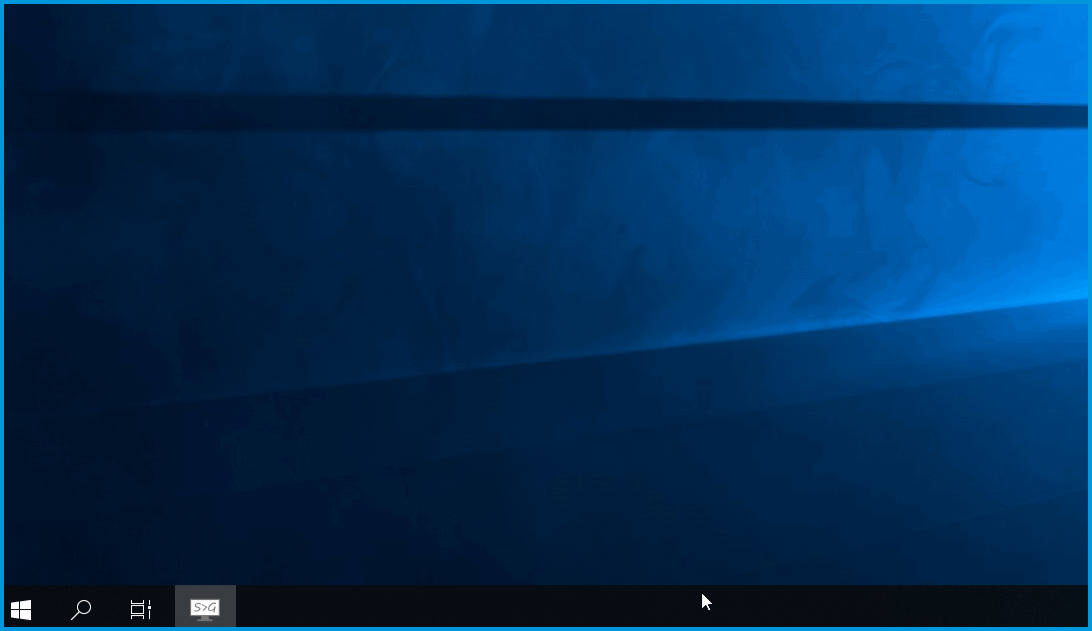
Giriş yapmak için Kullanıcı adı ve şifrenizi girin ve ardından 'Enter' a basın
Önemli
Sisteme yetkisiz erişimleri önlemek için cihazınıza bir yönetici parolası belirlemeniz önerilir.
Kimlik doğrulama başarılı bir şekilde gerçekleştirildikten sonra komut listesine erişmek için kalvyeden [TAB] tuşuna basın:
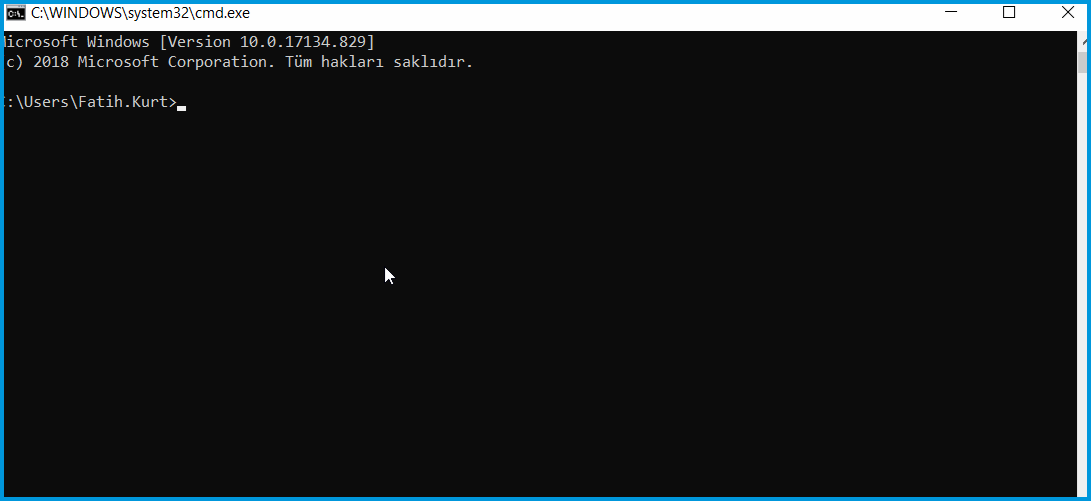
Örneğin, (config)> komutunda iken [TAB] tuşuna basmanız durumunda, o seviyede kullanabileceğiniz komutların bir listesini görürsünüz. Komut işlemini en uygun şekilde gerçekleştirebilmek için, komutlar ve parametler için otomatik tamamlama özelliği mevcuttur.
[en] The autocomplete works by pressing the [Tab] key.
(config)>sys[Tab]system - maintenance functions (config)> systemconf[Tab]configuration - manage system configuration (config)> system configurationsave[Enter]Core::ConfigurationSaver: Saving configuration...
CLI (Komut Satırı) sayfasından çıkmak için aşağıdaki komutu kullanın:
(config)> exitÖnemli
Komut satırı ile ilgili daha detaylı bilgiler ilgili modelin destek sayfasında CLI (Komut Satırı) İndirme Merkezi bulunabilir.
İpucu
Dahili TELNET servisine ek olarak PuTTY gibi diğer terminal programlarını da kullanabilirsiniz.
KeeneticOS 2.12 sürümünden itibaren, SSH (Secure Shell) sunucu eklenerek router cihazına komut satırı üzerinden güvenle bağlanabilmeniz sağlanmıştır. Konu ile ilgili bilgiye 'Keenetic cihazı CLI arayüzüne SSH ile uzaktan bağlantı' makalesinden erişebilirsiniz.
[en] If necessary, you can set up access to the router command line from an external network (from the Internet). To do this, refer to the instructions Accessing the Keenetic command line interface from the Internet.
[en] Connecting to the Keenetic router command line from the web interface
[en] Connecting to the web interface in the address bar of your browser, you will see an address like http://192.168.1.1/dashboard
[en] Erase the word dashboard and after the slash / add a small lowercase letter 'a' of the English alphabet http://192.168.1.1/a
[en] The web interface will open a page Web CLI, from which you can send commands to the router.
show interface Home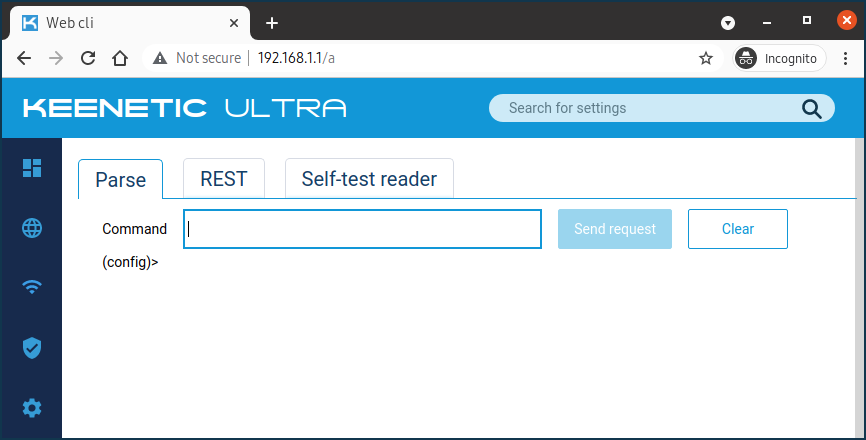
Önemli
[en] Web CLI is not a complete command-line interface. Therefore, some commands may not be executed here, and the command output will be different from what it looks like in the CLI when connected via Telnet/SSH.
[en] For a professional configuration of the router, use only the connection to the command line interface via Telnet/SSH.
[en] Web CLI is intended for engineers and developers. Still, in exceptional cases, users can use it when the necessary setting is not available in the web interface and can only be done by running a special command, and accessing the CLI interface for some reason is not possible. Please be careful when using the Web CLI. If you act rashly, you can damage the router's configuration.
[en] Let's look at an example. Suppose you want to run the following command on the router:
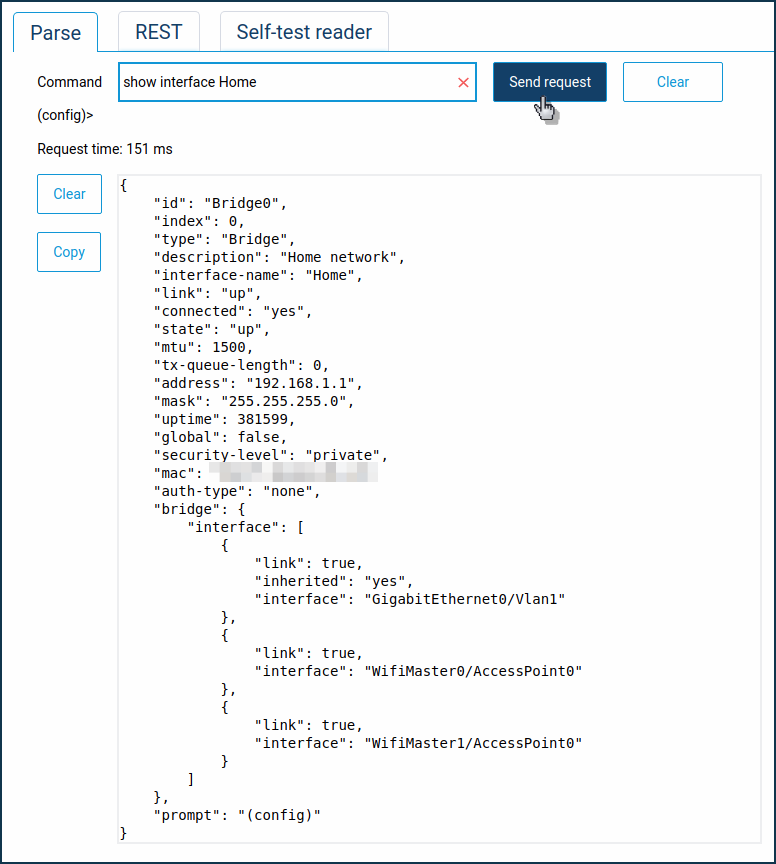
[en] On the 'Parse' tab, enter a command in the 'Command' field and click 'Send request'. Follow up by executing the desired commands.