Network and device statuses and error messages
Our service provides several statuses for networks and devices so that you can track the 'health' of your system and quickly respond to changes.
The statuses are presented on the 'Networks' and 'Devices' summary pages and duplicated on the detailed page of the selected network.
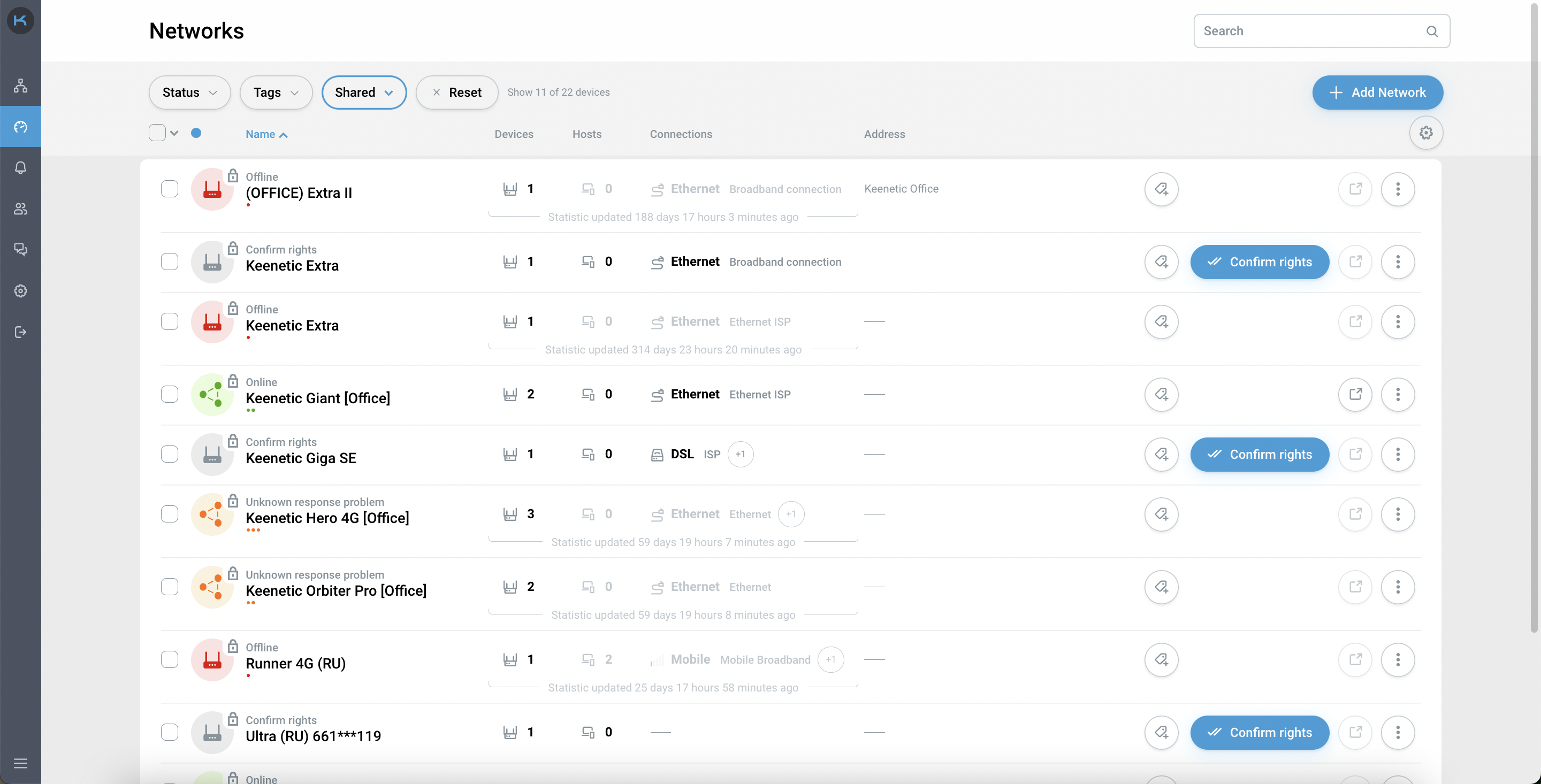
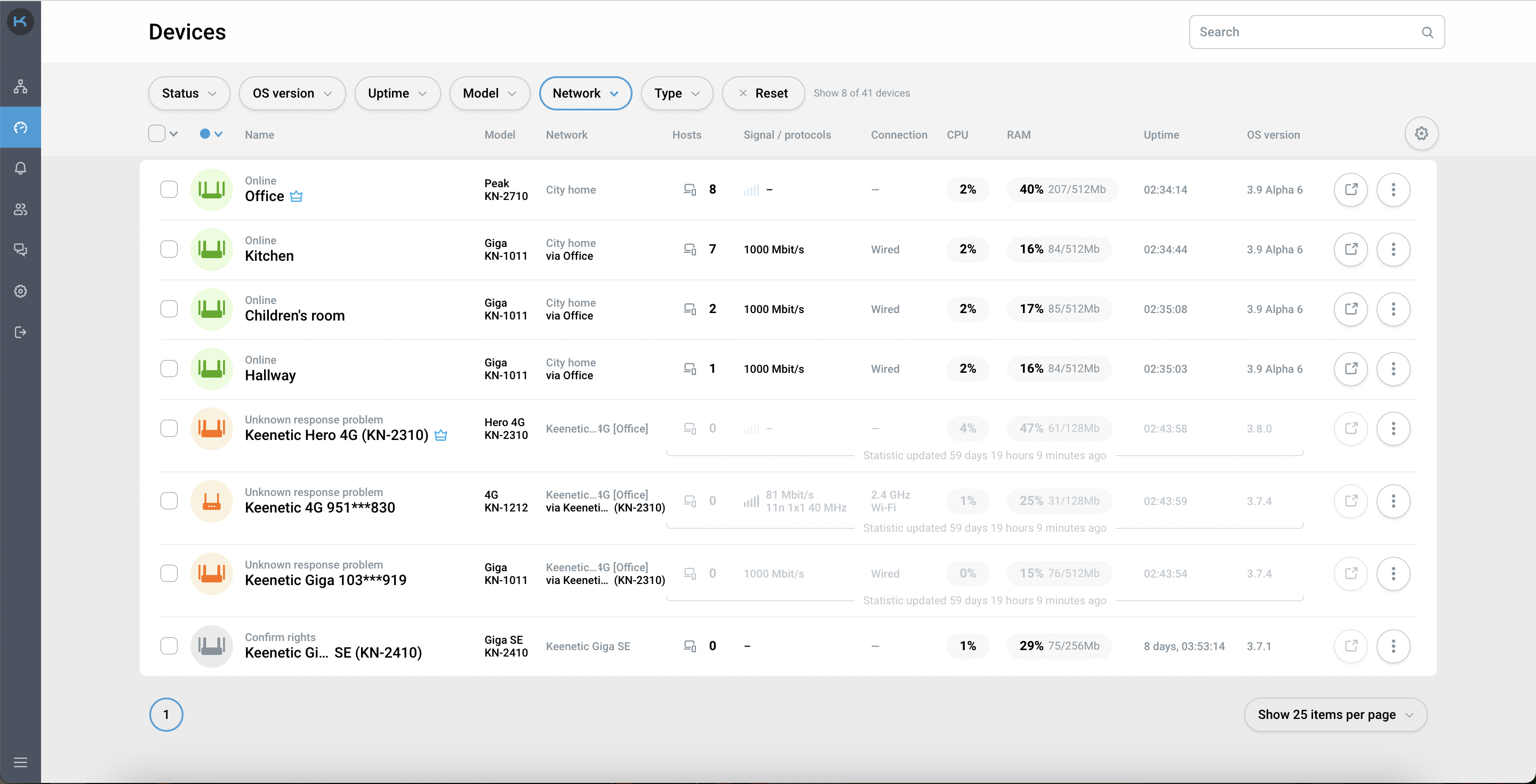
Status is highlighted with the colour indication for a quick reaction:
Grey can indicate multiple statuses:
Loading — the status is relevant for the network that was added, and the data is currently being loaded for Keenetic RMM's interface.
Confirm rights — there are several scenarios in which you need to re-verify the rights for this network or this device. You need to click the 'Confirm rights' button and enter the login and password from the device.
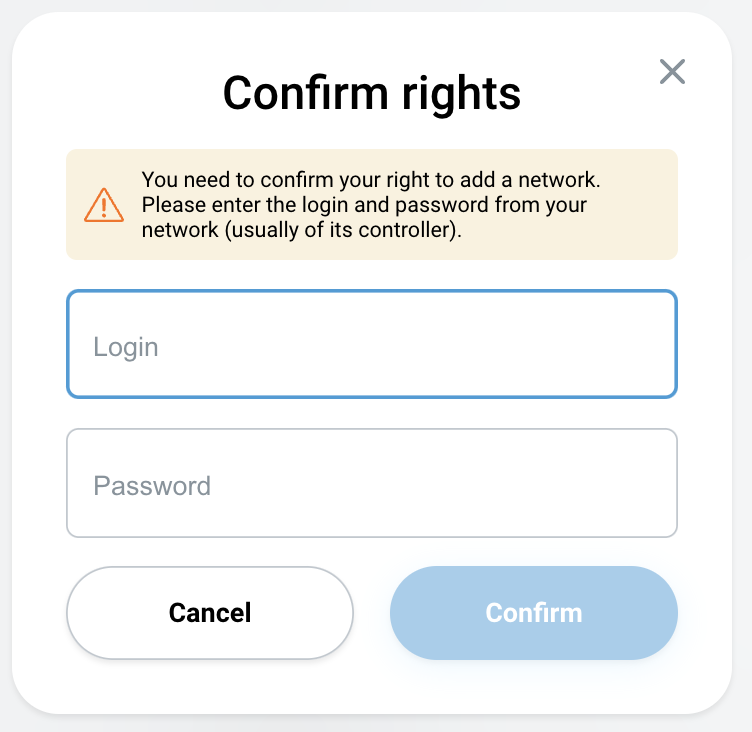
Importante
While the network or device is in the 'Confirm rights' status, we do not receive data and, therefore, cannot display it in Keenetic RMM Beta.
Green — Online — network or device is available.
Nota
The devices are polled no more often than once in
15 seconds.Red — Offline — network or device is not available.
Nota
The Offline status appears if Keenetic RMM has failed to poll the device
3 timesin a row.Yellow — Warning — there are issues and errors; user action is required to fix them. Details of the errors are given below.
Errors for the 'Warning' status
Here are the errors that you can see in the Keenetic RMM Beta interface.
Importante
Please note that in order to resolve some errors, you need to submit a request the Keenetic Support.
When describing the problem for the Keenetic Support, please make a diagnosis of the device and attach this file to the application. How to diagnose the device can be found here.
Error | Description and solution |
|---|---|
| Please check the entry is correct and/or сheck the address against the one displayed in the device's web interface. |
| The KeenDNS address may have been changed recently. Check the address in the device's web interface. |
| Failed to establish a secure connection to the device. Please contact our Support. |
| Failed to establish a secure connection to the device. Please contact our Support. |
| Please make sure that the firewall does not block or redirect incoming requests to port 443. |
| Please contact our Support. |
| Please contact our Support. |
| Authorization problem to access the device. Remove the device and add it again. |
| There is an authorization problem in accessing the device. Wait and try again, or contact our Support. |
| Reset to factory settings, or remove the device and add it again. |
| The device is not responding. Check the quality of your device's connection to your Internet service provider. |
| Confirmation of access rights to the device is required. Enter the login and password from the device. |
| Wait and try again, or reboot the device. |
| Please contact our Support. |
| The 'Cloud-based remote control and KeenDNS' component is not installed on the device. Install the component or update the KeeneticOS to the latest version. |
| This version of KeeneticOS is not supported. Update it to the latest version. |