Adding a network
To add a device, click 'Add network'.
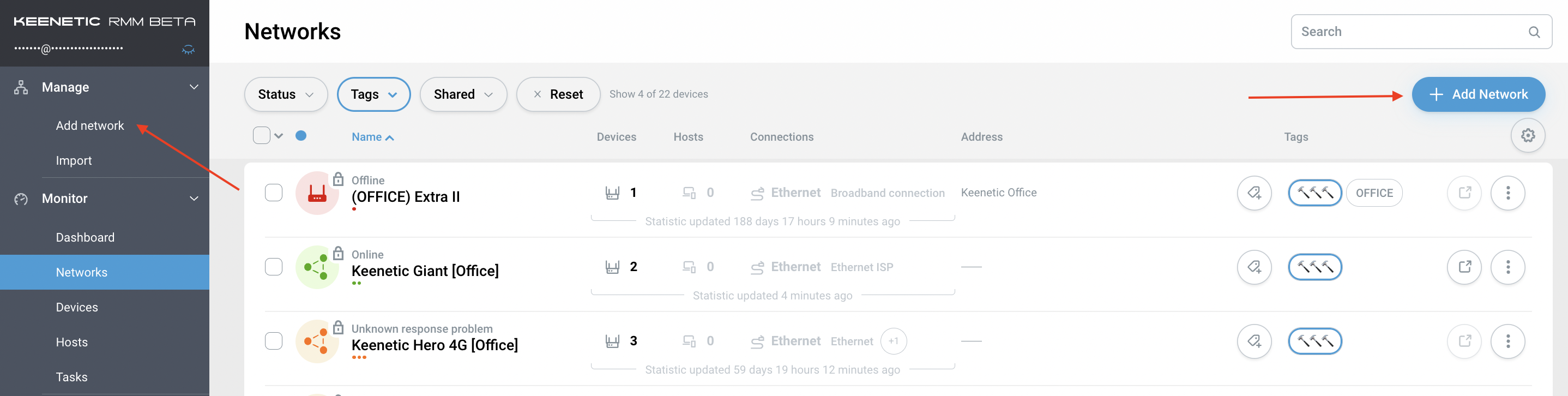
You can add a network in two ways:
Using the 'KeenDNS Address' option — a convenient domain name service for remote access.
To connect and configure KeenDNS, follow the 'KeenDNS service' instructions.
Or via 'Service Tag' c printed on the bottom of the device.
It consists of
15 digitsand looks like:XXXX-XXX-XXX-XXX-XXXThe Login+Password pair must be entered for the device to be added.
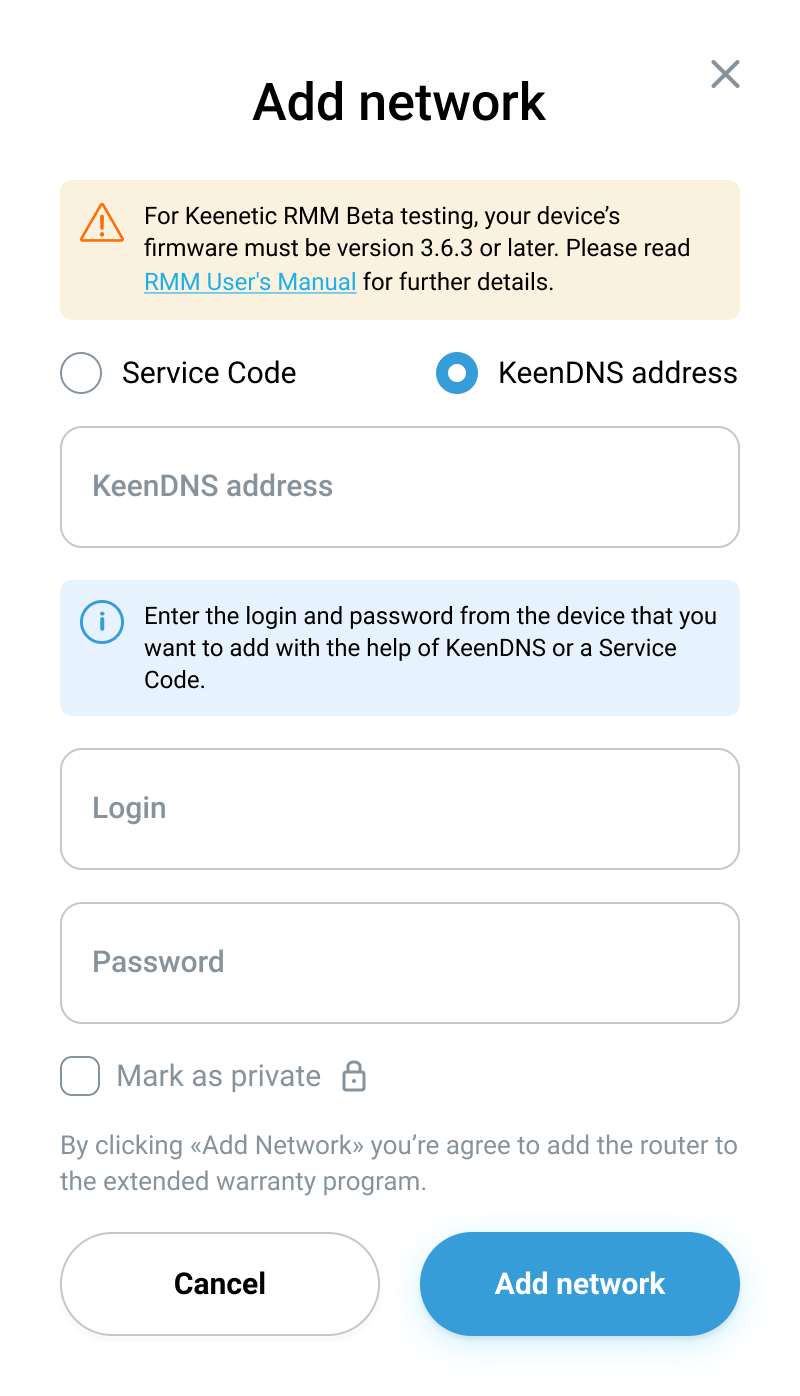
Importante
The router's operating system version must be 3.6.3 or later.
Network Privacy Management
Our service has a feature to control network privacy:
Private network — a personal network that is not visible to other team members;
Team network — a public network that is visible to team members.
You can set up network privacy:
When adding a network — the 'Mark as private' checkbox;
On the 'Networks' page — through an additional menu;
For several networks at once — through group actions.