What login and password do I need to enter in the Keenetic app?
In the Keenetic mobile app, on the Connection screen, you need to enter the login and password for the administrator (admin) account of the router. This is the same login and password used to connect to the router's web interface through a web browser.
If you see a login screen, this means that a password was previously set in the router. Usually, the password is set during the initial configuration of the router. There is no administrator password in the factory settings.
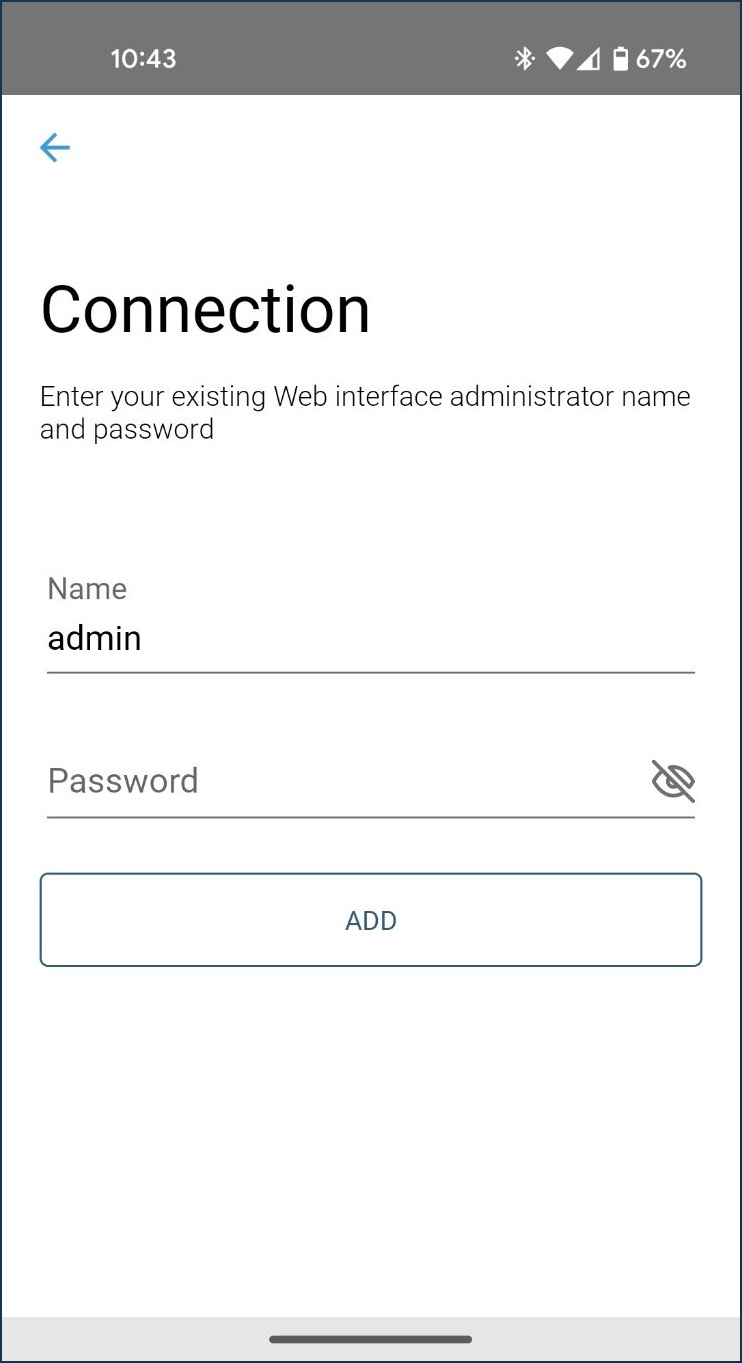
If you do not remember the password or do not know the password (e.g. the router has not been configured by you), please perform a factory reset of the router.
Importante
The administrator password for the router is not set by default (factory default), but is set by the user during initial setup. If you do not know or have forgotten the administrator password, please use the Reset button on the router.
When you perform a reset, all user settings will be deleted. After the reset, you will need to configure the router to connect to the Internet from scratch. Before resetting, ensure you have all the information you need to set up your connection. If you need to know what settings are used to connect to the Internet, contact your ISP to obtain this information.
After the factory reset, configure and connect the router to the Internet. During the setup process, set a password for the router's administrator account.
Then, connect to the Keenetic router's Wi-Fi network. The Wi-Fi network name and password (network key) are printed on the label located at the bottom of the router's case.
When you see the login and password prompt again, enter admin (in small English letters) in the 'Name' field and the router administrator password you set during the initial setup in the' Password' field.
You can change the admin password at any time via the Keenetic app (menu 'Management' > 'Users' > admin) or via the router's web interface.
Importante
Remember or save the router administrator password. You will need it later to add the router to the Keenetic app and when you connect to the router's web interface.


