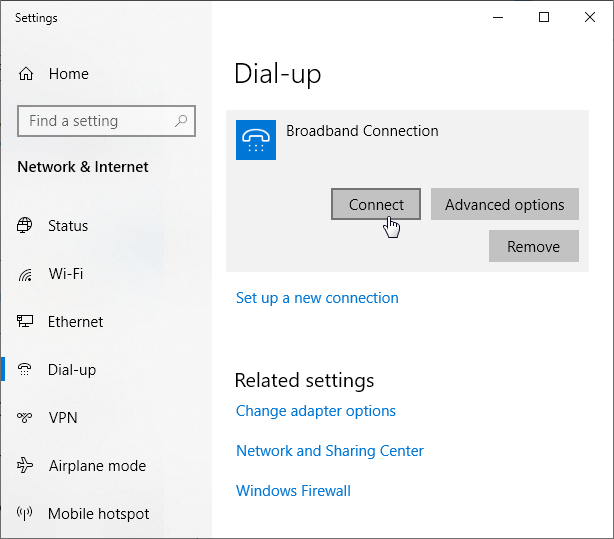Besides the built-in PPPoE client in the router, you can enable the PPPoE pass-through mechanism in Keenetic devices to allow hosts on the LAN to independently establish a PPPoE connection to the external server through the router. For example, when you need to set a PPPoE connection with your account and directly obtain a public IP address from an ISP on a dedicated server connected to the router.
You can also use the PPPoE pass-through to test a PPPoE connection. If the router cannot establish a PPPoE connection with the ISP server for some reason, you can enable the PPPoE pass-through mechanism and try to set a connection from a computer.
The PPPoE pass-through mechanism only applies when you need to establish a PPPoE connection from the host. This mechanism has nothing to do with the PPPoE client of the router itself.
You can enable PPPoE pass-through in the web interface on the 'Home segment' page. Enable this option, and in the 'For connection' field, specify the interface or connection where the external PPPoE server is.
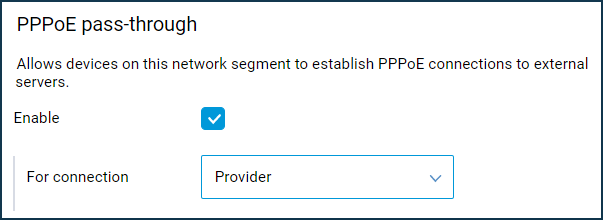
An example of creating a PPPoE connection on a Windows 10 computer
Open the 'Settings' window. In the 'Network & Internet' section, select 'Dial-up' and then click 'Set up a new connection'.
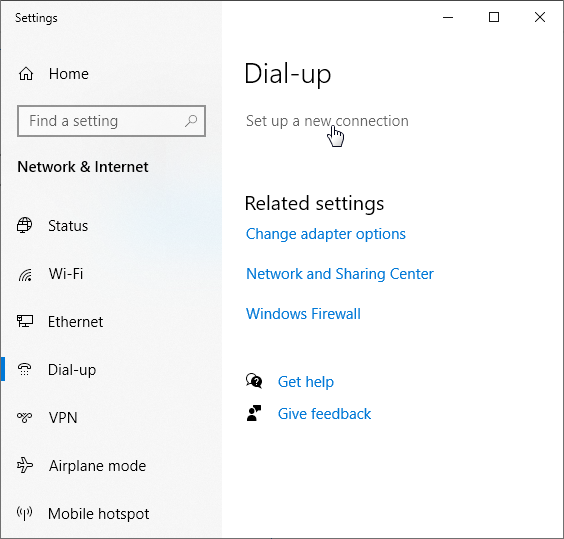
Select Connect to the Internet (Set up a broadband or dial-up connection to the Internet), and tap Next.
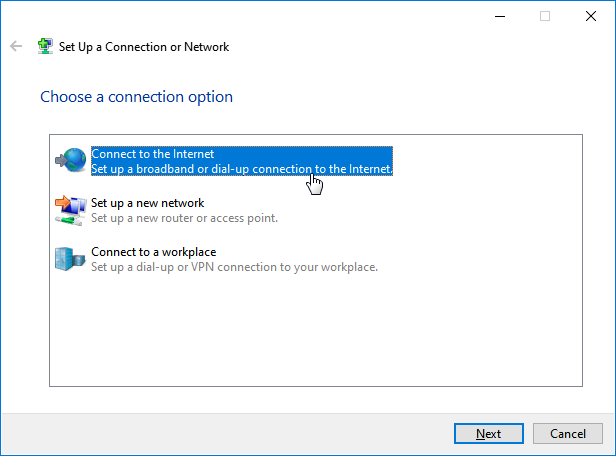
Then select the connection type — Broadband (PPPoE).
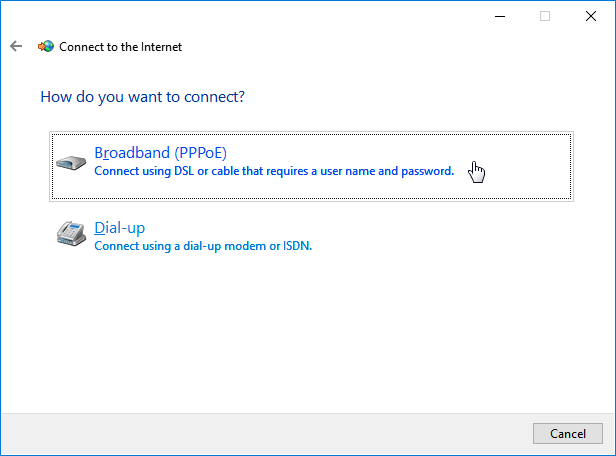
Enter the login and the password to access the Internet received from your ISP.
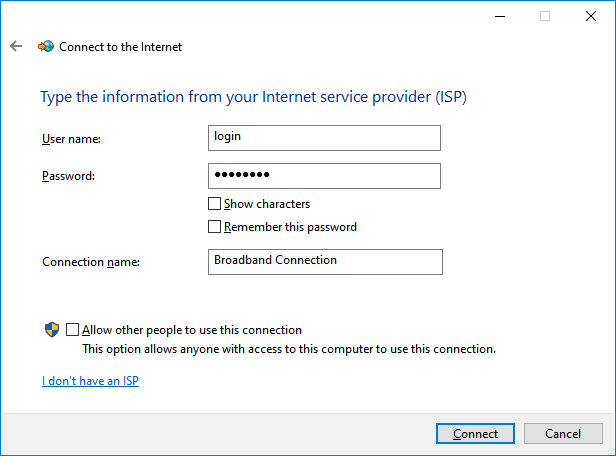
Then launch the PPPoE Broadband Connection.