Updates to KeeneticOS are released regularly, our research and development team are constantly working to make the Keenetic router's operating system faster, more functional and safety-concerned. We recommend using the latest release version available for your Keenetic router.
Importante
To update to the latest release of the KeeneticOS online, it is required that the router has a working Internet connection first.
On the 'System dashboard' page of your router's web interface, look for the 'OS version' in the 'About the system' infobox. The operating system automatically checks for the availability of the new releases. When the server has a newer version than the one already running on the device, you will see the 'Update available' status under the 'OS version' line.
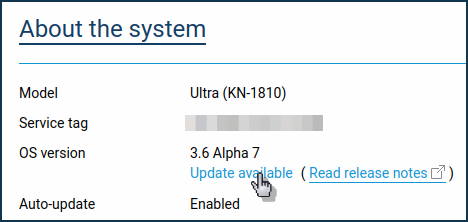
Clicking on the 'Read release notes' link will take you to a page with a description of the release, where you will find the main changes, fixes, new features.
Nota
Some models are blinking the FN LED on the front panel of the router case when an update availability is detected. That is the default behaviour for this LED, and it can be changed manually to blink the FN LED for a different event.
Click the 'Update available' link. An 'Updates and component options' section of the 'Management' menu will open.
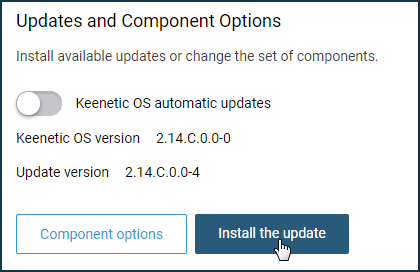
Click on the 'Install the update' button to start the OS update process.
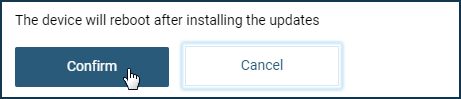
An information dialogue will appear with the message 'The device will reboot after installing the updates'. Click the 'Confirm' button.
Importante
During the update process, do not turn off the device nor disconnect it from the Internet.
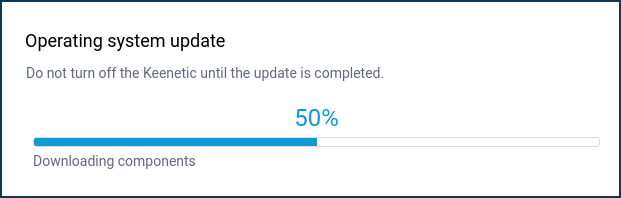
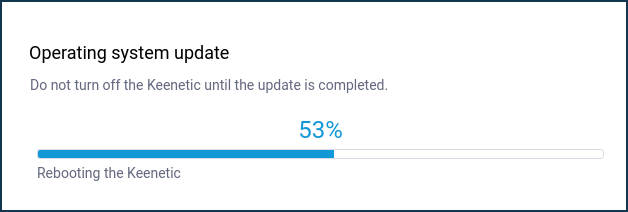
Upon completing the OS update process, the Keenetic will restart automatically and then be ready for use again.
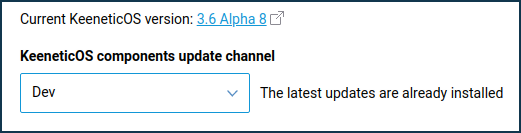
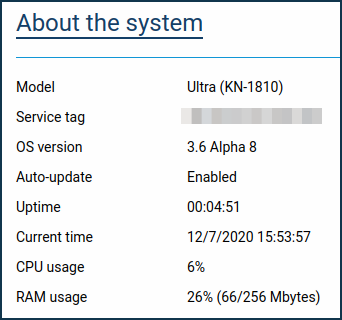
Nota
Keenetic routers have dual flash memory with active and backup KeeneticOS images to ensure trouble-free automatic updates. The device will first download, save, and verify the integrity of the KeeneticOS image in the backup section without interrupting the main operation. The Keenetic device will then reboot with the updated version of KeeneticOS. Internet access will only be briefly interrupted while your device reboots.
Nota
Since version
3.1, the ability to select the KeeneticOS update channel has been added. There are3 channelsavailable: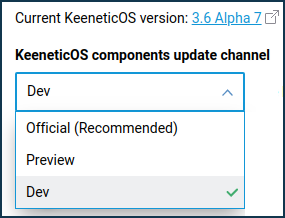
Official release: Updates in this channel have been fully tested and are recommended for installation to all users. Official releases are published about every two months.
Preview version: By choosing this channel, you can be one of the first to experience the latest updates, performance improvements and new features with minimal risk. Preview versions are released twice a month.
Dev build: The test channel is updated weekly and shows our community what we are working on right now. Test builds may contain errors.
Importante
Be careful when installing Dev builds! Before installing the KeeneticOS version from the Developer channel, it is recommended to make a backup copy of the current router configuration by saving the startup-config.txt file and the KeeneticOS image file with the current set of operating system components installed on your Keenetic router. This will allow you to quickly restore the device configuration to its previous state if necessary. Refer to the Updating KeeneticOS by a system file article.
Once you have selected the KeeneticOS update channel and enabled the KeeneticOS automatic updates option, you will only receive automatic updates from the given channel.
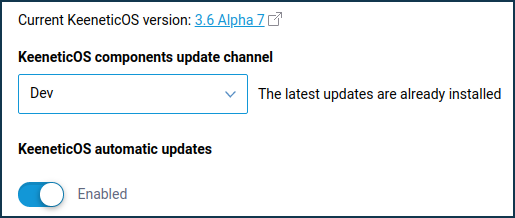
On our website, the KeeneticOS Release Notes section provides news on the KeeneticOS releases with a list of major changes relating to Official releases, Preview and Dev versions.
Functional capabilities of your Keenetic router are determined by the set of installed modules (components of the Keenetic Operating System). You can always change this set by selecting the components you need. More information can be found in the instructions KeeneticOS components installation/removal.
Importante
Changing the component set will update KeeneticOS to the latest version.
The ability to install all components that are available for a particular model or a particular specific operating system module combinations at once is not guaranteed.
If, for some reason, the update process of the KeeneticOS has failed for your router, please refer to the Frequently Asked Questions on component installation and KeeneticOS update article.
An online system update can also be performed via the Keenetiс app, available for Android and iOS mobile devices. Detailed information is provided in the article Updating KeeneticOS via the mobile application.
The operating system of the Keenetic device can be updated with a prepared OS image; thus an offline upgrade is possible. To update offline, please follow the Updating KeeneticOS by a system file instructions.
To install a Preview version of KeeneticOS, please follow the Installing a Preview version of KeeneticOS instructions.