A Keenetic router allows you to control access to the wireless network in each local network segment by creating an access list based on clients' MAC addresses. You can create either a White or Black access list. 'Blacklist' — blocks the wireless clients included in it. 'Whitelist' — blocks access for all clients that are not on the list.
Importante
The access lists are not a substitute for WPA2 or WPA3 authentication in the wireless network; it is recommended to use them together.
You can set up access lists for 2.4 and 5 GHz networks on the 'Wireless access control' page. MAC address-based access lists are configured for segments and apply to access point interfaces included in the segment. Thus, you will not need to register the same new device on both 2.4 GHz and 5 GHz access points, and when expanding the network with additional Keenetics in the 'Access Point' or 'Repeater' mode on these devices as well. It will be enough to register the new device once in the Home segment.
By default, wireless access control is disabled in Keenetic routers.
Importante
Only registered devices are shown in the list of available devices. You can register your device on the 'Device lists' page or add a new device by clicking the 'Add device' button.
When creating a whitelist, in the 'Home segment' tab, select 'Whitelist' in the 'Access control mode' field. When a whitelist is enabled, all devices registered in the router are automatically selected. You can manually manage devices by ticking and unticking them in the list. Press 'Save'.
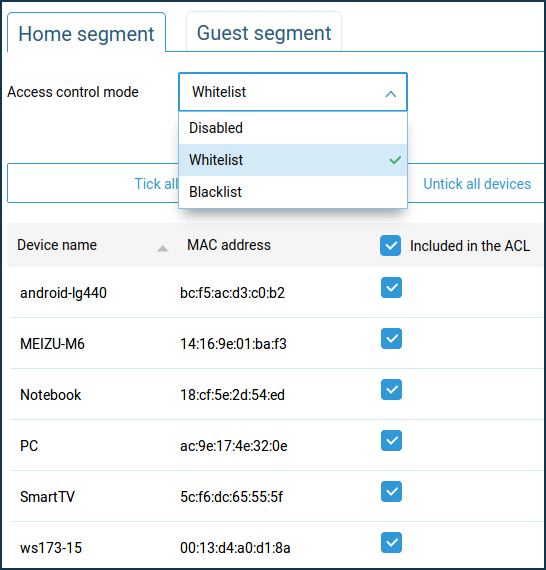
When creating a blacklist, you need to select the devices by ticking them in the list manually. Press 'Save'.
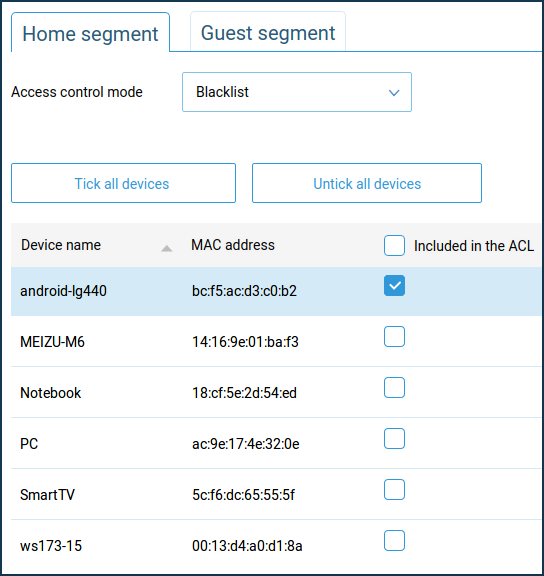
Access lists for the Guest segment and other custom segments (or additional access points) of the Keenetic router are configured in the same way.
Suggerimento
When using the whitelist and connecting a new device via Wi-Fi, temporarily disable the whitelist — in the 'Access control mode' field, set it to 'Disabled'. Then on the 'Device lists' page, you will see a new unregistered device. Register it and then reactivate the whitelist by adding the new device to the list.