Internet safety with AdGuard public DNS
The AdGuard public DNS is a long-established and free ad-blocking solution. The service is a cloud-based DNS server that provides reliable protection against ads and pop-ups, counters, harmful websites, and mature content on the Internet.
Using the AdGuard public DNS service on your Keenetic requires no account or external settings. All you need is an Internet connection and a KeeneticOS Cloud-based content filtering and ad blocking component installed (refer to the KeeneticOS components installation/removal guide for detailed instructions).
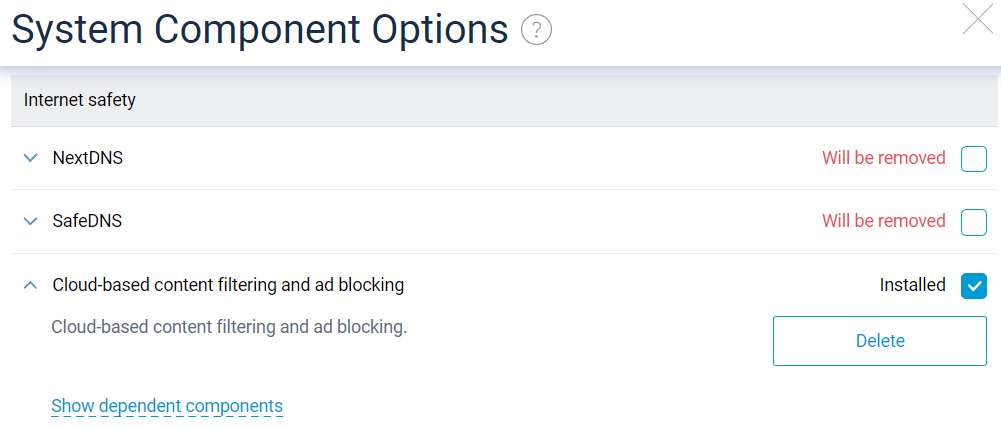
From the Internet Safety menu in the Network Rules section of your Keenetic's Web Interface, open the Content Filter tab. Select the Public DNS resolvers & custom DNS profiles option for Filter mode.
Avviso
You cannot set up content filtering with a subscription-based service, such as NextDNS, on your Keenetic after selecting the Public DNS resolvers & custom DNS profiles filtering mode. You can still set up any DNS service on devices on the network using local DNS resolution profiles or on-device configuration (requires Transit requests to be enabled in the device's DNS resolution profile).
You will see a list of available public content filter presets and the filtering settings for your network segments and registered devices.
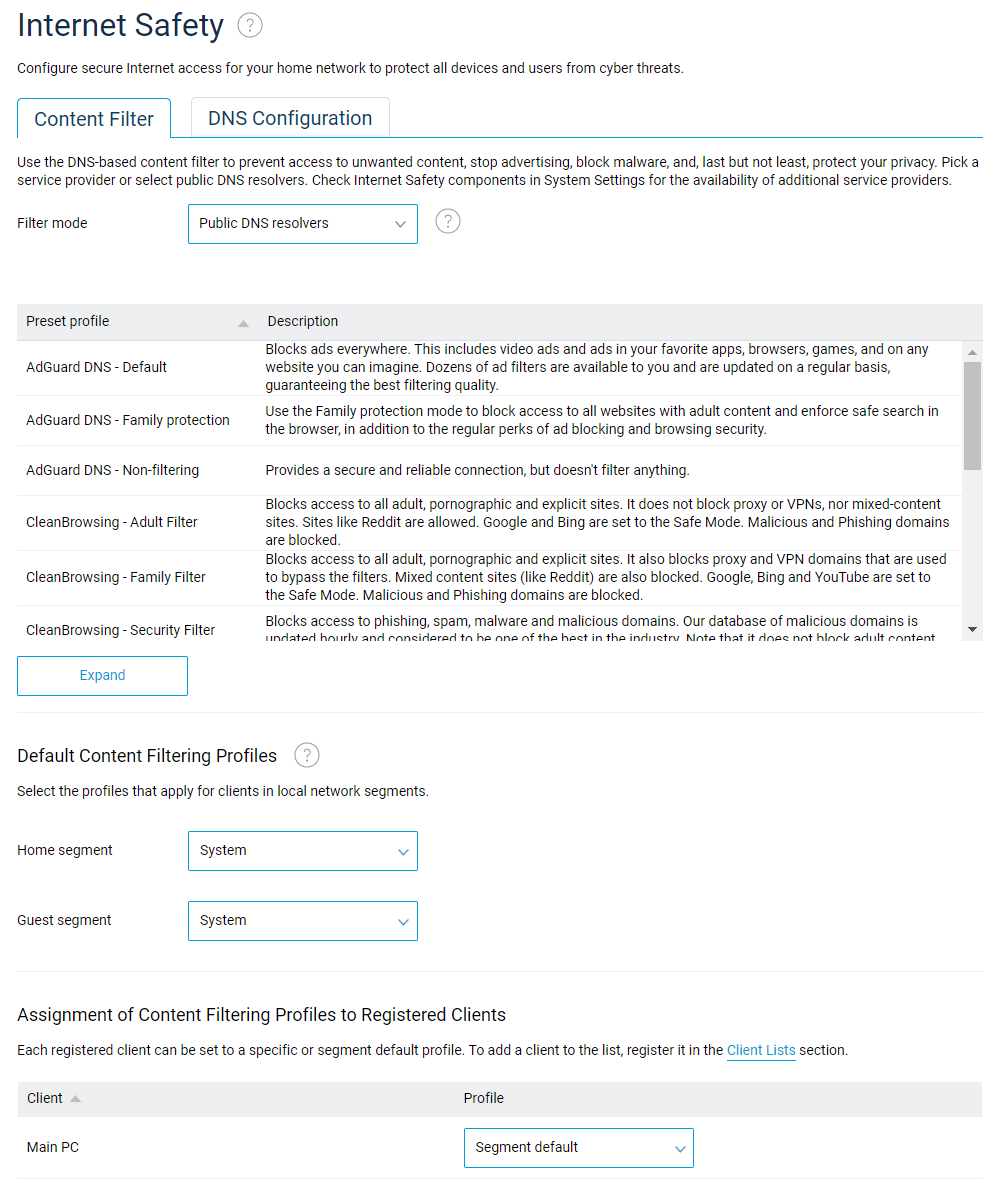
By default, Keenetic sets all network devices to resolve Internet resource addresses using the system DNS profile. Typically, the System profile only uses your ISP's DNS resolver and does not provide any protection or content filtering.
The Default Content Filtering Profiles associations will work for any unregistered device on each local network. Registered devices set to the Segment default profile will also use these associations.
If you select the Public DNS resolvers & custom DNS profiles filtering mode, you can assign public AdGuard DNS profiles to devices individually or based on the network segment of their connection.
The AdGuard public DNS offers three different filtering profiles:
AdGuard DNS - Default. Assigning this profile will block advertising and tracking tools.
AdGuard DNS - Family protection. Use this profile to block ads, trackers and adult content.
AdGuard DNS - Non-filtering. You can assign this profile when no filtering is required. It provides reliable and secure resolution of all DNS queries.
Avviso
Where possible, public AdGuard DNS profiles will use the DNS over TLS (DoT) and DNS over HTTPS (DoH) protocols to protect DNS traffic from interception and ensure the privacy of request data. For more information about protecting DNS requests, please refer to the topic DoT and DoH proxy servers for DNS requests encryption.
For example, the following configuration explicitly assigns the iPhone-Apple device to use the AdGuard DNS - Family protection profile in any network segment. The Main PC device's requests are processed according to the segment it is connecting to, i.e. using the AdGuard DNS - Non-filtering profile in the Guests segment and the AdGuard DNS - Default in the Home segment.
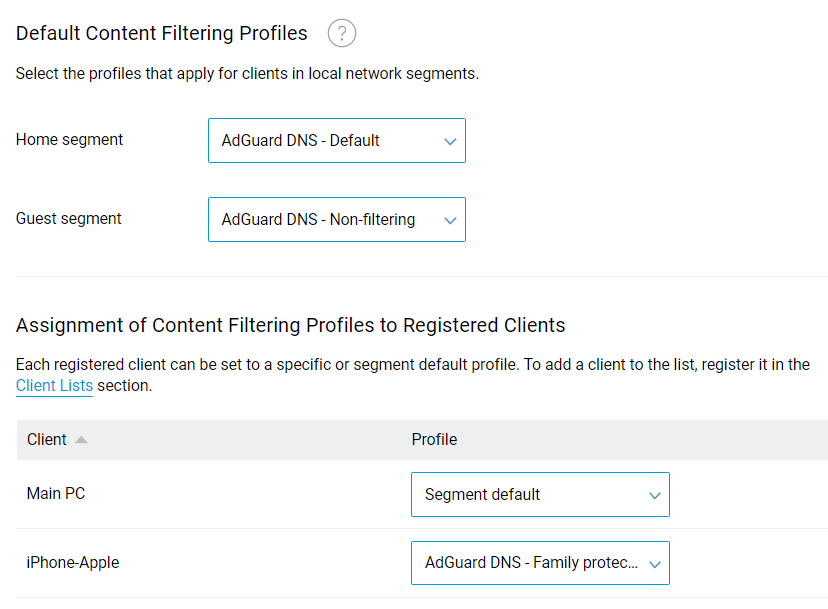
When using the AdGuard public content filters, ads of various kinds are silently discarded. You can check the effectiveness of the blocking using online tests like AdBlock Tester or CAN YOU BLOCK IT ?. The Family protection filter will display the parental control block page instead of the banned resource.
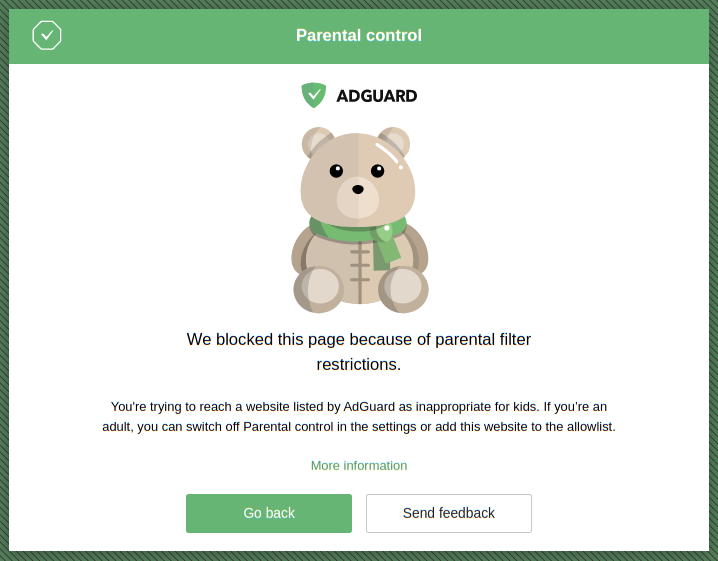
To disable the AdGuard public DNS filtering on your Keenetic, you can select any other option for the Filter mode or clear the AdGuard profiles for segments and registered devices. Removing the Cloud-based content filtering and ad blocking component from your Keenetic will also remove all associated settings from the configuration.
If you find that AdGuard DNS does not block ads or are experiencing problems with a website or application, please refer to the FAQ and Knowledge base, or submit a complaint or query directly to the developers at support@adguard.com.