Restoring the Transmission BitTorrent client settings
When using the built-in Transmission BitTorrent client, sometimes there may be situations when it can no longer start (Transmission web interface does not work), an error occurs when you add a torrent file or the download does not happen.
The most likely reason for such events is the corruption of the settings.json сonfiguration file of the built-in BitTorrent client. This situation can happen as a result of some malfunction.
To get it working again, you must reset the torrent client settings to the default settings.
Follow one of the given options:
To reset the settings, run the following commands from the command-line interface (CLI) of the router:
(config)>
torrent reset(config)>system configuration save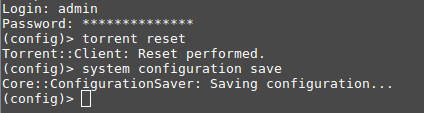
Once the above commands are executed, the configuration file
settings.jsonwill reset to factory settings.Importante
Also, the 'Default path to download torrents', 'Use incomplete directory', 'Language' and other parameters configured in the Transmission web interface in the 'Config' menu will be reset to default settings.
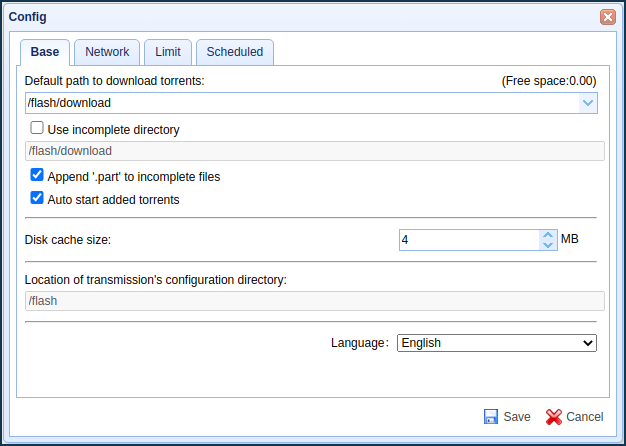
After the reset, you will need to reconfigure Transmission and try it again.
It is also possible to restore the
settings.jsonconfiguration file to factory settings in the web interface of the Keenetic router.To do this, go to the 'Applications' page, click on 'Download Station' and then in the window that appears, click on 'Restore settings.json'
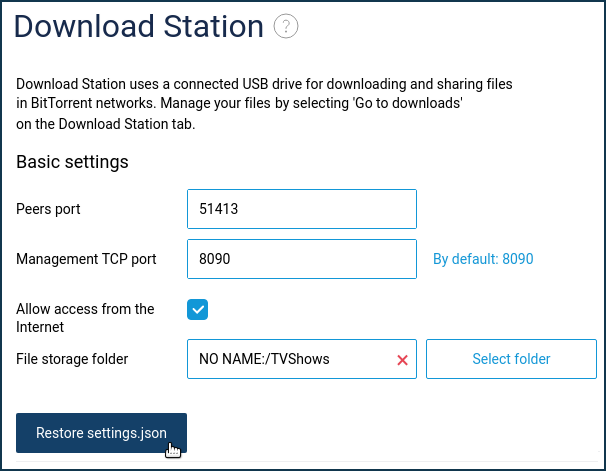
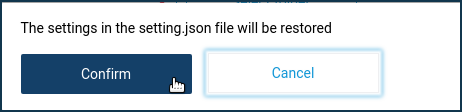
Connect to the USB drive over the network (using Explorer or File Manager) or via FTP.
Find the configuration file
settings.jsonon it and delete it (in some cases, you may also need to deletedht.datandstats.jsonfiles).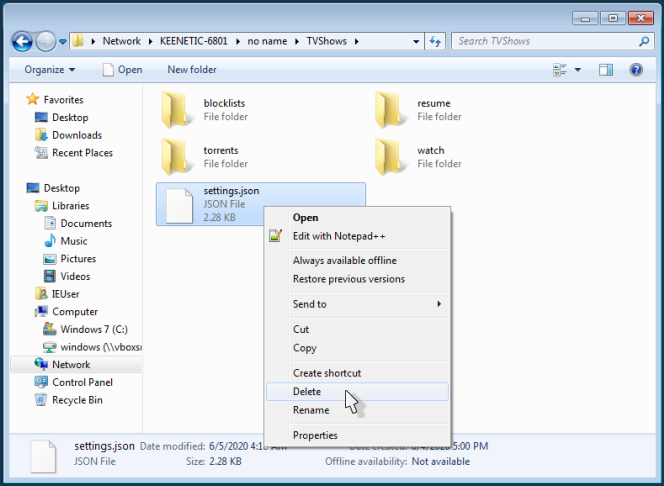
Then, on the' Applications' page, in the router's web interface, turn the Download Station off and on again. The router will then create a new
default configuration file,settings.json. Check the operation of the Transmission torrent client.You can delete the configuration file
settings.jsonby disconnecting the USB drive from the router and connecting it directly to your computer.Use the FN button on the router case, which is designed to safely disconnect USB drives so that the information stored on them is not damaged. Before disconnecting the drive, stop its operation. Then press the FN button. The process will start, and once the USB indicator on the router stops flashing, you can safely remove the drive. Once the drive is plugged into the computer, find the
settings.jsonconfiguration file on the drive and delete it (in some cases, you may also need to deletedht.datandstats.jsonfiles).Then plug the USB drive into the router and test the torrent client operation.