By default, Windows 10 disables SMBv1 (Server Message Block), responsible for remote access to files, printers and network resources. The Computer Browser service is disabled along with it. Therefore, the Windows Network (Network Explorer) can no longer display Windows computers using the NetBIOS protocol.
The connected drive can be accessed via the IP address of the router (192.168.1.1 by default). Enter \\192.168.1.1 in Explorer
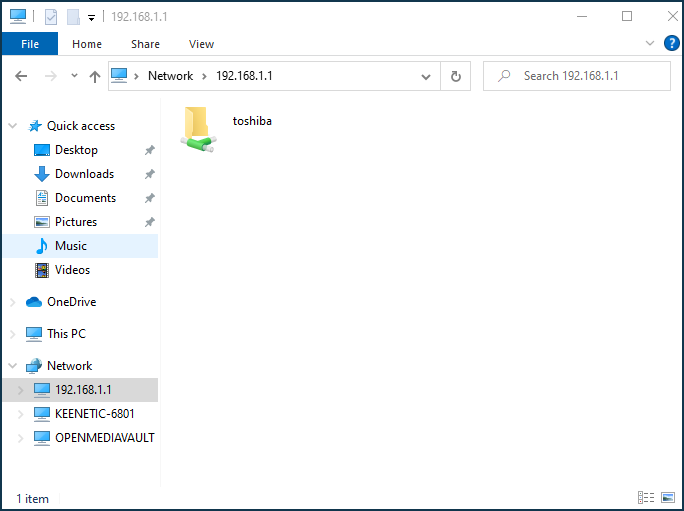
Or you can create a Network Drive in Windows.
Starting with KeeneticOS 3.3, WS-Discovery (Web Services Dynamic Discovery) multicast protocol support and LLMNR (Multicast Name Resolution Link-Local) peer-to-peer name resolution service have been added, which will be responsible for remote access to files, printers, network resources, and router domain name detection on the Windows Network (Network Explorer), as with the Computer Browser service and the NetBIOS (Network Basic Input/Output System) unique name resolution protocol (interface).
If the router does not appear on the Windows Network (Network Explorer), you should check:
Whether the 'SMB file and printer sharing' system component is installed in the router.
Connect to the web interface and go to the 'General system settings' page. Under 'Updates and component options', click 'Component options', find the 'SMB file and printer sharing' component and make sure it is installed.

Whether network discovery and file sharing are enabled in Windows:
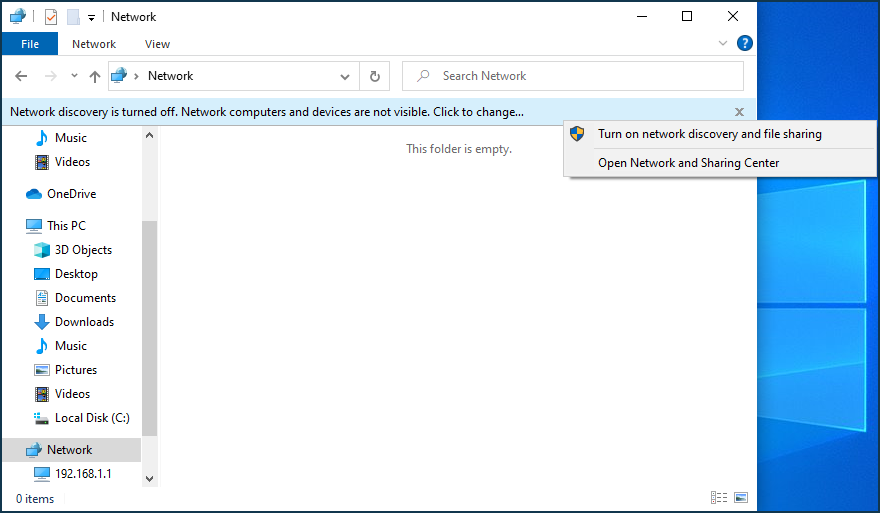
Verify that the 'Function Discovery Provider Host' and 'Function Discovery Resource Publication' services are required for the WS-Discovery (Web Services Dynamic Discovery) multicast protocol run in Windows. On your keyboard, press
Win+R, the 'Run' entry window will open; typeservices.mscNext, make the settings as shown in the screenshots:
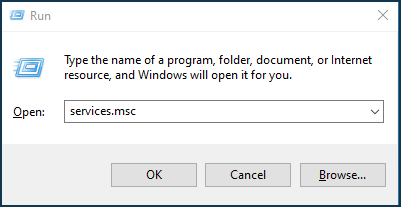
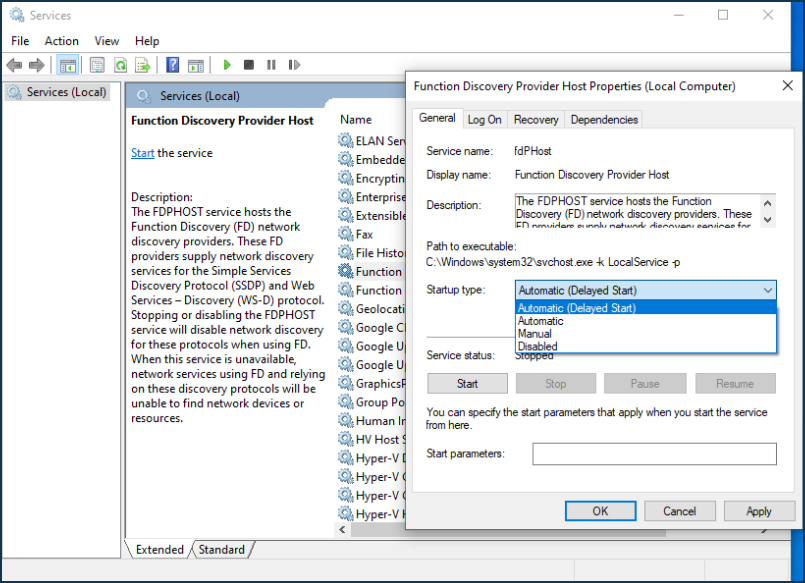
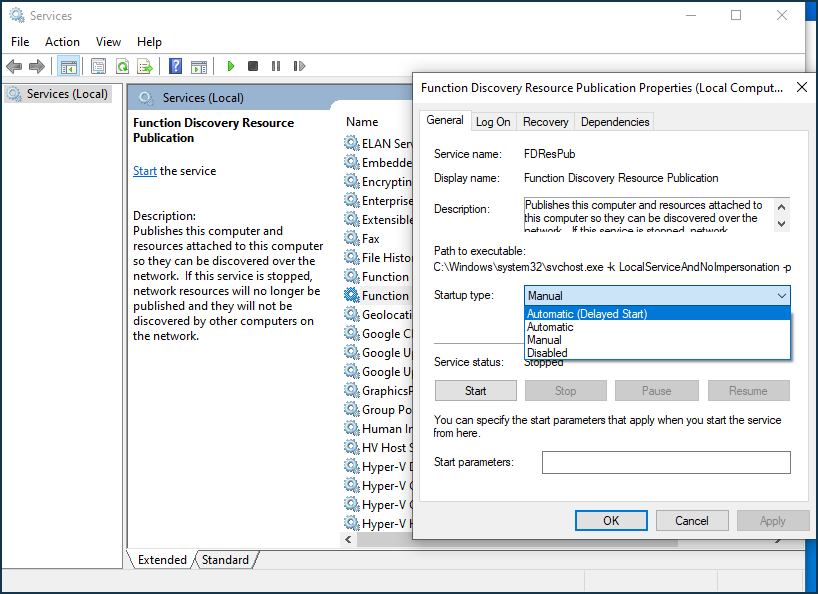
After enabling services, check the availability of computers on the Windows Network (Network Explorer). WSD detection method:
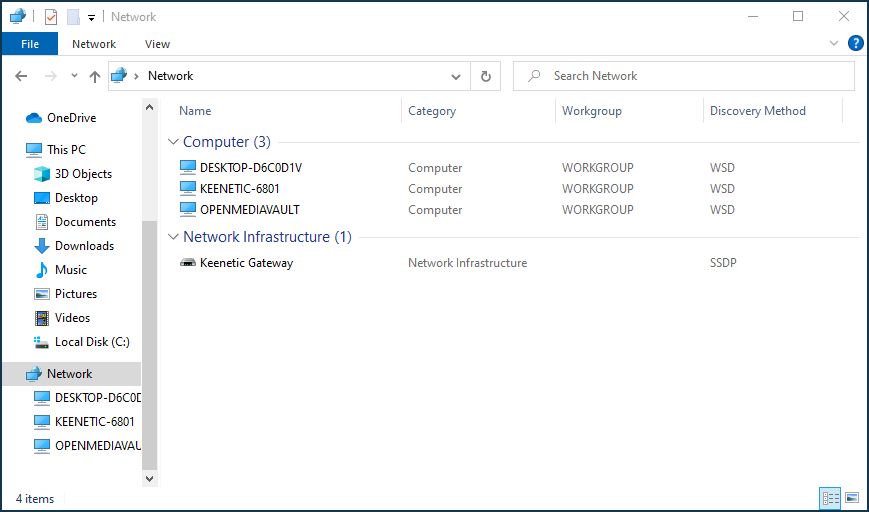
Check if the router acts as the Master Browser.
The TSMB module supports the Master Browser functionality. To check it, open the Windows command line and enter the command
nbtstat -A 192.168.1.1, as shown in the screenshot: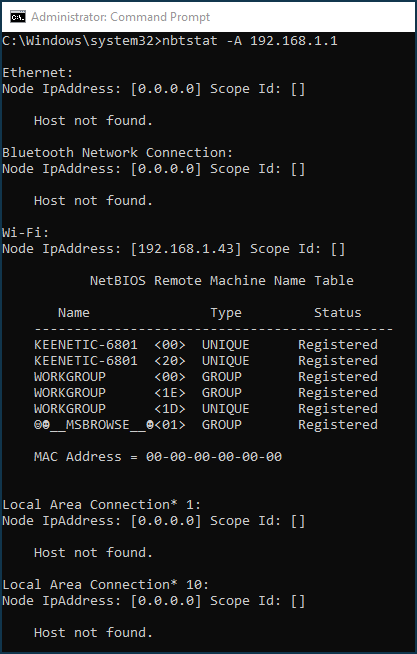
See the unique group name MSBROWSE, which means that the host with the IP
192.168.1.1is the main browser to announce its domain name periodically and list the servers in the local network. In our example,192.168.1.1is the local IP address of the router.Check the allow rule in the Windows Firewall for
TCP/UDPports:UDP/137— Windows Network (WINS)UDP/138— Windows Network (NetBIOS datagram service)TCP/139— Windows Network (SMB)TCP/445— MS Active Directory Services
By default, they are allowed on the Home Network.
Check operation of the NetBIOS (Network Basic Input/Output System), protocol (interface), which is responsible for resolving a unique NetBIOS name, detecting IP address by NetBIOS name, identifying a device (host) on a Windows network (Network Explorer), as shown in the article Fixing NetBIOS over TCP/IP in Windows.
Importante
Windows home network devices and the router must be in the same workgroup (default is 'WORKGROUP').
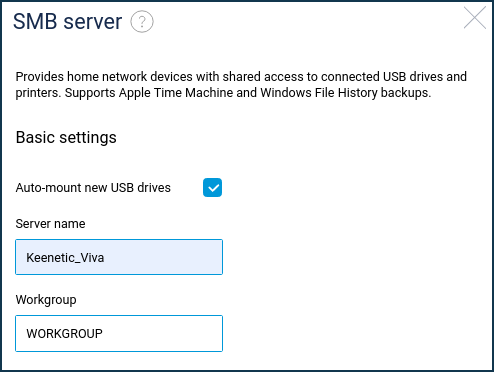
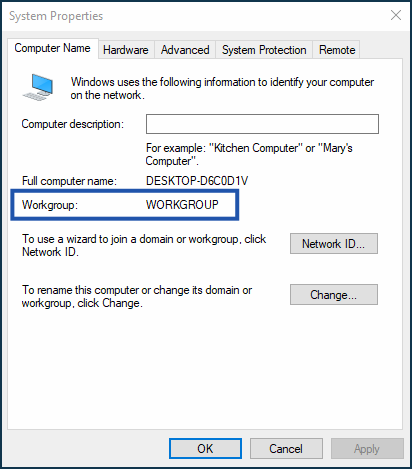
If you want to regain access to your router's domain name in Windows Network (Network Explorer) and the Computer Browser service, you will need to enable SMB 1.0 protocol support (which is not secure). You can do this in Control Panel > Programs > Programs and Features > Turn Windows features on or off, as shown in the screenshot:
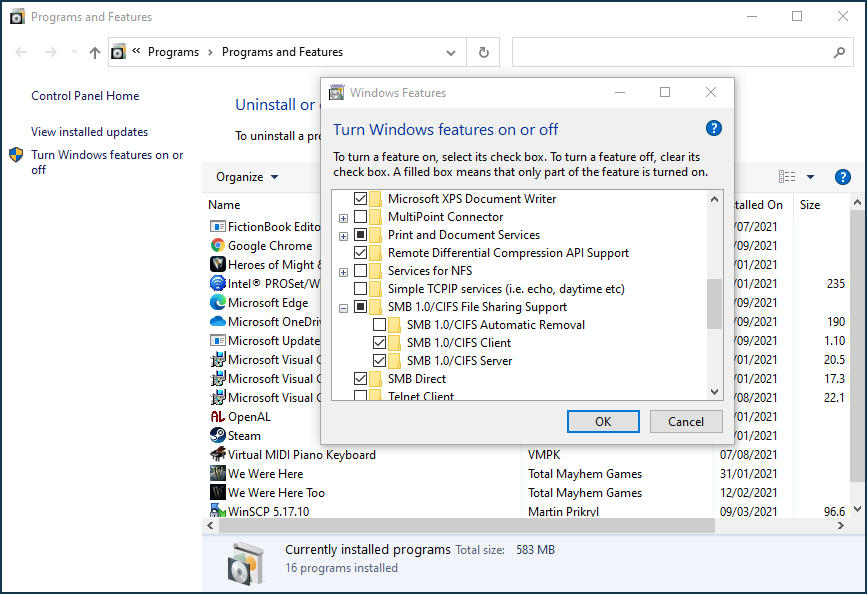
After enabling SMBv1, check if the router is accessible by the domain name in Windows Network (Network Explorer).
If your Keenetic router is set to allow anonymous access to the USB drive and you can't access the network drive from Windows 10, check out this article for more information 'Can't access the network drive from Windows 10?'. It shows how to enable guest access in SMB2, which is disabled by default in some operating system versions.