Suppose you want to connect to your router or home network computer from the Internet, set up a permanent domain name. In addition to KeenDNS service, you can use DynDNS, NO-IP or another DDNS provider in a Keenetic router. Dynamic Domain Name Service is designed to give your Keenetic a nice permanent name, which will not depend on the IP address used (dynamic or static) and which will be easy to remember. The domain name will be bound to your static or dynamic IP address. In the case of a dynamic address, when you change the IP address, Keenetic will send a notification to the DDNS server indicating the current IP address, and then this new IP address will be bound to your domain name.
Importante
Using the dynamic DNS service is possible only with a public IP address on the WAN interface, through which you connect to the Internet. If your ISP provides a private IP address for Internet access, we recommend using our KeenDNS domain name service.
Before setting up a permanent DDNS name in the Keenetic, you need to register on the site of your DDNS provider and get your own domain name there.
Nota
This article does not give a detailed description of registration and receiving the domain name on a DDNS provider's website. The design and structure of their websites may change, as may the terms and conditions of the free domain name.
After receiving a permanent domain name, you must specify it in the Keenetic web interface on the 'Domain name' page, 'DDNS' tab.
For example:
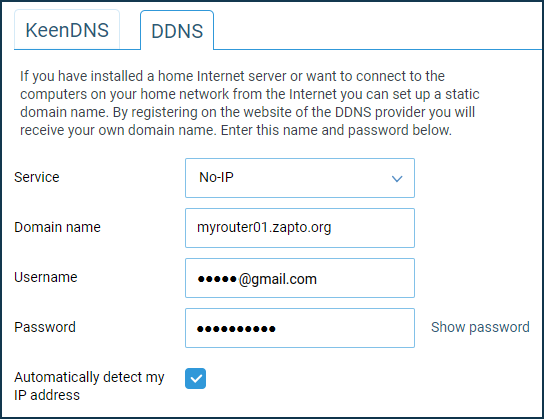
In the 'Service' field, select a DDNS provider or select 'Other'.
Enter the registered domain name specified during registration on the DDNS provider's site in the 'Domain name' field. In the 'Username' and 'Password' fields, enter the login and password, respectively, specified at the DDNS provider's site during registration. Some providers, such as NO-IP, use their e-mail addresses as their logins. It is recommended that you enable the 'Automatically detect my IP address' option so that the DDNS server can perform the address detection itself.
The settings may vary depending on the service provider.
If you select 'Other' in the 'Service' field, you will need to enter the URL of the DDNS provider's server in the 'Service' field. The URL should start with the protocol used (http:// or https://, for example, http://members.dyndns.org/nic/update).
If you have created several different types of Internet connections on your router, the 'For connections' field will appear, selecting the interfaces on which the permanent domain name will be used. It is possible to mark several connections at once.
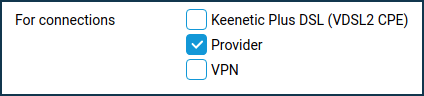
On the 'System dashboard' home page in the 'Internet' information panel, click 'Connection details' to display the name and status of the DDNS provider.
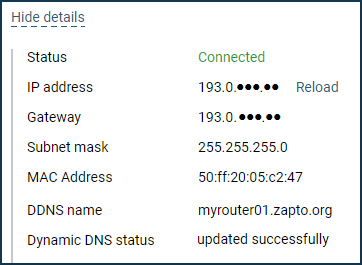
Now, regardless of a WAN IP address change, your Keenetic will be available to you for management from the Internet by DDNS domain name.
Importante
To allow remote access to the router's web interface from the Internet, you need to set 'HTTP and HTTPS' in the 'Remote web interface connections' field in the Users and access page in the 'Inbound management access' section.