SafeDNS is a cloud-based Internet security and content filtering company. It allows you to restrict access to certain Internet resources for home network users and configure parental control.
SafeDNS service in Keenetic routers is implemented as an operating system component. You can add or remove this Internet Safety service from the system and turn it on or off completely, without affecting the parameters of the main Internet connection: SafeDNS will work behind any NAT and with a dynamic IP address.
To work with this service, you need to get a SafeDNS account. To do this, register for free at www.safedns.com/trial. After registration, log in to your account. The tabs Categories and Settings are used to set up content policies and filtering rules. On the Categories tab, you can set up allowed or forbidden categories of sites.
Importante
SafeDNS carry out the categorization; the bases are constantly updated. The number of available categories for configuration depends on the billing plan you are using.
On the tab Categories check the boxes to select the categories of sites you want to block access to. You can use the pre-set blocking lists from the left menu, e.g. Recommended.
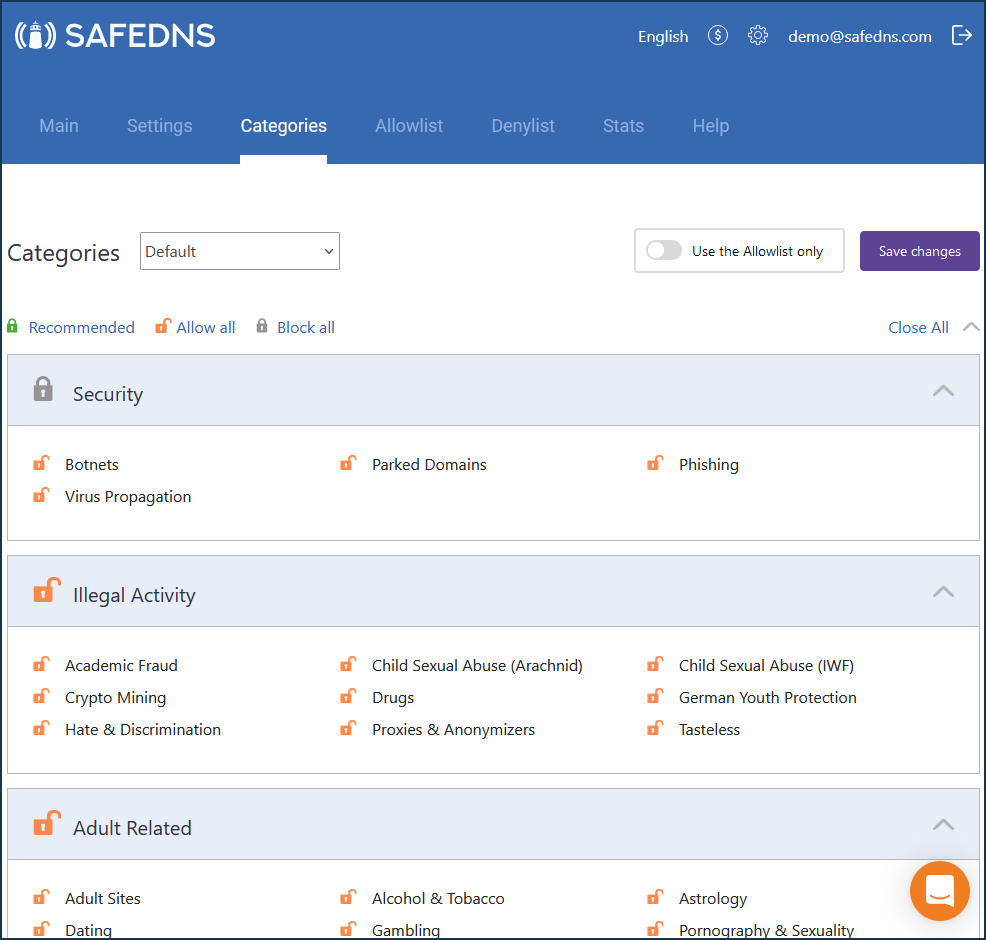
On the Allowlist and Denylist tabs, you can set up access to specific sites more precisely.
For example, on the Categories tab, we prohibit Social Networks and allow Torrents & P2P. But on the Allowlist or Denylist tabs we can set granular settings to access to the social networking site LinkedIn (linkedin.com) and deny access to the torrent tracker (thepiratebay.org) , regardless of the settings on the Categories tab.
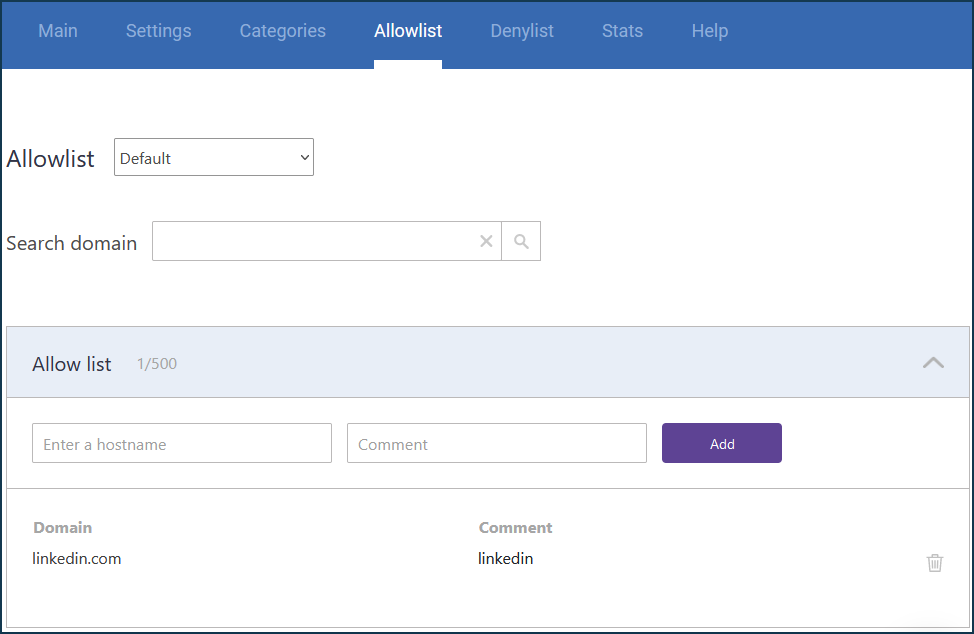
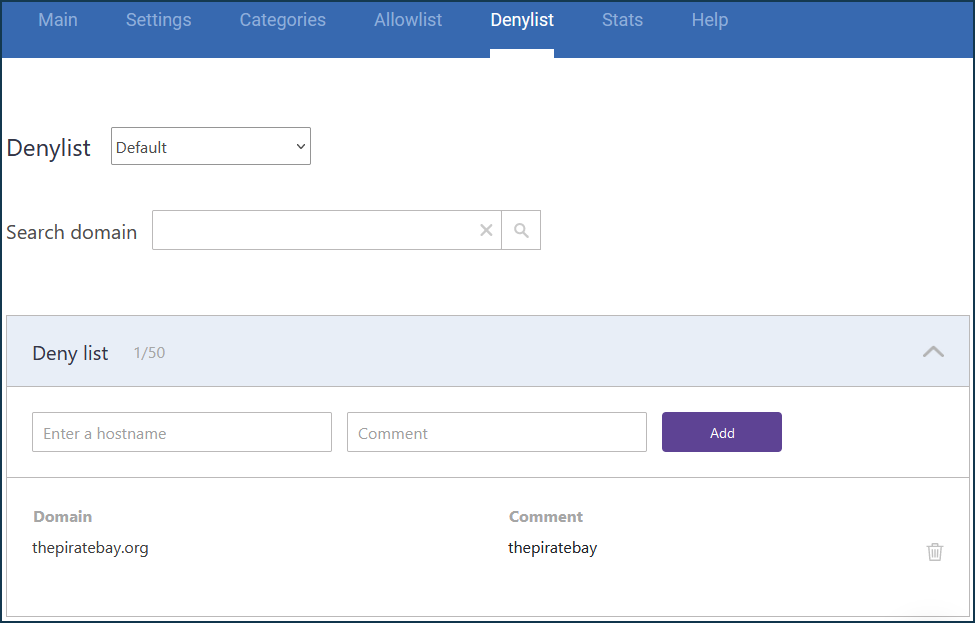
Now let's set up the router.
Importante
It is not possible to run SafeDNS and other services for content filtering simultaneously. Only one of the installed services can be used.
Before setting up the Internet safety service, register your home network devices according to the instruction Connected devices registration.
Then, on the Internet safety page, select SafeDNS in the Service field.
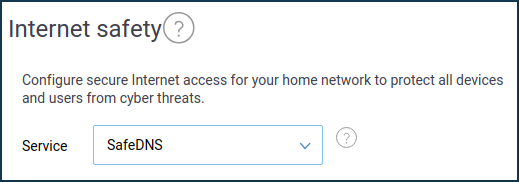
In the SafeDNS account section, you need to enter your SafeDNS account's parameters by clicking Log in. If you do not have a SafeDNS account yet, click Create account.
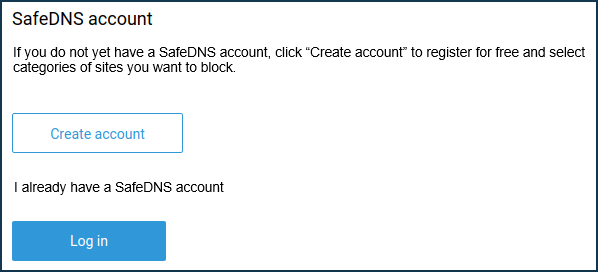
By clicking Log in enter the e-mail address and password you used when you registered with SafeDNS.
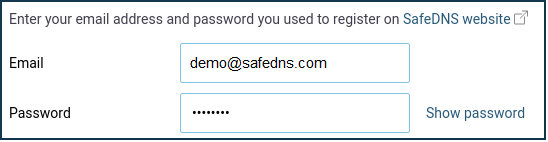
With the SafeDNS content filter enabled, you can assign the configured profiles either to a specific LAN segment or to individual Registered devices.
Under Default Content Filtering Profiles, specify the profile for the desired network segment. These associations will work for any unregistered device on each local network and registered devices that are set to the Segment default profile.
Under Assignment of Content Filtering Profiles to Registered Devices, each registered device can be given an individual profile. In our example, the Default profile is selected for the Home network segment and the Main PC device. The iPhone-Apple device will use SafeDNS' Default profile when connected to the Home segment, and the local System profile when connected to the Guest segment.
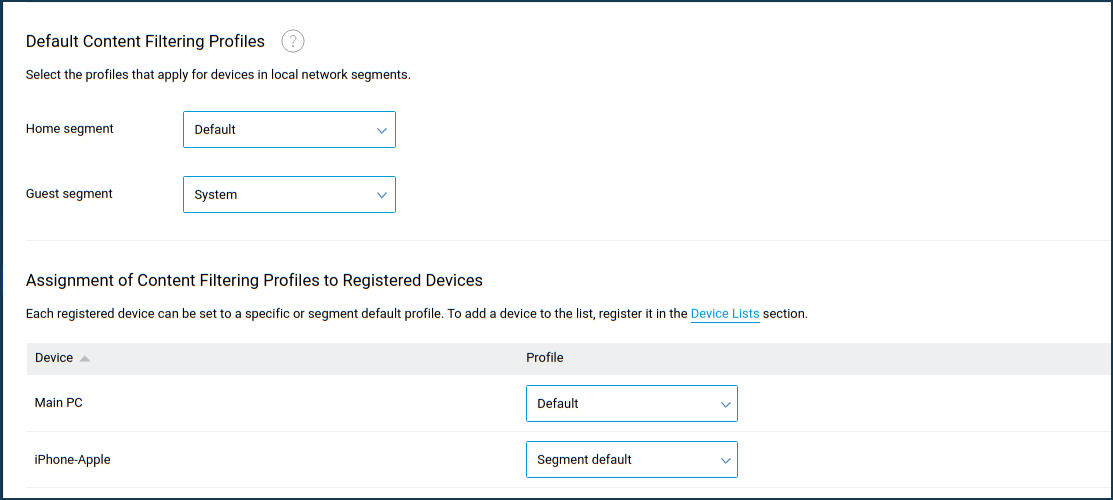
Nota
If you want to disable (or not use) the internet filter for a particular LAN device, set its profile to System (or one of your custom DNS profiles).
Our example uses a free trial account on the SafeDNS website and a Default policy. If the account is a paid one, several policies created by the user himself will be available. You can share access rights between registered and unregistered devices (for example, guest devices can only access certain categories, while home devices can be granted more complete access or vice versa). It is also possible to vary policy between different devices registered on the home network (e.g. a freer policy on your computer, a more secure policy on your child's computer).
From a registered device, we will try to access the following sites:
linkedin.com (blocked in filters, but allowed in exceptions). Access to the site will be allowed.
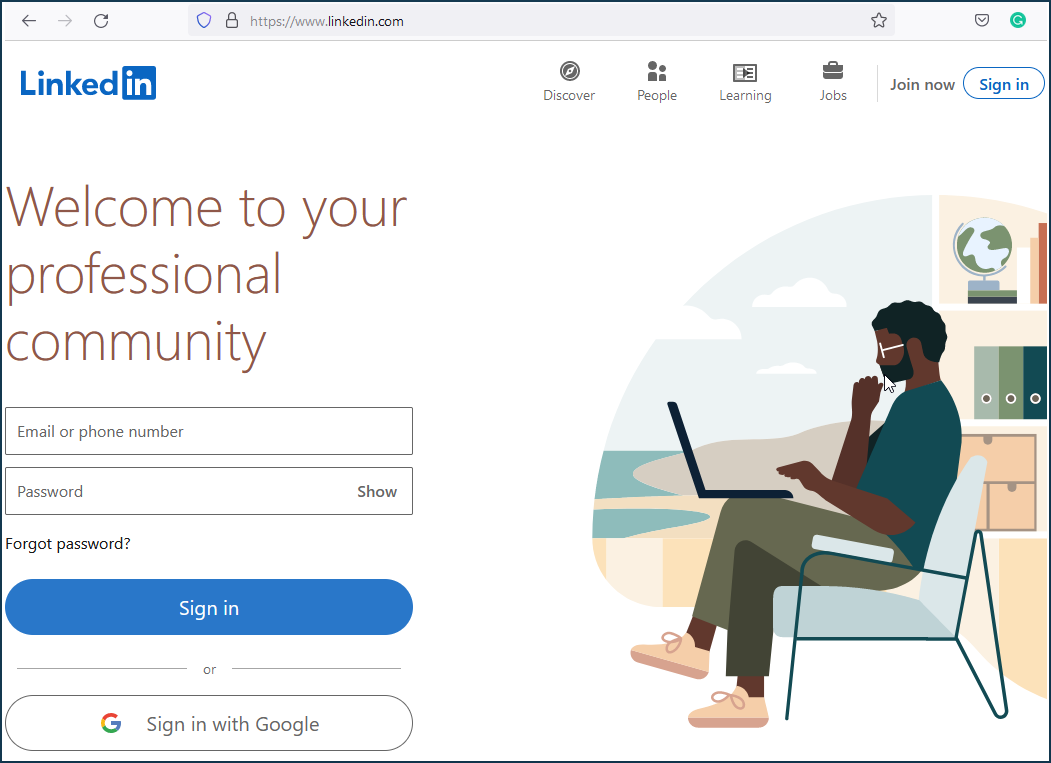
thepiratebay.org (allowed in filters, but prohibited in exceptions). Access to the site will be blocked, and the corresponding message will be displayed.
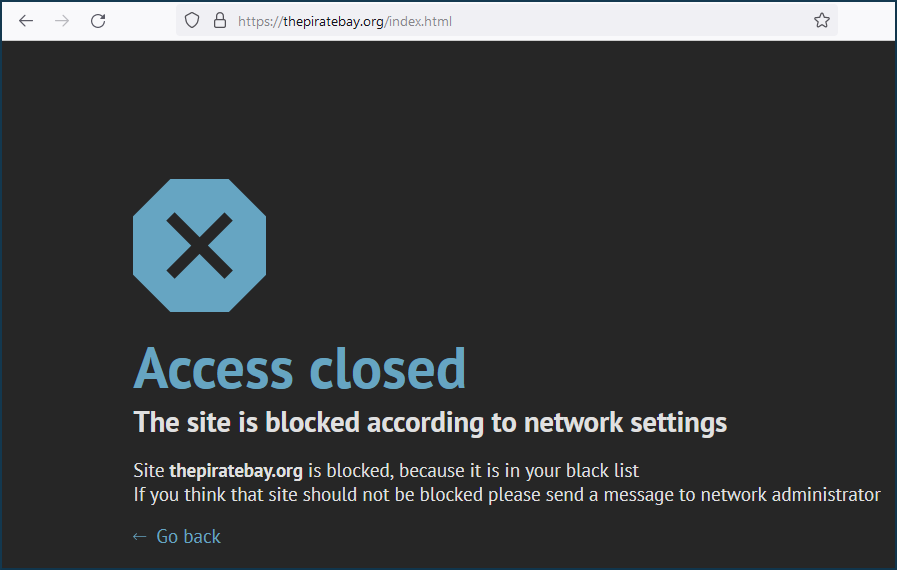
jackdaniels.com (blocked in filters, no entry in exceptions). Access to the site will be blocked, and the corresponding message will be displayed.
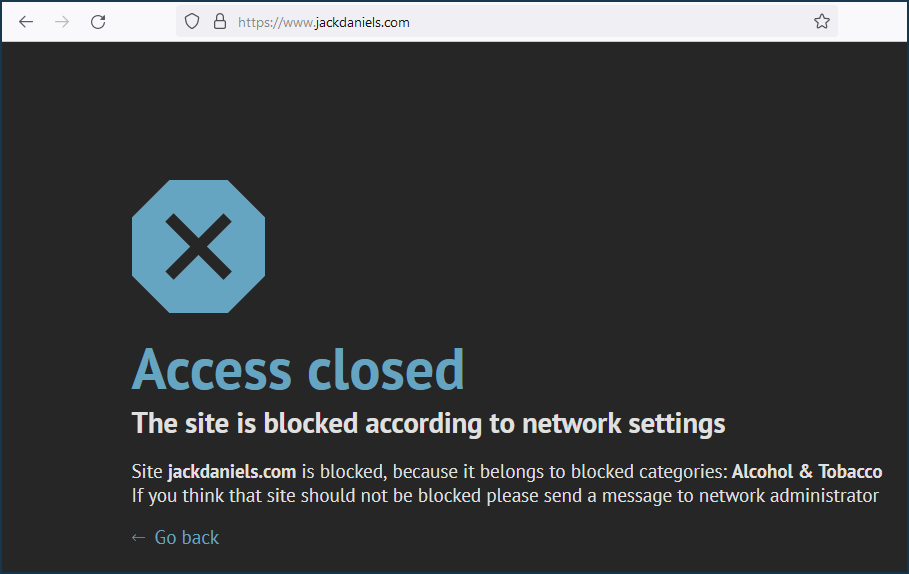
For more information on additional ways to block sites, see the How to block access to a specific site.
Suggerimento
With the help of the SafeDNS service in your personal account on the Stats tab you can see the statistics of the most popular websites accessed from home network computers when working through the Keenetic router.