All models of Keenetic routers are equipped with a Wi-Fi network control  button. By default, this button allows you to easily connect new WPS-compatible devices to your wireless network or turn on/off your Wi-Fi network.
button. By default, this button allows you to easily connect new WPS-compatible devices to your wireless network or turn on/off your Wi-Fi network.
Models with USB storage support also have an FN button(s)  on the case with assignable functions. By default, this button is used to disconnect a drive from the router's USB port safely.
on the case with assignable functions. By default, this button is used to disconnect a drive from the router's USB port safely.
You can select other functions for these buttons in the router's settings. This can be done in the Web interface, on the 'General system settings' page in 'The functions of Keenetic buttons and indicators' section.
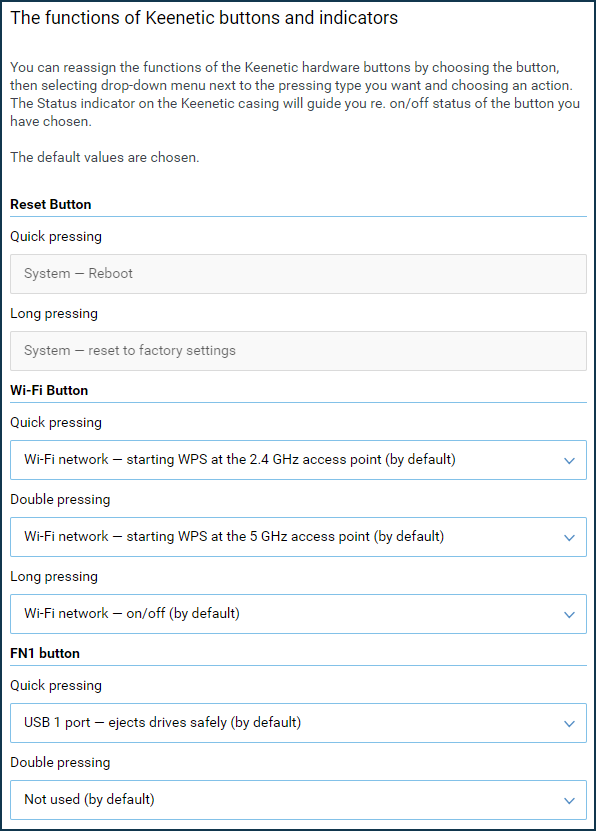
Importante
The available functions depend on the functionality of a Keenetic router model.
Here is an example of the available functions.
For all models:
Switch off the LEDs (indicators) on the case;
Enable/disable Wi-Fi network (completely disables Wi-Fi interfaces, all access points become inaccessible);
Start WPS at the access point/client in the 2.4 GHz network;
Enable/disable the Wi-Fi guest network (disables only the Wi-Fi guest network).
Additionally, for the dual-band (2.4 / 5 GHz) models:
Start WPS on access point/client in 5 GHz network (for dual-band models).
Additionally, for models with the USB storage capability:
Safe drive removal: unmount the connected USB drives;
Quickly search for new media files (directory scan);
Media files rescan;
Enable/disable the Download Station (Transmission BitTorrent client);
Enable 'turtle mode' for the Download Station (client download speed limit);
Registration of DECT handsets;
Search for DECT handsets;
Launch button.d scripts (for OPKG).
Up to 3 actions can be assigned to the Wi-Fi and FN buttons:
By pressing it once;
By pressing it twice;
By pressing it and holding it for more than
3 seconds.
For the 'Reset' button, 2 actions are preset without the possibility of change:
Short pressing (hold for less than
3 seconds) — the device will reboot;Long pressing (hold for more than
3 seconds) — device will be reset to factory settings.
The Status LED on the router will help to determine the result of pressing the button. On the 'Enable' command, the LED will flash for 2 seconds. On the 'Disable' command, the LED will flash for 2 seconds and then turn off for 2 seconds.
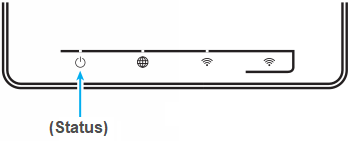
Some models of Keenetic routers are equipped with the FN LED.
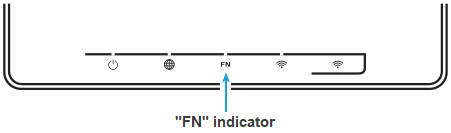
The purpose of this LED can be changed in the router settings. You can do this in the Web interface on the 'General system settings' page in the 'The functions of Keenetic buttons and indicators' section. By default, it responds to an update for the router's operating system or the USB port's status.
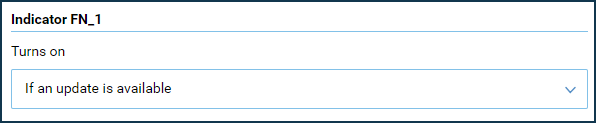
Example of available functions when the FN LED is on:
Never;
When a specified Internet connection is used;
When a backup Internet connection is used;
When a device is connected to the USB1 port;
If a KeeneticOS update is available.
For more information on how to manage all router LEDs, see the 'LED management' instruction.