Location dashboard
Location is a powerful and effective administrator tool with which you can monitor a selected network consisting of a router (controller) and all extenders connected to it. Here you can get summary information about various important parameters, for example, such as the status and speed of Internet connections, parameters of the processor load (CPU) and RAM of the device, quickly find out the number of connected devices (hosts), detailed information on each connection, see graphs of traffic distribution by connected devices and types of connections, distribution of connected devices by segments.
To go to the Location page, click on the network header or use the context menu on the Network List page.
The detailed web page consists of 4 chapters:
Let's learn more about each of them.
Dashboard
The Dashboard page displays important and relevant information for network monitoring and administration. Information is available in various forms.
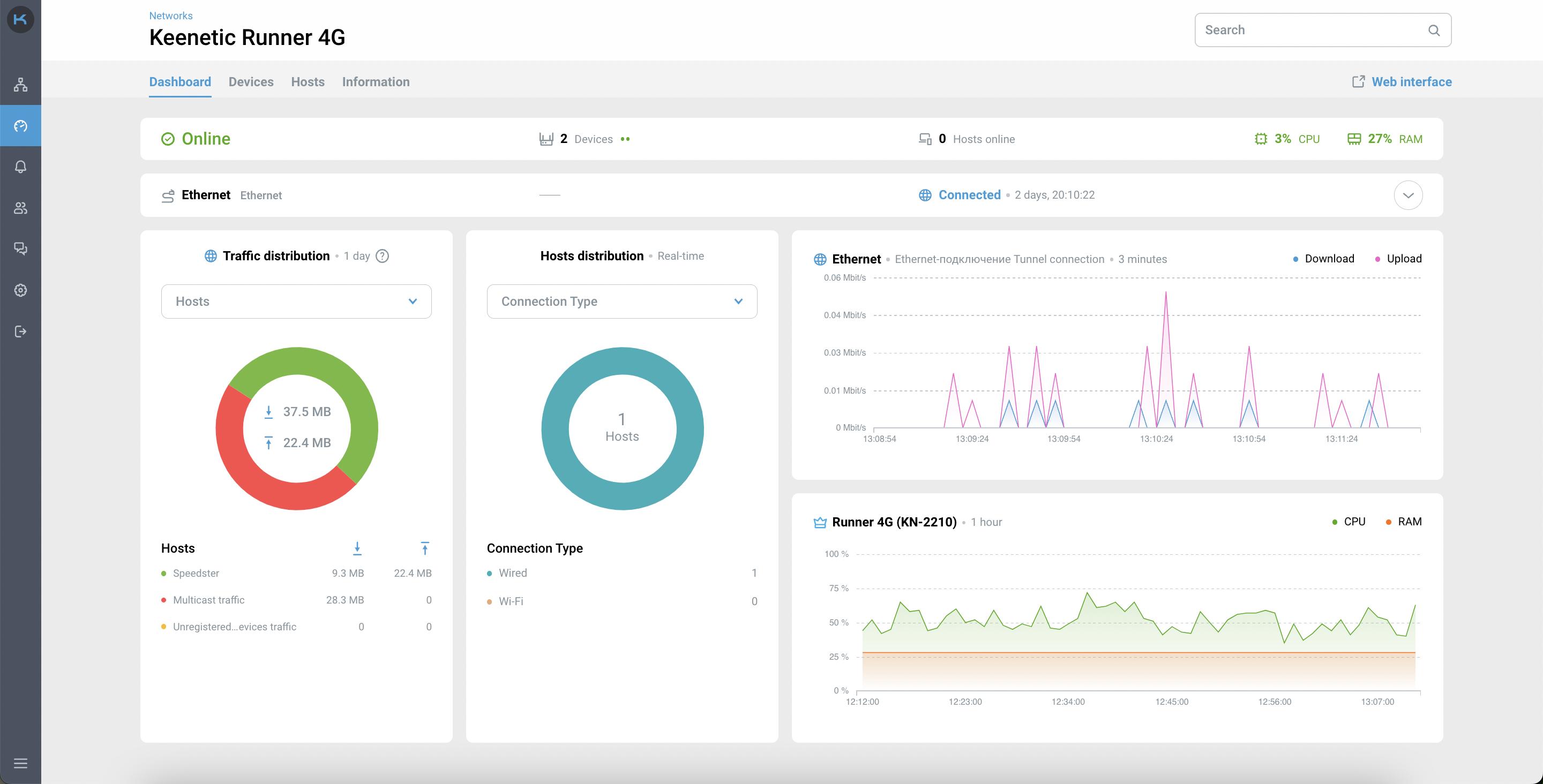
Importante
You can seamlessly access the web interface to controller of your network. You can find out how to set up access from the Internet to the web interface here.
The top sidebar consists of the network status, the number of network devices and users connected to the network, as well as the CPU and RAM parameters.
More information about statuses and errors for the Warning network status can be found here.
The Ethernet connection block shows all the available connections of your controller, as well as the parameters of this connection.

Nota
If your device has more than 1 connection (for example, a backup channel via a 4G modem), this connection will also be displayed in this block.
Traffic Distribution chart for the last
24 hoursis available in2types:Hosts — traffic distribution for registered devices only. Unregistered devices are displayed as 'Unregistered devices traffic'. If you want to register a device, you can do this in the Keenetic web interface.
Importante
If your device has been updated, rebooted, reset, etc., in the interface you will see the data from the moment the device was rebooted.
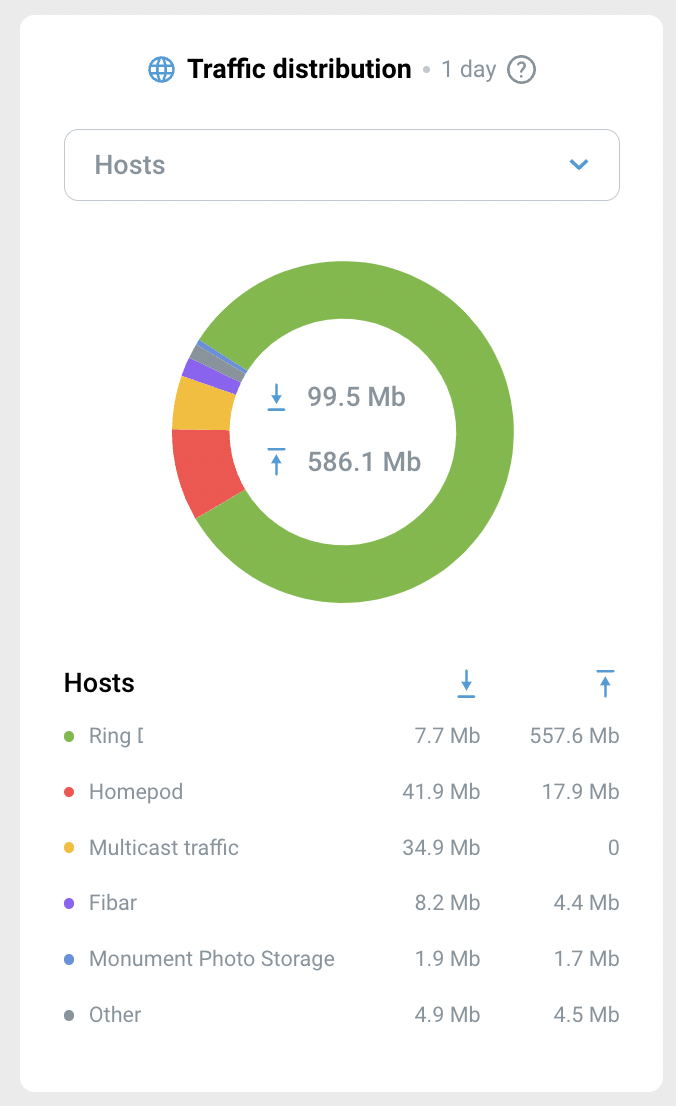
Connection type — wireless and wired connections
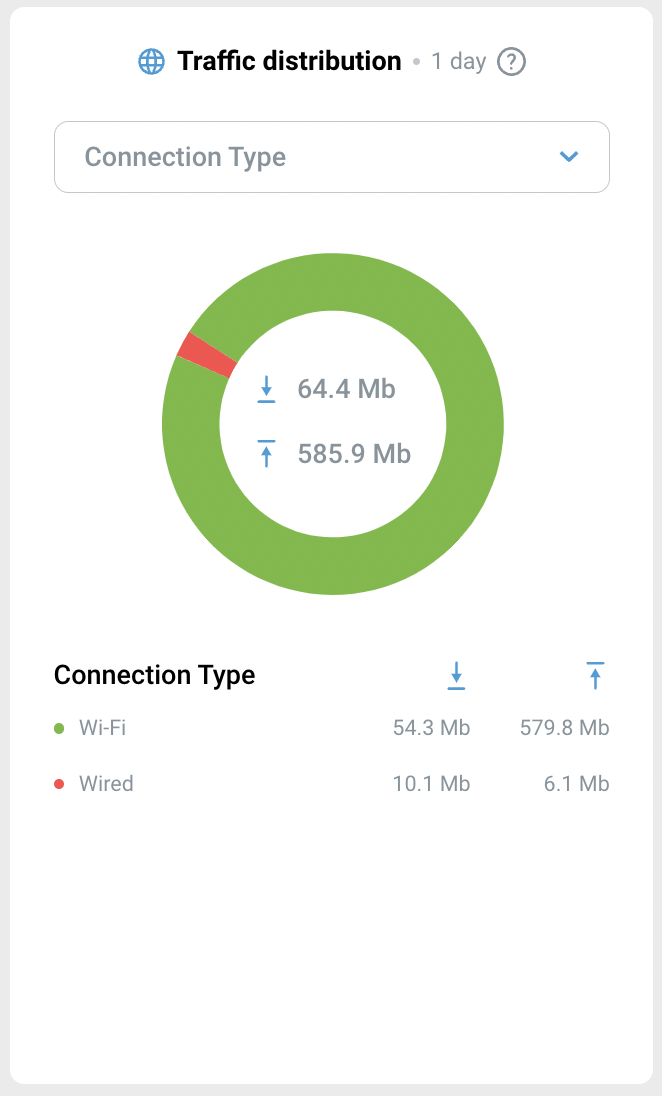
Hosts Distribution chart is available in
2types in real-time:Segments is the distribution of registered and unregistered users by network segment. By default, the Home segment is activated on all Keeentic devices. If you want to create more segments, you can do this in the Keenetic web interface.
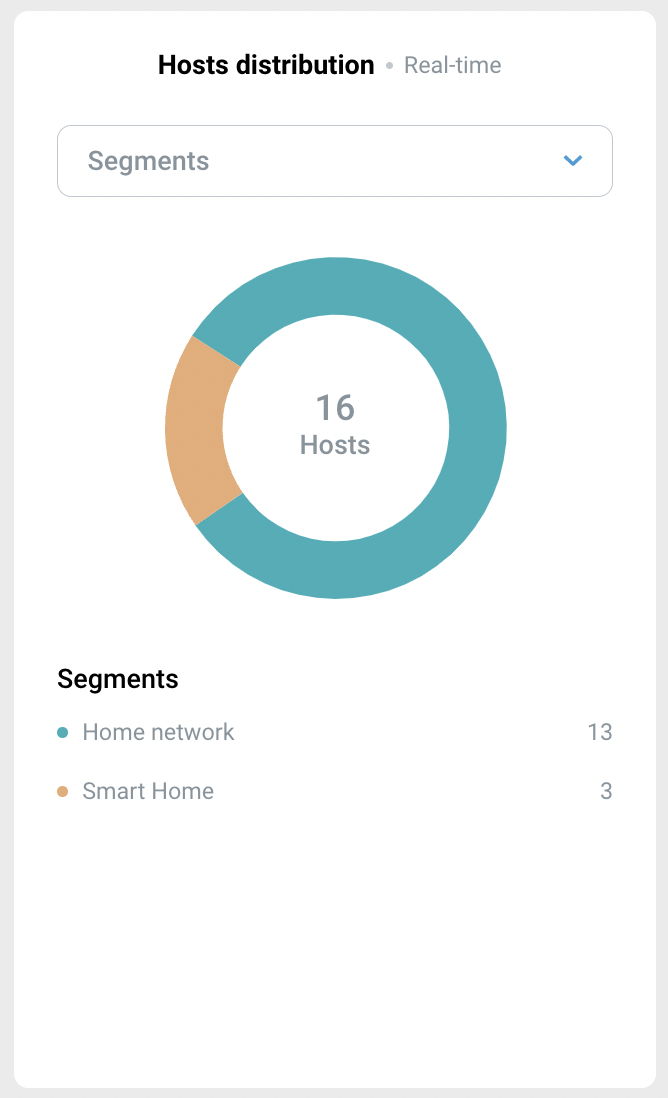
Connection type — wireless and wired connections.
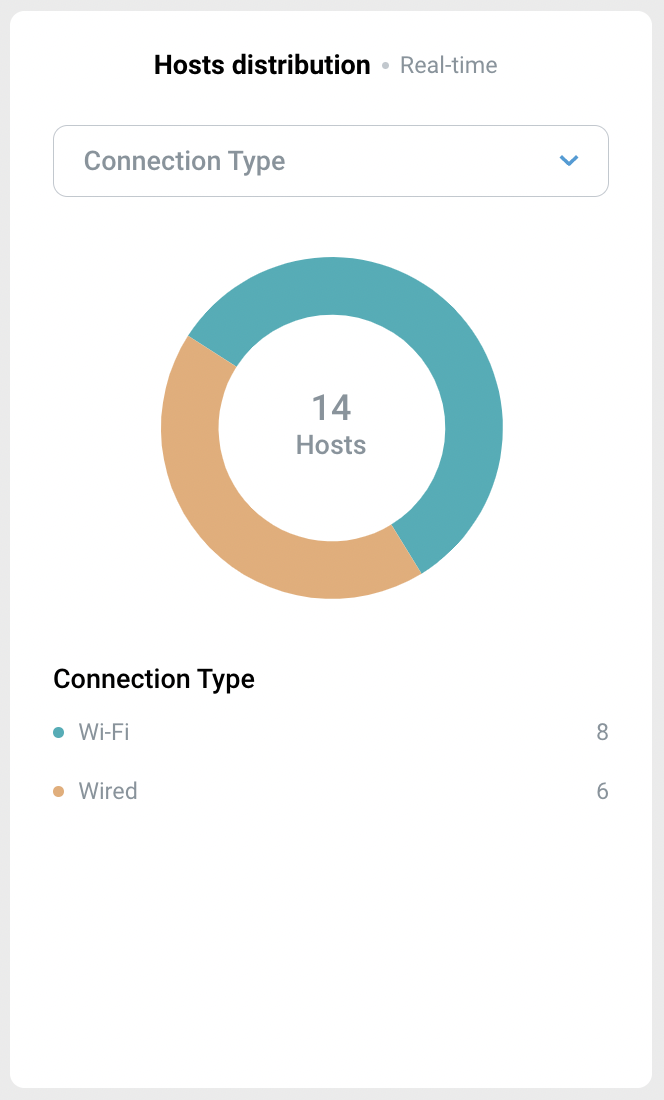
The speed graph for the connected Internet connection is built from the data for the last
1 hour,3 hoursor1 day. You can read more about ways to connect to the Internet here.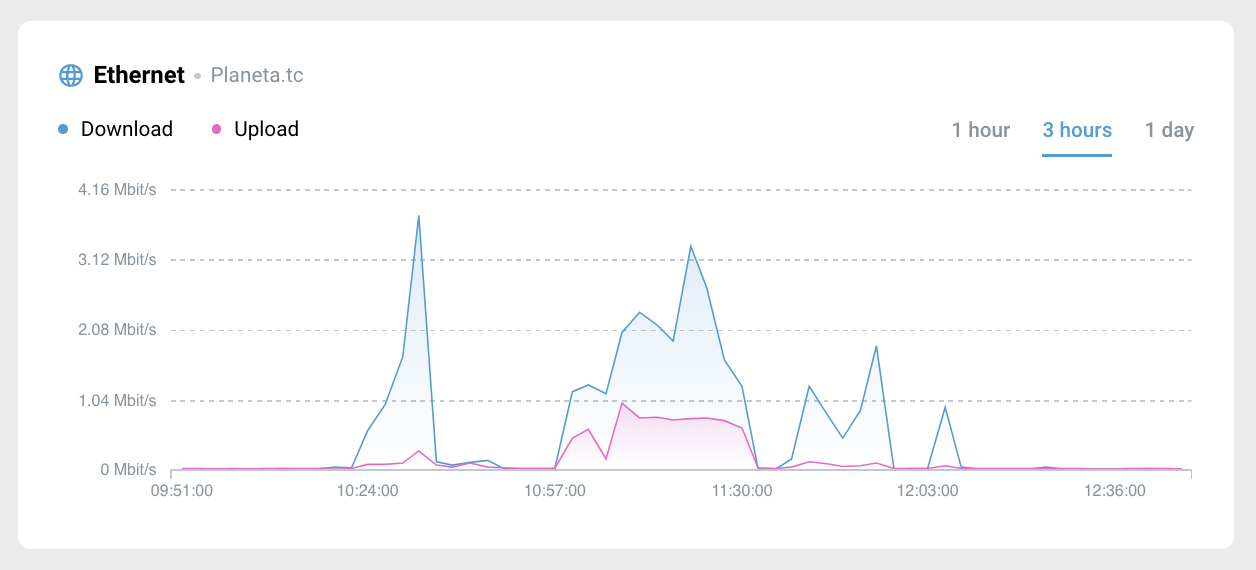
The CPU/RAM values graph is built from the data for the last
1 hour,3 hoursor1 dayfor the network controller.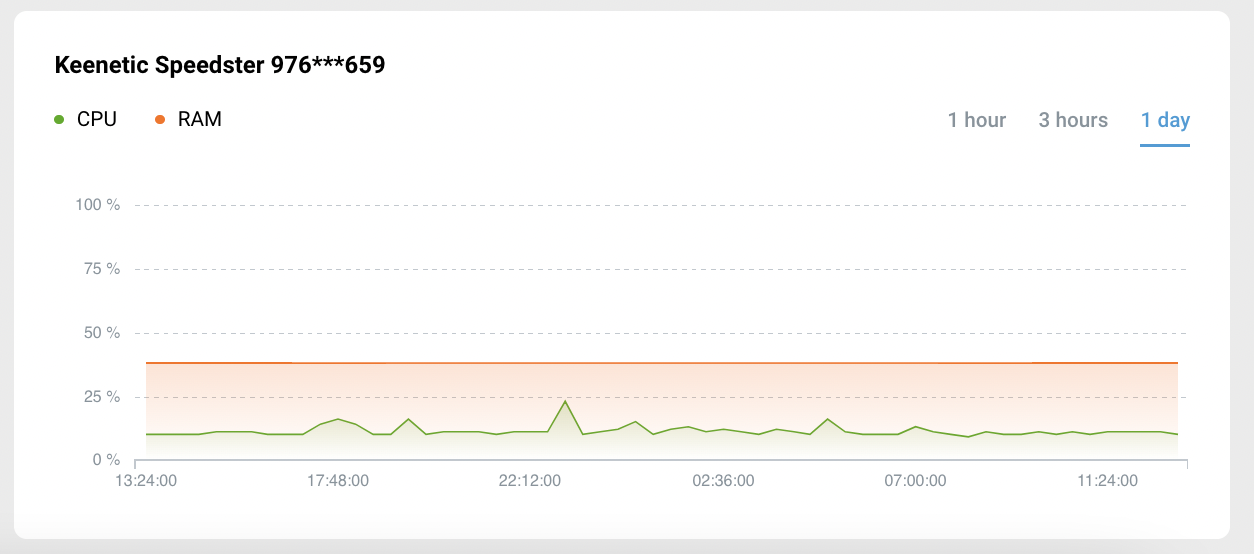
Devices
In this chapter, you can see all the Keenetic devices that are included in your location - their statuses, models, devices connected to each router or extender in your location, as well as technical parameters.
Suggerimento
You can customize the display of columns on the Devices list page. Display only what you need to work with the service.
Importante
You can seamlessly access the web interface of any Keenetic device on your network. You can find out how to set up access from the Internet to the web interface here.

Hosts
This chapter snows all users connected to your network.
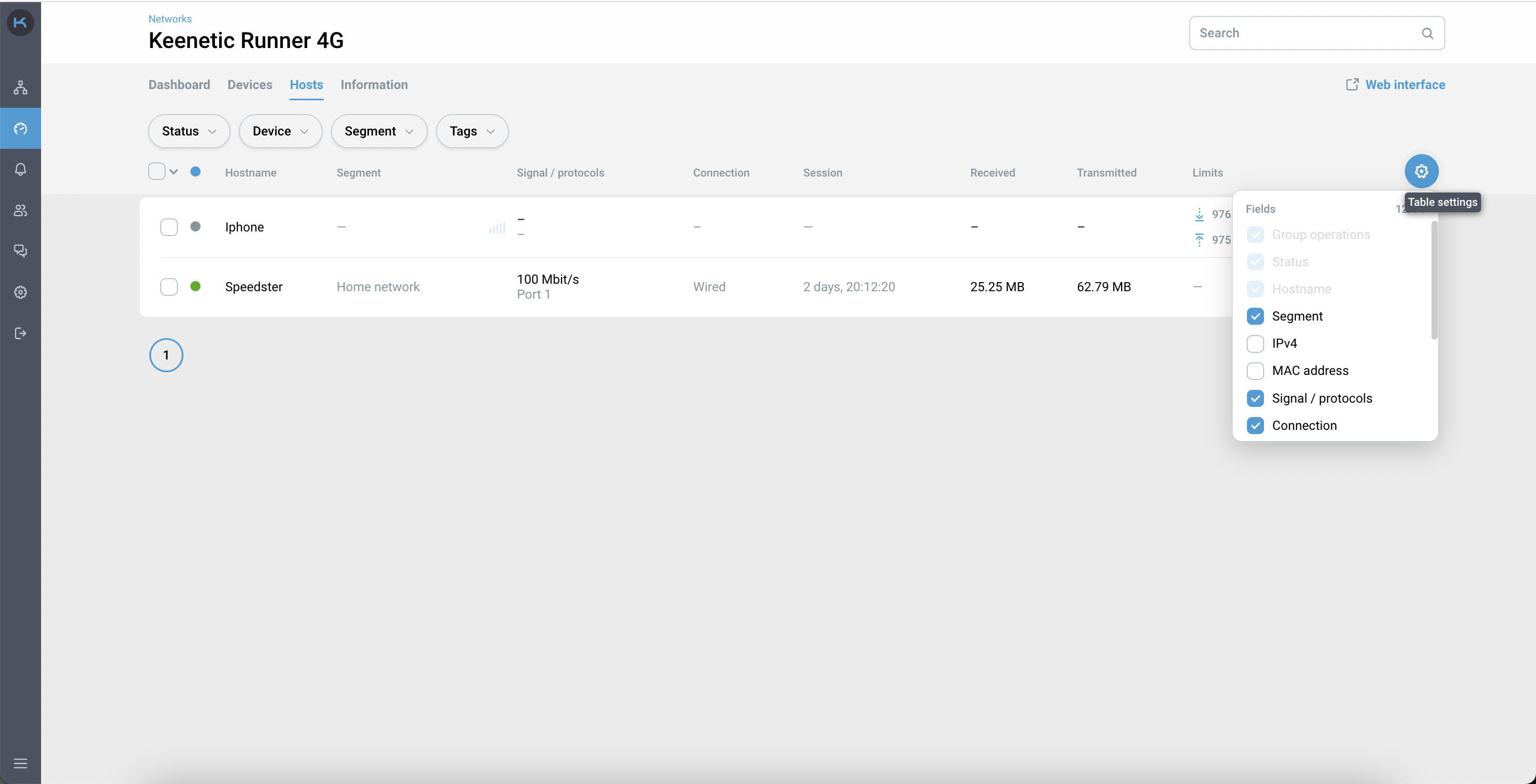
Suggerimento
You can customize the display of columns on the Hosts list. Display only what you need to work with the service.
Information
The contact information section serves as a quick contact for network maintenance.
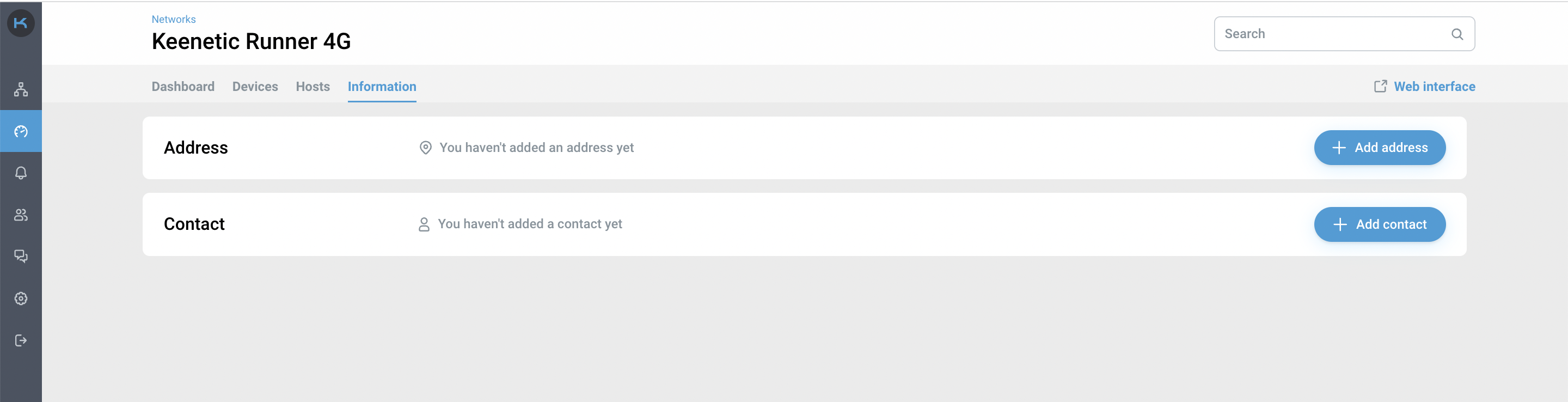
The chapter consists of two blocks to be filled in:
Address is the actual address of the network setup.
Contact is information for communication. Here you can specify such information as name, phone number, e-mail, as well as the necessary comments to this contact.
Importante
A checkbox about data transfer is required when adding a contact. Without this, you will not be able to add a contact to the Information page. If you make any changes, the checkbox will be reset and you will need to confirm it again.
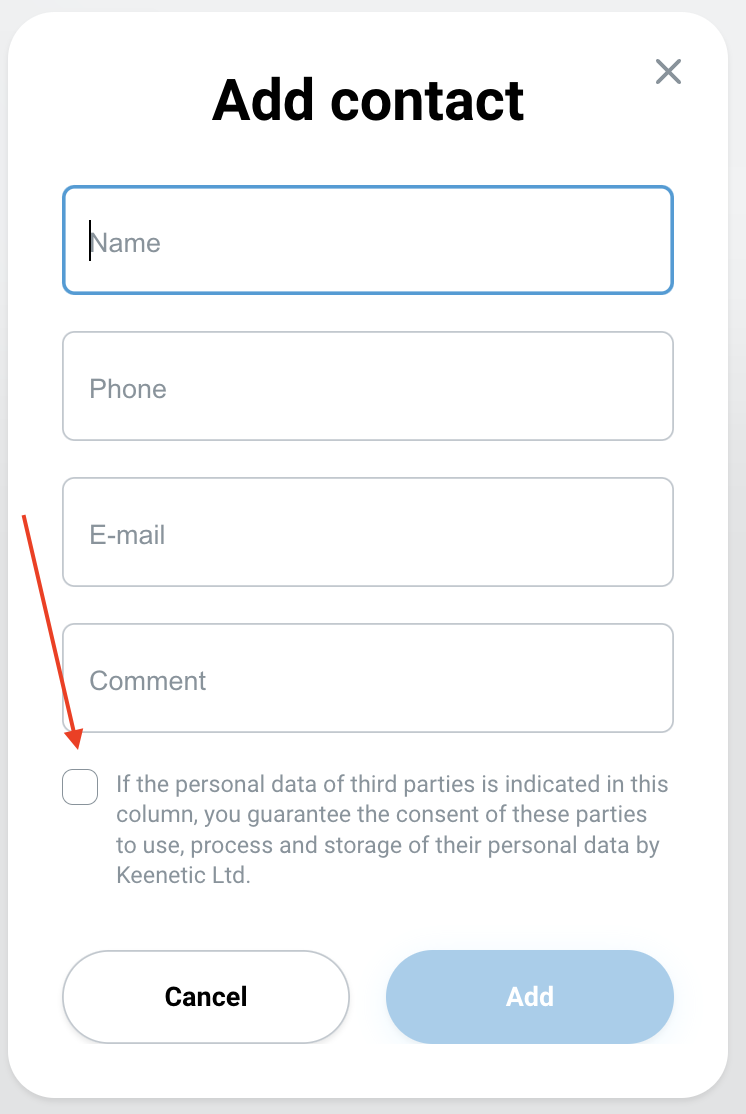
Nota
At the moment, you can add only 1 contact to the Contact section.