Changing Wi-Fi network name and password
By default, the Wi-Fi network name and password (sometimes called the network key) are preconfigured in the factory settings of a Keenetic device. They are printed on the back label (on the bottom of the device case). For example:

You can change the Wi-Fi network name and password if you wish.
Launch the Keenetic application and on the 'Locations' screen, click on the network name to change the Wi-Fi name and password.
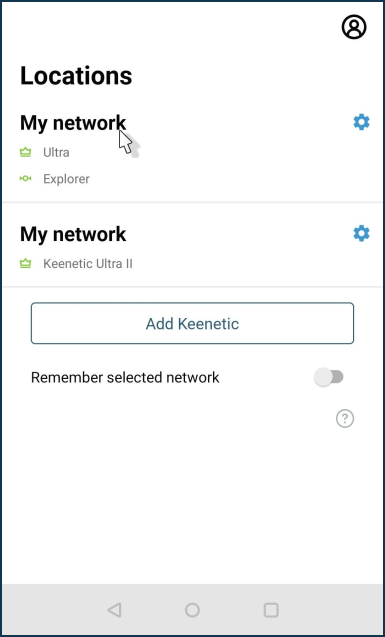
On the chosen network's dashboard screen in the mobile application, click on the router to go to its settings.
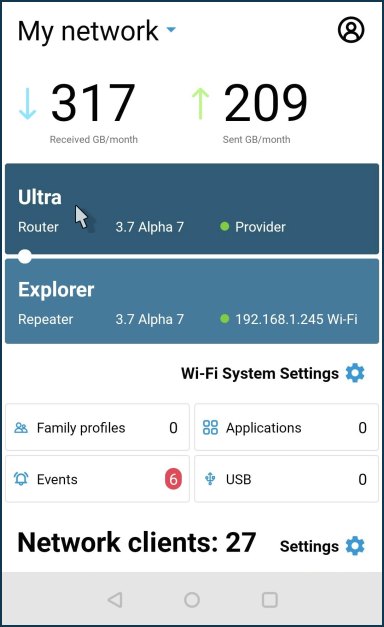
Then go to 'My networks'.
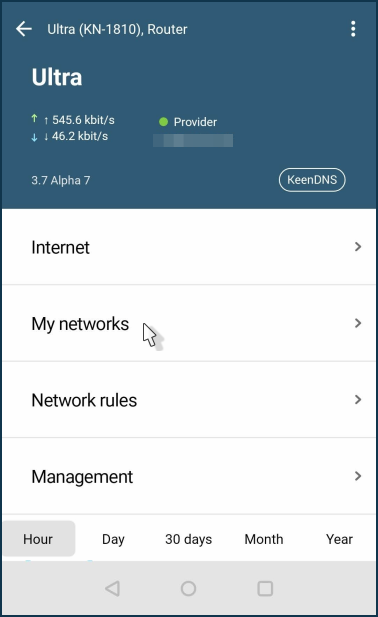
Click on the 'Home segment'.
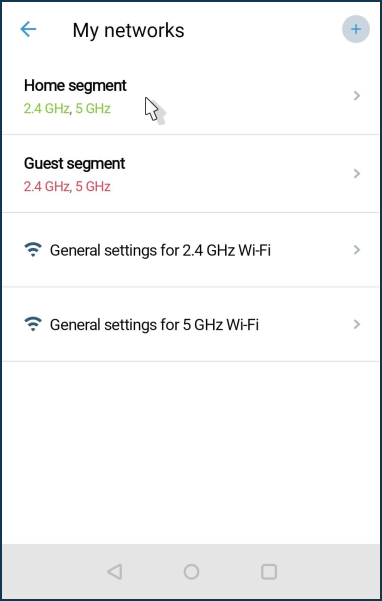
Choose the Wi-Fi network.
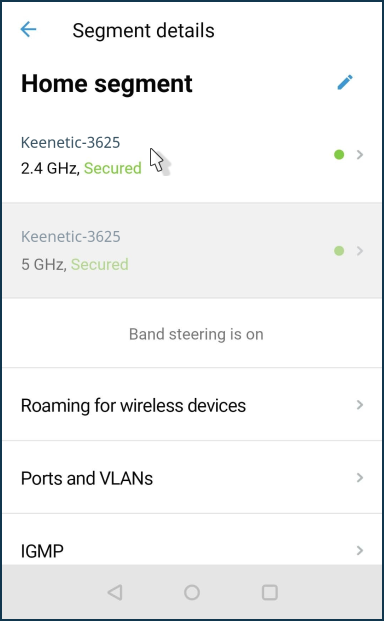
In the Wi-Fi network settings, you can enter a new name of your wireless network in the 'SSID' field and enter a new password to access the Wi-Fi network in the 'Password' field. The new password must be between 8 and 63 characters. Click the 'eye' icon on the right to check that the password is correct.
Click on the 'checkmark' icon in the upper right corner of the screen to save the settings.
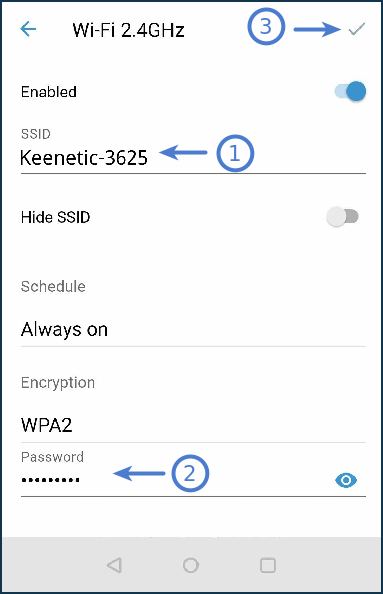
Tip
Use a complex (strong) password for your Wi-Fi network. A strong password is preset in Keenetic devices by default, which is difficult to guess and takes a long time to pick up by a brute force method.
Important
After changing your network name and password, you will need to reconnect your wireless devices to the Keenetic router.