UDP proxy
UDP proxy (UDPXY) allows you to watch open IPTV channels on a player that does not accept a multicast UDP stream. The IPTV channel requested by the player will be transmitted to it via an HTTP connection. This feature will be useful for watching IPTV on mobile devices, some smart TVs, and game consoles.
To enable UDP proxy, you need to preliminary install the 'UDP-to-HTTP proxy (UDPXY)' component. You can do it on the 'General system settings' page in the 'Updates and component options' section by clicking on 'Components options'.
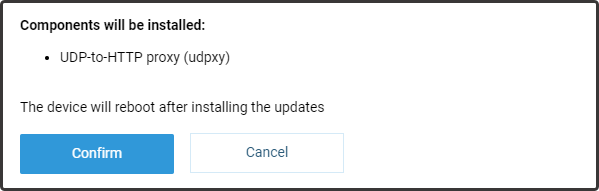
Then go to the 'Applications' page and click on the 'UDPXY server' link.
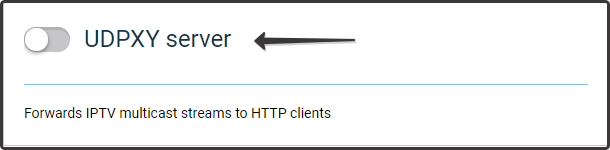
The 'UDPXY server' window appears. We recommend that you use the default settings. In this case, the UDPXY server will work in the local network on port 4022, i.e. all clients will need to access this TCP port number.
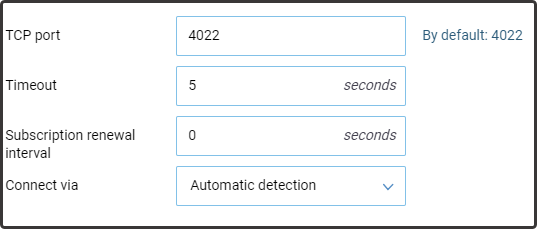
Important
By default, the 'Connect via' field is set to detect the interface for sending IGMP automatically reports to receive the video stream. If the IPTV configuration does not work, you can manually specify the interface or connection through which the service should be available.
Now go back to the 'Applications' page. UDP proxy is disabled by default. To turn it on, turn on the switch.
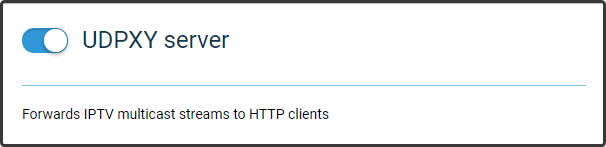
Setting up VLC Player on Windows PC
To watch IPTV on PC, you need to install a special application. One of the most popular is the VLC Media Player. This player allows you to:
Watch channels by downloading a playlist
Select the 'Open' option from the 'Media' menu. The 'Open file' dialogue box will appear.
In the bottom right, change the format to 'Playlist files' in the selector.
Locate a playlist file and click on 'Open'.
Watch channels by entering multicast addresses
In VLC Media Player, you can watch the channels if you know their multicast addresses. For example, we know that provider's IPTV channels have the following addresses:
udp://224.0.0.41:1111udp://224.0.0.42:1111udp://224.0.0.43:1111
and so on.
UDP proxy is working on a device with address
192.168.1.1on port4022. In this case, you have to send the following HTTP request to receive the video content:http://192.168.1.1:4022/udp/224.0.0.41:1111http://192.168.1.1:4022/udp/224.0.0.42:1111http://192.168.1.1:4022/udp/224.0.0.43:1111
and so on.
In VLC's main menu, go to the 'Media — Open URL' and enter a network address.
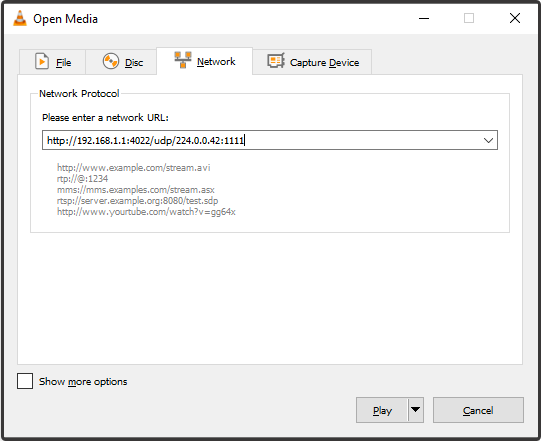
After pressing the 'Play' button, you will see the image from the current channel.
Tip
UDP proxy cannot work without an IP address on the interface. In Windows, the problem does not arise because Windows will assign the auto-configuration address (IP address from the 169.254.x.x range). To access the IPTV service on Keenetic you may configure some subnet (for example, 172.16.x.x or 10.10.10.х) that does not overlap with the subnets of the Keenetic router and your ISP.