What affects Wi-Fi networks? The possible sources of interference.
What can cause an intermittent or unstable wireless connection?
It is known that in wireless networks, the radio waves (radio air) are used as a signal propagation medium, and the operation of devices and data transmission in the network takes place without using cable connections.
As a result, wireless networks are affected by various kinds of interference.
Here is a list of the most common factors that affect the operation of Wi-Fi networks (IEEE 802.11b/g/n):
Other Wi-Fi devices (access points, wireless cameras, etc.) that work within the range of your device and use the same frequency band
The fact is that Wi-Fi devices are vulnerable to even small interference created by other devices operating on the same frequency band.
Wireless networks use two frequency bands — 2.4 and 5 GHz. 802.11b/g wireless networks operate on the 2.4 GHz band, 802.11a networks on the 5 GHz band and 802.11n networks on both the 2.4 GHz and 5 GHz bands.
The frequency band used and operating limits may vary from country to country.
In the 2.4 GHz frequency band,
11or13channels (20 MHz(802.11b/g/n) or40 MHz(IEEE 802.11n) wide) are available for wireless networks at 5 MHz intervals. A wireless device that uses one of the frequency channels creates significant interference with adjacent channels. For example, if an access point uses channel6, it will heavily interfere with channels5and7and will interfere less with channels4and8. Their carrier frequencies must be separated by25 MHz(5interchannel intervals) to avoid channel interference.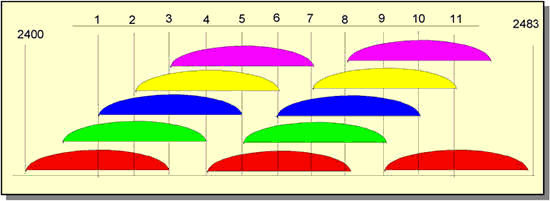
You can see the spectra of
11channels in the picture. The color-coding indicates groups of non-intersecting channels — [1,6,11], [2,7], [3,8], [4,9], [5,10]. Wireless networks within the same coverage area are recommended to be configured for non-intersecting channels with less interference* and fewer collisions (conflicts). For the 802.11n protocol, the non-intersecting channels are1,6, and11(for a20 MHzchannel width), with40 MHzchannel width, they are channels3and11.* Interference is the signal transmitted by other devices on the same channel (or close to it) that your access point is operating. Such devices can be part of your Wi-Fi network or not.
To determine the freest Wi-Fi channel, you can use a special utility InSSIDer: 'How to scan a Wi-Fi network and determine the freest channel?'.
If the wireless adapter installed on your PC/laptop/tablet/smartphone is intended for the USA (e.g., in Apple devices), you can only use channels from
1to11on it. So if you set the channel number to12or13(and if the channel selection algorithm automatically selected one of them), the wireless client (iPad/iPhone) will not see the access point. In this case, you need to set the channel number from1to11manually.Sometimes, it is recommended to reduce the Wi-Fi signal strength at the access point to 50 - 75%
Using a high-power Wi-Fi signal does not always mean that the network will work steadily and quickly.
If the radio air in which your access point is operating is heavily loaded (you can see many wireless networks, and their signal strength is high), you can notice the impact of intra- and interchannel interference. Such interference influences network performance because it significantly increases the noise level, resulting in poor communication stability due to constant packet forwarding. In this case, we recommend reducing the transmitting power at the access point.
If you did not find the transmitter power reduction setting at the access point, you could do it in other ways: increase the distance between the access point and the network adapter as much as possible; screw off the antenna at the access point (if the device has this option); if you have removable antennas, use an antenna with a lower gain (e.g.,
2 dBiinstead of5 dBi).The capacity of the access point transmitter in the router is usually
2~3times higher than in client mobile devices (laptop/smartphone/tablet). There may be places in the network coverage area where the client will hear the AP well, and the AP will hear the client badly or not hear at all (a situation when there is a signal on the client device, and there is no connection). An asymmetry in the communication channel arises from the different power and sensitivity values of the receivers.To ensure good signal strength, it is necessary to connect the client device and the access point as symmetrical as possible so that the access point and the client can confidently hear each other.
To eliminate asymmetry and obtain a more stable connection, it is sometimes necessary to reduce the transmitter power at the access point.
Bluetooth devices, wireless keyboards, and mice that work within the range of your Wi-Fi device
Bluetooth devices, wireless keyboards, and mice operate in the 2.4 GHz frequency band and can, therefore, affect the operation of the access point and other Wi-Fi devices.
Long distances between Wi-Fi devices
Keep in mind that Wi-Fi wireless devices have a limited range. For example, your home router with an 802.11b/g Wi-Fi hotspot has a range of up to
60mindoors and400moutdoors. Indoors, a wireless access point's range can be limited to a few dozen meters, depending on room configuration, the presence of the main walls and their number, as well as other obstacles.Obstacles
Various obstacles (walls, ceilings, furniture, metal doors, etc.) located between Wi-Fi devices can partially or significantly reflect/absorb radio signals, resulting in partial or total signal loss.
In cities, the main obstacles to radio signals are the buildings. The presence of the main walls (concrete + reinforcement), sheet metal, plaster on the walls, steel frames, etc., affect the quality of radio signal and can significantly degrade the work of Wi-Fi devices.
Indoors, mirrors and tinted windows may also cause radio signal interference. Even the human body weakens the signal by about
3 dB.The table below shows the loss of Wi-Fi signal efficiency when passing through different environments. The data is for a network operating in the 2.4 GHz frequency band.
Obstacle
Extra losses (dB)
Effective distance*
Open space
0
100%
Non-tinted window (no metalized coating)
3
70%
Tinted window (metalized coating)
5-8
50%
Wooden wall
10
30%
Interior wall (15.2 cm)
15-20
15%
Main wall (30.5 cm)
20-25
10%
Concrete floor / ceiling
15-25
10-15%
Monolithic reinforced concrete flooring
20-25
10%
* 'Effective distance' means how much shorter the range of the Wi-Fi signal will be after passing the corresponding obstacle compared to the open space.
For example, if in an open space the Wi-Fi signal range is up to
200 m, then after passing one interior wall, it will be reduced to200 m*15%=30 m. After passing the second one again,30 m*15%=4.5 m. And after the third wall, the signal will be reduced to4.5 m*15%=0.67 m. So, we can assume that the Wi-Fi network will work through two interior walls (no more than 15 cm thick), but the connection will not work over three walls.Outdoors, a terrain (e.g., trees, forests, hills) may affect the quality of the signal transmitted.
Atmospheric interference (rain, thunderstorms, snow) can also reduce wireless network performance (if the radio signal is transmitted outdoors).
A variety of home appliances that work within the coverage area of your Wi-Fi device
Let's list the household appliances that can cause Wi-Fi connection quality degradation:
Microwave ovens. They can weaken the Wi-Fi signal because they usually also operate in the 2.4 GHz band.
Baby monitors. These instruments operate on the 2.4 GHz band and provide interference, resulting in reduced Wi-Fi connection quality.
CRT monitors, electric motors, wireless speakers, cordless phones, and other wireless devices.
External sources of electrical voltage, such as transmission lines and power substations, can be sources of interference.
USB 3.0 devices can interfere with the Wi-Fi network over the 2.4 GHz band
When testing routers in our lab, there was no such situation when a device connected via USB 3.0 affected the wireless network in the 2.4 GHz band, but we cannot exclude such cases.
Such a problem can be caused by interference from connected devices or cables and connectors with a USB 3.0 interface. In particular, it can be caused by the absent or insufficient shielding of the cable or connector of the connected device, which can lead to interference at the frequencies in the 2.4 GHz band (most wireless devices operate on this frequency).
See the article 'Possible Wi-Fi network problems after connecting a USB 3.0 device to the Keenetic router' for more information.
Other potential sources of interference
In addition to the reasons mentioned above, other factors can potentially affect the operation of Wi-Fi networks. For example:
Wireless speakers that use 2.4 or 5 GHz bands;
Some sources of electrical voltage (such as power lines); do not place the router with a Wi-Fi hotspot near a wall, a cove base, a wiring box, or next to an electrical panel;
Cables with insufficient shielding as well as coaxial cables and connectors used with some types of satellite dishes;
Some external monitors and LCD screens operating at 2.4 GHz;
Wireless cameras and other Wi-Fi devices within the range of your Wi-Fi network.
Note
We also recommend reading the article 'Ways to increase connection speed, bandwidth and stability of your Wi-Fi network'.