Router positioning for the best Wi-Fi signal
Keenetic Wi-Fi routers allow you to organize a high-speed wireless network (Wireless LAN; WLAN) for your laptops and tablets, smartphones and other devices to work together on the Internet and home network. You can provide wireless Internet access to any Wi-Fi enabled device: Smart TV, game console, smartwatch, and others.
Most users place the Keenetic router next to their desktop and computer because there is a power socket nearby, easy access to the device to turn it on/off, and a way to connect home network devices with the network cable. If you did this and are satisfied with your home Wi-Fi network (it provides a reliable signal in the apartment rooms), don't change anything and don't move the router.
However, if you have many rooms in your apartment or the apartment has an unusual design, and you need to provide a reliable Wi-Fi signal and maximum wireless range across the entire apartment, you have to choose the location of your Keenetic more carefully.
Wrongly placed, the Wi-Fi access point may cause low connection speeds, connection breaks from time to time, a weak and unstable signal in adjoining rooms.
Modern devices equipped with antennas and transmitters with sufficient amplifying factor and signal strength ensure stable and high-quality operation of the whole wireless network. Here we give you general recommendations for the optimal placement of Keenetic in your apartment for the efficient operation of a Wi-Fi network.
First, let's refer to the theory.
In Wi-Fi wireless technology, radio frequencies are used for signal transmission. Almost nothing affects the signal in an open space, but when it passes through various obstacles (it can be walls, doors, furniture), it becomes weaker or reflects. Each obstacle in the signal range reduces or reflects its power. The more obstacles, the worse the signal becomes.
Keep in mind that the Wi-Fi signal not only bends around an obstacle but it also passes through it, which results in additional reflection and absorption of a part of the original signal.
Some obstacles absorb the signal quite heavily, especially concrete walls and ceilings, and some, like mirrors and steel doors, highly reflect the signal.
Not only the number of walls in the signal path affects the quality of the signal, but also their thickness and the material of construction.
There are materials with different signal absorption and reflection factors. You can find the Wi-Fi signal strength loss table in the article Wi-Fi signal attenuation coefficients when passing through different environments. For example, wood, plastic, ordinary glass, and drywall do not have a strong negative impact on the signal. Tinted glass, water (large aquarium), brick, marble, plaster — affect the signal, weakening it. And metal (steel doors, aluminium, and steel beams), concrete ( with a reinforcement grid inside), mirrors, and ceramics significantly impact the passage of the signal.
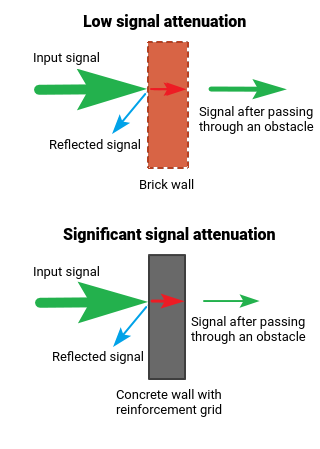
Currently, most Wi-Fi devices operate at 2.4 GHz. Various household appliances - microwave ovens, Smart TVs, Bluetooth, baby monitors, wireless radiotelephones, keyboard, mouse, and other devices also operate on this frequency and cause significant electromagnetic interference.
Your neighbours' Wi-Fi devices (routers, hotspots) can also affect the wireless network. It can result in slight performance degradation of your network and in some cases, complete jamming of the Wi-Fi signal.
Now let's proceed to practice.
First, let's determine the task. Let's assume that we need to find a place in the apartment to position the Keenetic device so that the Wi-Fi network works stably in all the rooms of the apartment (we suppose that the apartment has a standard layout with 1 to 3 rooms, a kitchen, and a bathroom).
So, we want the Wi-Fi signal between the wireless network devices to pass through fewer obstacles and, if possible, freely pass through open doorways and arches. In this case, the signal will be stronger and better.
Important
When placing the router, minimize the number of walls in the area where the signal passes from user devices to the router. The more obstacles there are, the worse the signal is. The strongest and most confident signal level will be in the room where the router is. The optimal location is approximately in the middle of the apartment.
An entrance hall (hallway or corridor) is one of the optimal places for the router. There is usually almost direct visibility into each room (except for some apartments with a non-standard design) from the hallway. In this case, all devices on the home network surround the router (tablet, laptop, Smart TV, and others), they will be able to receive a steady signal.
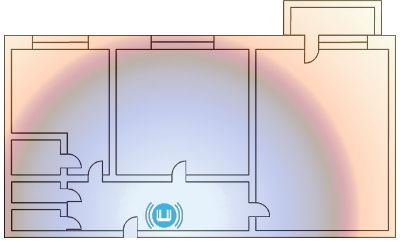
For example, place the router on the outer wall of the hallway or corridor, or place it on a wardrobe that is usually in the hallway.
Let us take a closer look at the benefits of placing the router in the hallway.
ISPs often install the Internet cable near the front door of the apartment. You do not have to pull the Ethernet cable through the apartment if you install the router near the front door.
We recommend installing the router higher, e.g., put it on a wardrobe or hang it on a wall at least 2 meters high. This placement of the equipment will provide the best Wi-Fi signal coverage.
You can get the best signal distribution throughout the apartment from the hallway. In apartments with a non-standard layout, the entrance hall is often in the middle so that the Wi-Fi signal will spread evenly throughout the apartment.
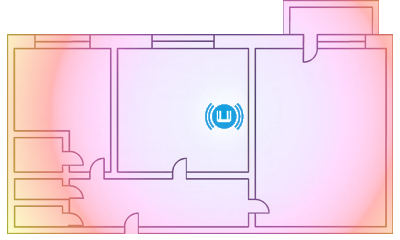
It is advisable to place the router on a table, cabinet, shelf, low cabinet or hang it on the wall at the height of about 1 to 2 metres. This arrangement will provide the best possible Wi-Fi signal coverage. We do not recommend placing the router too high (e.g. under the ceiling) or too low (e.g. on the floor) as this may obstruct the best possible Wi-Fi signal distribution.
Suppose you've decided where to place the router. Temporarily install it and check the quality of the Wi-Fi signal in different rooms. If the signal in a room is very weak, try to move the router closer to that room and recheck the signal level, first in that room and then in other rooms.
The signal reception quality can significantly change if you move or turn the router around a bit. Even a slight turn or shift of the device can improve or decrease the signal quality.
If the router is placed not in the centre of the apartment but, for example, in the kitchen or a distant room, 'dead zones' may occur in remote rooms with no signal. The layout of the apartment itself, the number of doorways and arches, i.e., the places through which the signal passes without loss of quality, affect the signal distribution. If the apartment's layout is non-standard, then the method for determining the optimal location of the router will be more difficult.
Tip
It is impossible to define any standard and optimal for all rooms location of the router in an apartment. In any case, you will have to choose the best place. These recommendations are for information only.
Using modern mobile devices, you can easily determine the level of Wi-Fi signal from the access point in different areas of the apartment.
For example, you can use an Android smartphone or tablet, install a special free application to determine free channels, check the received signal level and the strength of the Wi-Fi signal. The range of such applications is quite wide (for example, Wifi Analyzer, WiFi Analyzer (open-source), WiFi Analyzer). Set up the router at the desired location, walk through the apartment with a smartphone or tablet running the application, and check the signal strength at different locations of the apartment.
Using these applications, you can see a list of the nearest Wi-Fi networks and the number of radio channels they currently use. This information will help you determine the less loaded radio channel, the range of your Wi-Fi network, the strength of the signal in different places in the apartment, which will help you find the best place to put the router that suits you.
If you do not have a smartphone or tablet, use a laptop. You can install one of the Wi-Fi monitoring programs on it (for example, InSSIDer, WirelessNetView, Free Wi-Fi Scanner for Windows; LinSSID, iwScanner for Linux; WiFi Scanner, iStumbler, WiFi Explorer, AirRadar for Mac OS X).
These programs may have a shareware version with a limited test period of use. Shareware version status may restrict commercial use, as well as periodically remind the user to pay. In the article 'How to scan a Wi-Fi network and determine the freest channel?' you will find an example of using InSSIDer 2.
We hope that our advice and recommendations will help you choose the best place for your Keenetic device and get all the benefits of wireless technology.
In conclusion, we would like to list all the places that are not suitable for setting the router with a Wi-Fi access point; this is not a strict ban, but placing a router there can significantly affect the quality of the wireless network.
Important
It is not recommended to place the Wi-Fi router:
In niches (recesses) of the wall, behind protrusions or other various slabs and obstacles (e.g., behind a bookcase or a sofa, behind a large aquarium, on a shelf filled bookcase), i.e. in places with limited space.
At a low position (on the floor, under the table). At this location, the signal will be more 'silenced' by furniture and other obstacles.
Next to electrical appliances (fridge, TV, computer system unit) and other sources of radio emission (microwave, radiotelephone). Electrical appliances are a source of radiofrequency noise and magnetic fields. Microwave ovens operate on roughly the same frequency as routers' wireless networks (2.4 GHz). Even small radio emissions coming from the microwave can significantly degrade the router's Wi-Fi signal or completely muffle it. It is better to keep the distance between the router and electrical appliances at least 1-2 meters. Please also note that the base from the radiotelephone creates interference even when the handset is inactive. There are many electrical appliances in the kitchen, so the kitchen is not the best place to position a router.
Next to radiators or in places where ventilation of the device is difficult. In this case, the router may overheat and work unstably.
The router heats up during operation, so:
do not install it in places with air temperature exceeding
40 °C, in closed cabinets and cavities, as well as on other products or objects that can be heated;do not cover the router or place any objects on it;
make sure that nothing obstructs the ventilation openings in the router (clean them in time if necessary).