5 GHz Wi-Fi network
A 5 GHz Wi-Fi wireless network is only available in Keenetic models that support dual-band Wi-Fi 802.11 n/ac (2.4 + 5 GHz frequency range).
Important
Not all mobile devices can connect to a 5 GHz Wi-Fi network. If your device does not support the 5 GHz band, it can only connect to the 2.4 GHz band. Information about configuring a 2.4 GHz Wi-Fi network you can find here '2.4 GHz Wi-Fi network'.
The advantages and disadvantages of each band can be found in the article Differences in 2.4 GHz and 5 GHz Wireless Network.
As soon as you turn on the router for the first time, it deploys the most secure wireless dual-band (2.4 + 5 GHz) network based on the WPA2 standard. You can use this network to connect laptops, smartphones, tablets and other wireless devices. The separate Wi-Fi network is considered for guest devices, which have only Internet access without access to the local network. The optimal operation channel is selected automatically based on periodic analysis of the radio environment.
In most cases, you do not need to make any additional main Wi-Fi access point settings. It is enough to know the username and password to connect to the wireless network (indicated on the sticker, which is located on the bottom panel of the Keenetic case).
If necessary, you can configure the wireless network settings yourself.
You can change the wireless network name, password, and other settings in the '5 GHz Wireless network' section on the 'Home network' page. If you want your wireless network to work only during certain hours, set up a schedule for it. 5 GHz Wi-fi network settings are almost the same as the 2.4 GHz band settings, except for some parameters.
To change the default network name and password, please refer to 'Changing the Wi-Fi network name and password'.
To ensure a secure wireless connection, the Network protection field is set to WPA2-PSK by default for maximum security.
Important
Using an open (unprotected) network is not secure.
In the Work schedule field, you can specify certain hours for the wireless network to operate.
For more information on setting up the schedule, see Work schedule for network connections.
To set additional parameters of the Wi-Fi network, click on the Advanced settings link.
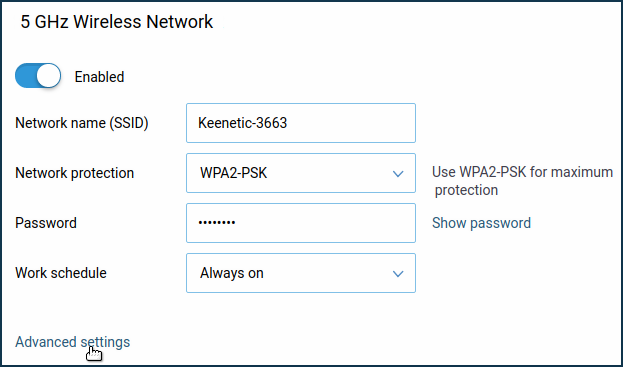
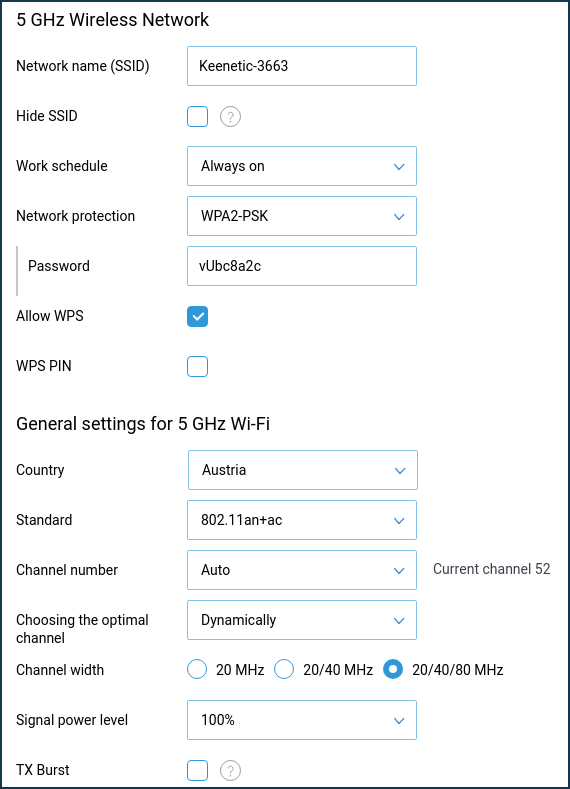
In General settings for 5 GHz Wi-Fi use the Country line to manually choose the country in which you plan to use the router.
In the 'Standard' field, select which standards the existing wireless devices support. Today the standard 802.11a is obsolete; if there are no such devices, select 802.11n+ac in this field.
Channel is set to Auto by default. In this case, the router automatically selects the optimal working channel based on the radio environment's periodic analysis.
If necessary, you can manually set the channel number (from 36 to 165) in which the 5 GHz access point will operate (For some specific features of channels in the 5 GHz band, see the article: A mobile device can't see the 5 GHz Wi-Fi network?). In the 5 GHz band, 17 working channels are available. We recommend selecting a channel with a lower number between 36 and 64 (the lower the frequency, the better the signal penetration).
The Choosing the optimal channel is pre-set to At start value, but you can select Every 6 hours, Every 12 hours, Every 24 hours or Dynamic when the optimal channel is selected once per hour if minimal traffic condition is met.
Note
In Keenetic Air (KN-1613) , you can enable Beamforming and MU-MIMO technology support on the Wireless Network configuration page.
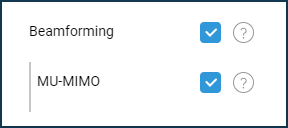
For the 5 GHz band, the Band Steering feature is available (disabled by default). Band Steering selects the optimal Wi-fi band (2.4 or 5 GHz) for each dual-band client in your network.
For more information on how Band Steering works, see the 'Band Steering' article.
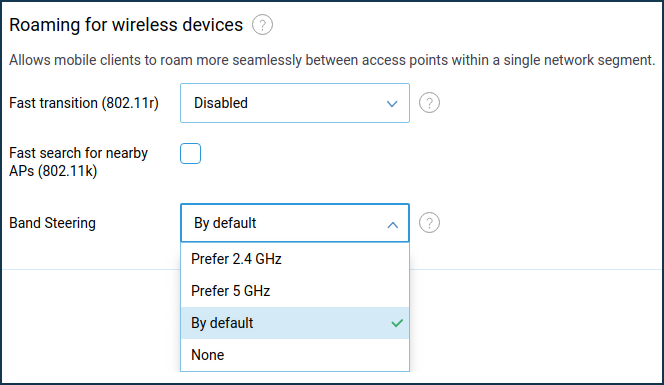
Important
The names of Wi-Fi 2.4 GHz and 5 GHz networks should be the same to make Band Steering operational.
Tip
Routers use the same network name both for 2.4 and for 5 GHz bands by default. If dual-band mobile devices often switch over between 5 GHz and 2.4 GHz, and that creates inconvenience, we recommend setting different names to the 2.4 GHz and 5 GHz networks. And then connect clients to the desired network.
From KeeneticOS 3.1 all Keenetic models with index KN-XXXX support for new security algorithms WPA3-PSK and OWE for Wi-Fi networking has been added. For more information, see the article Latest Wi-Fi security: WPA3 and OWE setup.