Access Point/Extender Mode
Access Point/Extender Mode is useful if you do not have a Wi-Fi hotspot in your network yet, or if you want to extend the range of your existing network over Ethernet. In this mode, Keenetic will work as a regular network switch with a Wi-Fi hotspot. Access Point can only be connected to your main Keenetic router via an Ethernet network cable. Home devices can be connected to your Access point via both Wi-Fi and an Ethernet cable.
Important
A DHCP server must be enabled on the main Keenetic to which the Access point will be connected.
It is assumed that the device by default obtains an IP address via DHCP from the main router. If no IP address has been received, the device is assigned a service static IP address of 192.168.1.3. When a DHCP server appears on the network, the service IP address is automatically reset, and you can only connect to the web interface by the new IP address, which will be obtained from the main router via DHCP.
To switch the operating mode on 4-position switch models, set it to 'D' (Access Point); on 2-position switch models, set it to 'B' (Extender).
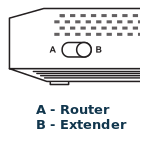
For other Keenetic models, operating mode change must be done via the web interface. On the 'General system settings' page, click 'Change operating mode' and choose the 'Access Point/Extender Mode.
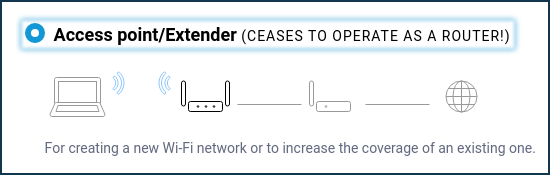
You will see a warning window about changing the device's operating mode. Press 'Change mode' to confirm.
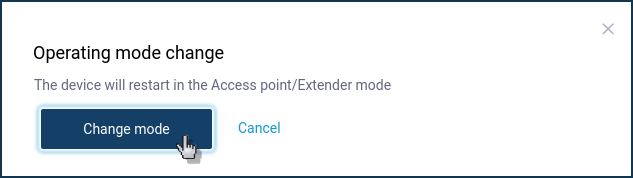
Next, you will see the mode change status and an information message about connecting Keenetic in the selected mode to your home network and how to access its web interface after changing the operating mode.
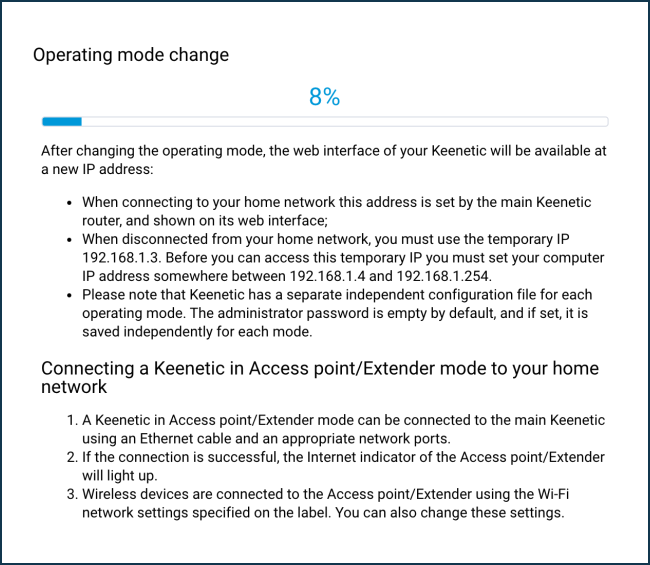
Please wait for the device to boot up and then connect it to your network with an Ethernet cable using any of its ports (you need to connect the LAN port of the main router to any available network port of the Keenetic in the Access Point/Extender mode).
By default, in Access Point/Extender mode, the wireless network will work with the password and SSID indicated on its back label. You can change these settings In the web interface by the IP address assigned to it by the main Keenetic in your network. You can view this IP address on the main Keenetic, 'Device lists' page.
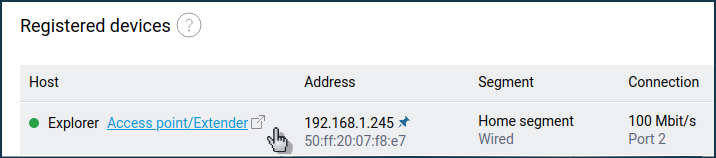
In our example, Keenetic in the Access Point/Extender mode received an IP address of 192.168.1.33 from the main router, accessible from the local network. You can enter its web interface and make additional settings. For example, you can change the Wi-Fi network's name to the same name as on the main router. If necessary, you can use Wi-Fi seamless roaming (automatic switching Wi-Fi clients between access points) in this mode.
Important
In the additional modes, the menu of the Keenetic web interface will be truncated compared to the main mode (there will be no menu items available that are not used in the additional mode).
Tip
If you lose access to the web interface after enabling Access Point/Extender mode, refer to the article 'Accessing the web interface of Keenetic in one of the additional operating modes'.
In Keenetic, which operates in the additional 'Access Point/Extender' mode, you can set up a Wi-Fi guest network if necessary. To do this, refer to 'Setting up a Wi-Fi Guest Network in Access Point/Extender mode'.