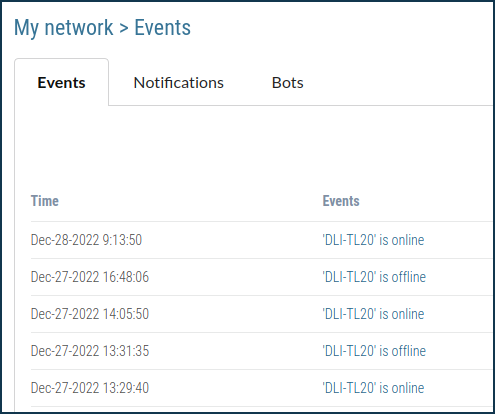Setting up notifications for turning on/off a specific home network device
Question: Is it possible to receive notifications on my phone when a specific device is switched on and off to/from my Keenetic router's home network?
Answer: The Keenetic notification setting can be enabled in the Keenetic mobile app or the Keenetic Cloud web portal. Below we will look at these two methods in detail.
In the Keenetic app
Launch the app and select the required network from the Locations screen.
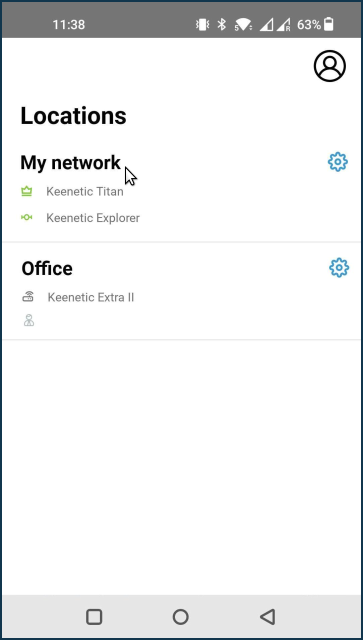
On the router settings screen, tap 'Events'.
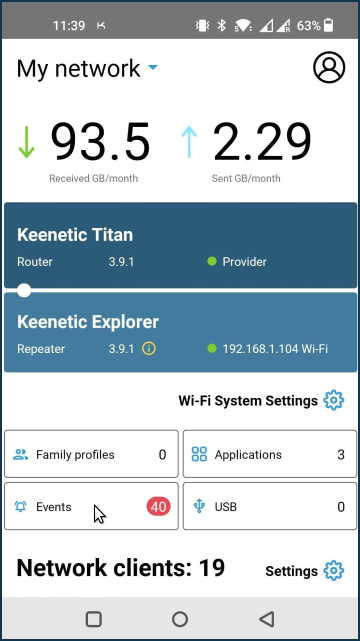
Tap on 'Notifications'.
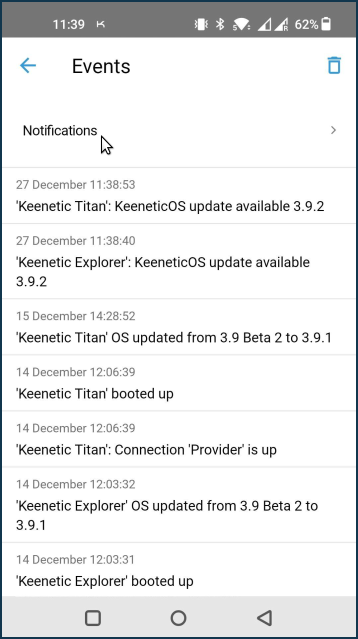
On the 'Notifications' screen, tap on the event you want to be notified about. In our example, this is 'Connection/disconnection of devices'.
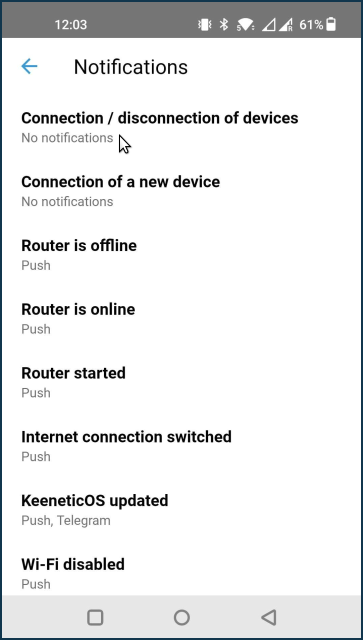
Select the means of receiving notifications. To save the setting, click on the 'tick' in the top right corner of the screen. In our example, push notifications are enabled.
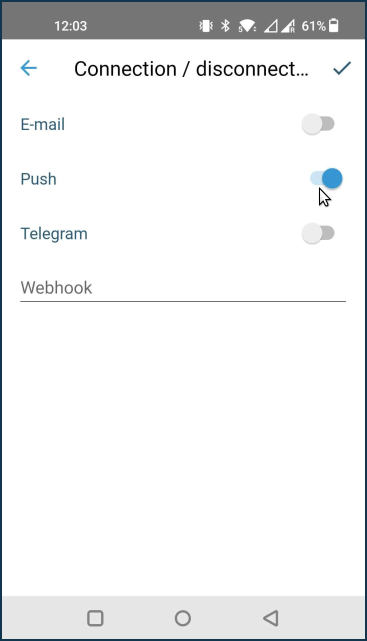
Important
On the 'Notifications' screen, you select how you want to be notified, but notifications will only come once you activate the 'Track connections' option in the device-specific settings.
Exit the 'Notifications' menu.
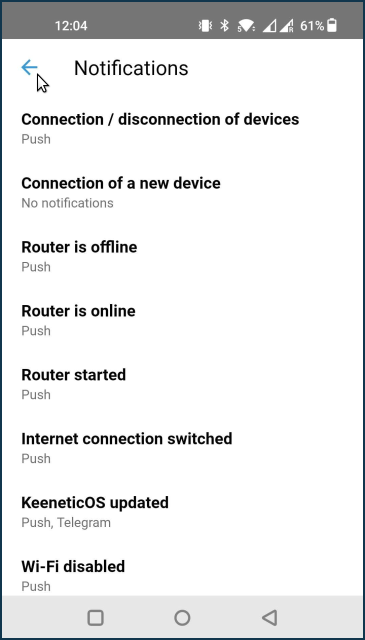
Go to 'Network clients' and tap on the required device. In our example, it is a smartphone named DLI-TL20.
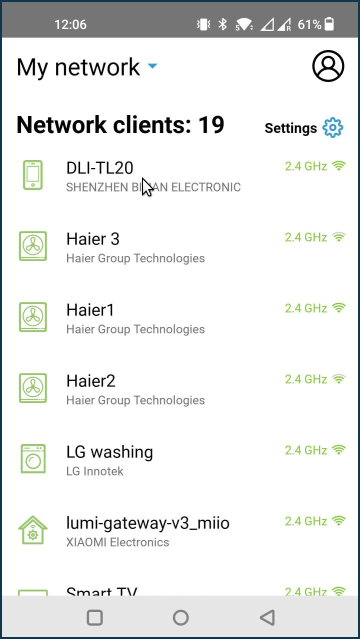
From the device options screen, activate the 'Track connections' option.
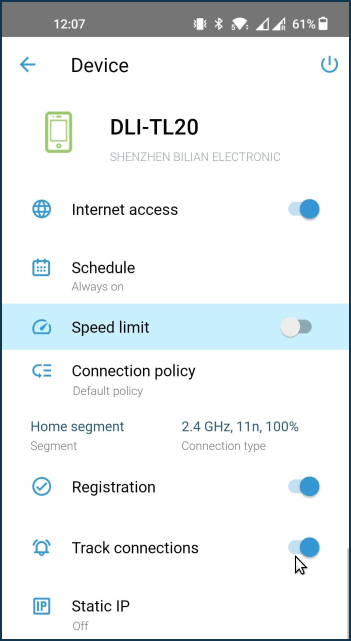
When push notifications are enabled, they will be sent to your mobile device on which the Keenetic app is installed. For example:
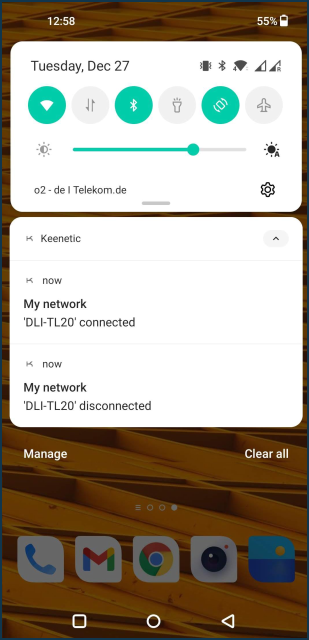
The 'Events' screen keeps a log of completed notifications.
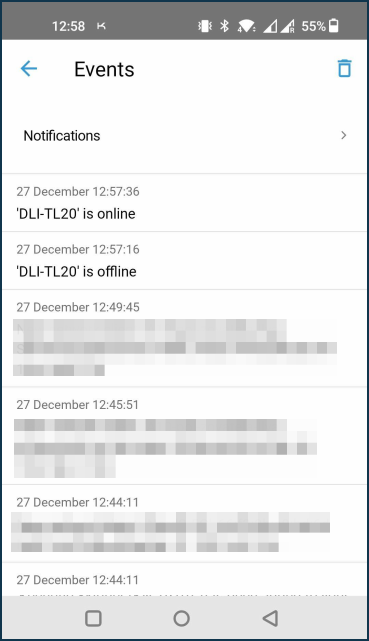
On the Keenetic Cloud web portal
Launch your web browser (Google Chrome, Safari, Opera, Mozilla Firefox, Microsoft Edge) and enter keenetic.cloud in the address bar.
Log in to the web portal. Click on 'Events' to set up notifications.
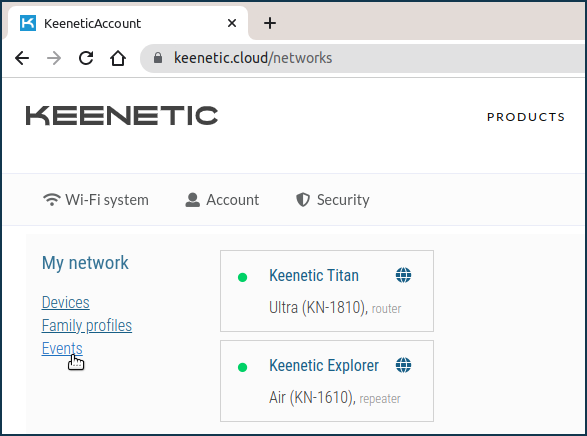
In the 'Notifications' tab, you can set up the notifications to be sent. Check the event for which you want to be notified. In our example, push notifications are enabled for the event 'Network devices connected/disconnected'.
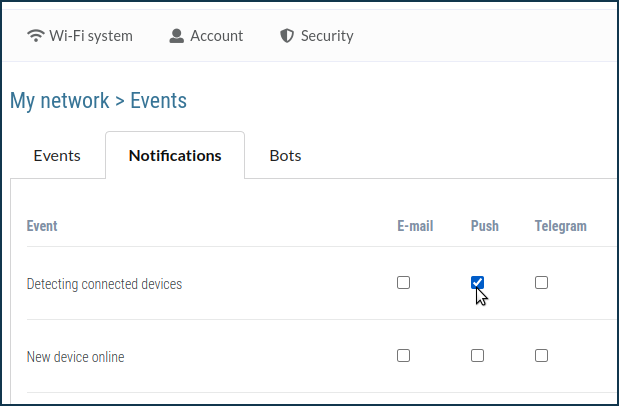
Important
The 'Notifications' tab allows you to choose how you want to be notified, but the notifications will not start coming until you have enabled 'Status tracking' for a certain device.
Return to the home screen and click on 'Devices' to access the list of home network devices.
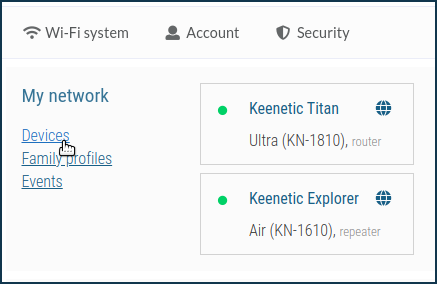
Enable the 'Status tracking' option for the required device. In our example, this is the smartphone named DLI-TL20.
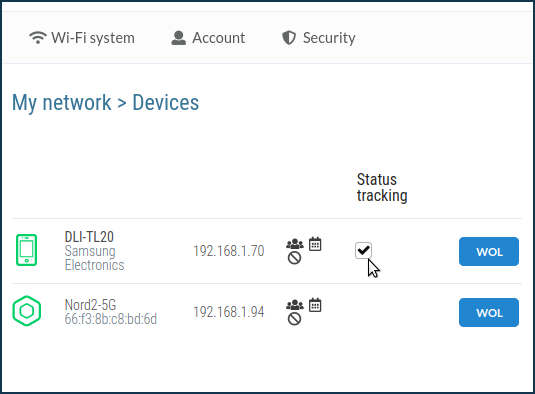
When push notifications are enabled, they will be sent to your mobile device on which the Keenetic app is installed. For example:
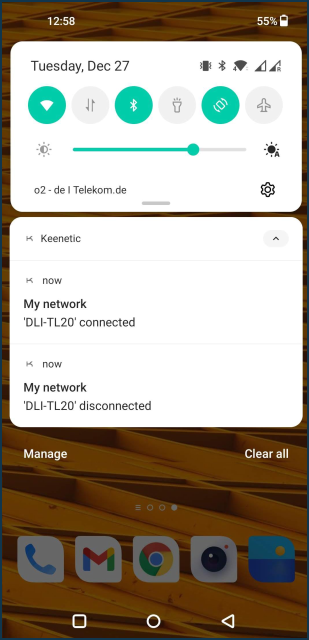
The 'Events' screen keeps a log of completed notifications.