PPTP/L2TP client
You can use PPTP (Point-to-Point Tunneling Protocol) to connect to a public VPN service, office network, or another Keenetic router. PPTP may also be used to establish a secure tunnel between two local networks. The advantage of the PPTP tunnel is its ease of configuration and availability. PPTP provides secure data transfer over the Internet from smartphones, tablets, or computers. MPPE protocol can be used to protect PPTP traffic data.
In Keenetic, besides PPTP, you can also set up an L2TP (Layer 2 Tunneling Protocol) connection. Unlike other VPN protocols, L2TP does not use data encryption.
Further on, we will consider an example of a PPTP connection. Configuring an L2TP connection is done in the same way.
To set up a PPTP connection, go to the 'Other connections' page and click 'Create connection' in the 'VPN connections' section. In the 'VPN connection settings' window, select 'PPTP' in the 'Type (protocol)' field.
Then enter the name of the connection in the 'Connection name' field, and in the 'Server Address' field, enter the domain name or IP address of the PPTP server. In the 'Username' and 'Password' fields, specify the account's data that is allowed to access the local network via PPTP.
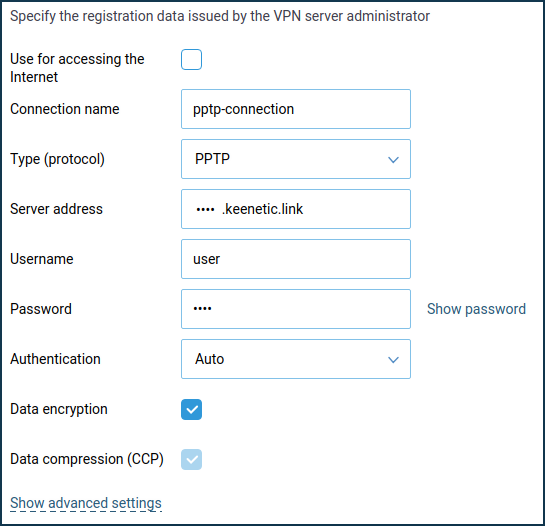
Click 'Show advanced settings' to configure the IP settings, work schedule, or the interface through which the connection should work.
Once the connection is established, put the switch in the 'On' state.
The same page will also show the status of the connection.
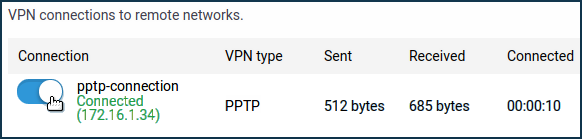
To test the connection, access a resource on the remote network or ping the host on the remote network (server local network) from the client computer.
PPTP server configuration in Keenetic is described in detail in the article 'PPTP VPN server'.
Tip
If you want to use this connection to access the Internet, give it the highest priority. You will find information about the priorities in the article 'Connection priorities'.