Accessing the web interface of a Keenetic operating in one of the additional modes
Some Keenetic router models have a hardware mode switch on the case. These models do not have the 'Change operating mode' section in the web interface. You can only set an additional operating mode on these models using the switch.
Set the A/B mode switch to B. The operating mode switch is located on the side of the router.
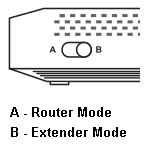
If your router is equipped with a 4-position mode switch (on the back of the router), move the switch to the appropriate mode.
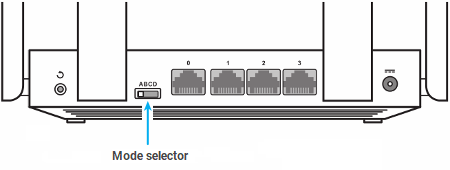
A — Router Mode
B — Wi-Fi Adapter for wired devices
C — Wi-Fi Repeater/Extender
D — Wi-Fi Access Point/Extender
All you have to do is move the switch to the desired mode and wait for your Keenetic to reboot.
On other Keenetic models that do not have a mode switch on the case, the mode change can be done in the web interface.
A detailed description of all 4 modes you may find in the article 'System operating modes'.
Importante
When you switch to an additional operating mode (Adapter, Repeater/Extender or Access Point/Extender), the web configurator of your Keenetic will not be available at the same address (192.168.1.1 or my.keenetic.net).
Below we will show you how to access the web interface of a Keenetic device in an additional operating mode.
Importante
For all additional modes to work properly, it is required that a DHCP server is running in the network to which your Keenetic will be connected. This means that the main router should automatically assign IP addresses to client devices in the network.
After switching to an additional mode, the web interface of your Keenetic will be available on a new IP address assigned by the main router and shown in the main router's web interface.
In Keenetic devices in Router Mode, you can view clients' IP addresses in the web interface on the 'Device Lists' page. For example:
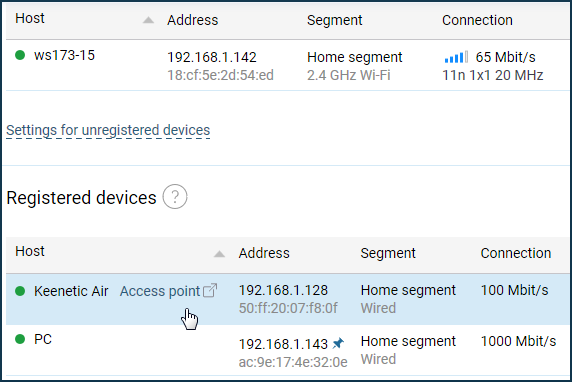
In our example, a Keenetic device in the Access Point/Extender Mode received an IP address 192.168.1.128 from the main router. This IP address will be used to access it from the local network. You can enter its web interface and make additional settings, for example, change the name of the Wi-Fi network or its channel.
Importante
If the DHCP server is turned off on the main router of your network, you should use the static IP address 192.168.1.3. This is a temporary service IP address, which is preset in Keenetic in an additional mode just for those cases when you want to connect to the web interface, but the device didn't obtain an IP address in the network.
On a computer in the network connection settings, manually set the IP address to 192.168.1.4 ~ 192.168.1.254 with the mask 255.255.255.0 (in our example, we set the IP address to 192.168.1.30).
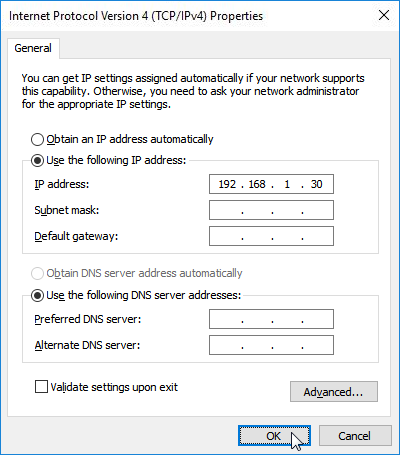
Then enter the IP address 192.168.1.3 in your Internet browser to access the device's web interface.
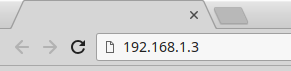
If the above settings are made correctly, you will see the web interface of your Keenetic working in one of the additional modes.
After making the necessary settings in the web interface, revert the network adapter settings to obtain an IP address automatically.
Suggerimento
If you do not have access to the main router's web interface, you can find your Keenetic's IP address using any app for scanning and identifying devices on the local network.