A mobile device loses its registration?
If your Keenetic router constantly loses the registration of the mobile device or you see the same device as a new one every time it connects to the router, it is usually because of the function on the mobile device, which automatically changes the МАС address of the Wi-Fi device every time it connects to a wireless network. And since the registration of the device in the router is performed exactly by the client's MAC address, the above situations may occur.
In modern operating systems (starting with iOS 14, Android 10, Windows 10), some devices have a feature called 'Private address', 'Use randomize MAC address' or 'MAC Randomization'. Its primary purpose is to protect your privacy so that it is impossible to identify your phone when you connect to public Wi-Fi networks and use this information to impose ads, track location, collect activity history, etc. If the mobile device always uses the same MAC address in the Wi-Fi network, it becomes easy to control the connected users. To reduce the risk of privacy violations, some mobile devices, by default, enable a feature that periodically changes the hardware address (Wi-Fi MAC address).
More information on how this function works can be found at the following links:
If such behaviour of the Wi-Fi client is undesirable, and it leads to the fact that your mobile device loses its registration and it's defined as new every time it is connected, disable the Wi-Fi MAC address randomization function on it.
Nota
Please note that by disabling the random MAC address feature, it will no longer work only on a certain network. This setting does not apply to all networks.
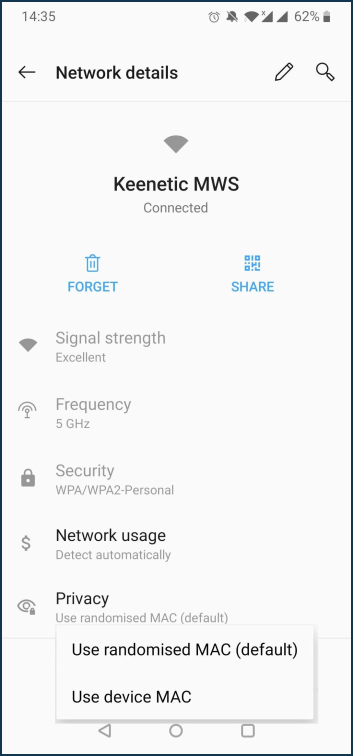
Android 10: Settings > Wi-Fi & Internet > Wi-Fi > select network > Network details > Advanced > Privacy > Use device MAC.
iOS 14: Settings > Wi-Fi > select network > Network Information > Private address > turn off.
Windows 10: Start > Settings > Network & Internet > Wi-Fi > Manage known networks > select network > Properties > Use random hardware addresses for this network > turn off.
Suggerimento
We recommend that you read 'How to retain control over home network devices with randomized MAC addresses' too.