Limiting the speed of home network devices
With Keenetic routers, you can limit the speed for any device on your home network.
Importante
The Speed limit feature only works for IPv4 traffic. The support for IPv6 traffic will be included in KeeneticOS version 3.10.
You cannot set an Internet speed limit for connected devices in the Access Point/Extender, Repeater/Extender or Adapter operating modes.
Make sure that the Traffic shaper system component is installed in your router. You can do this on the General system settings page under Updates and component options by clicking on Component options.

It's possible to limit the Internet bandwidth for individual registered devices on your home network, as well as for all unregistered devices.
Internet speed limit for registered devices.
Suggerimento
We recommend registering your devices in order to have more flexibility in managing and protecting your home network. For additional info, you can refer to the article 'Connected devices registration'.
Click on a device entry on the Device lists page. In the window that appears, enable the Speed limit option. Specify the maximum Internet bandwidth in Limit using
kbpsorMbps. (this is an integer between64and100000forkbpsand from1to976forMbps).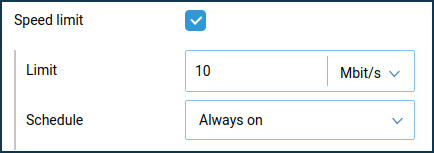
Importante
This limit will be applied both for incoming and outgoing traffic.
In our case, we set a
10 Mbits/slimit for the home network device.To check the Internet speed limit, perform the speed test from the device to which you have applied the settings. You can use the Speedtest web service for this.
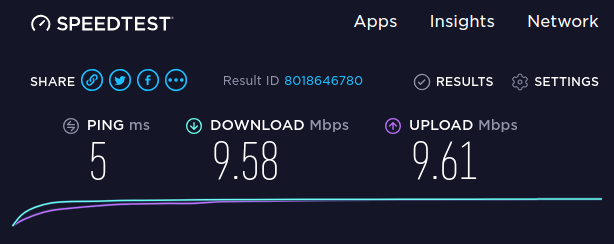
You can use schedules for Internet speed limits. For example, you want to set a speed limit that works from
10-00until17-00onMonday.By default, the Schedule option has the Always on value in the appropriate field. To create a schedule, click on the Add schedule.
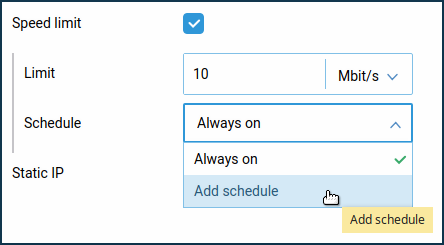
In the appeared window, name your new schedule and mark the working time. In our case, we created the schedule named '
pc-speed-limit', which works from10to17onMondaytillThursday.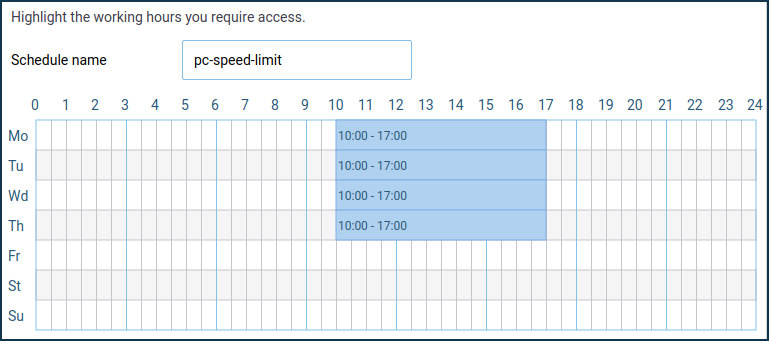
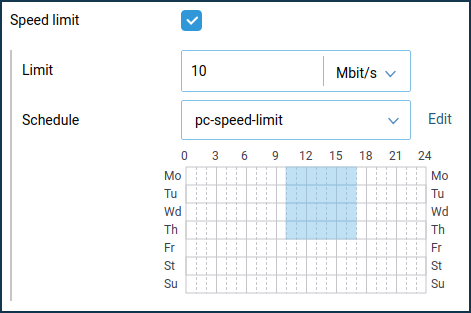
You can configure the Internet speed limit for all devices in the Home network (Home) segment via the router command line (CLI) interface.
For example:
interface Home traffic-shape rate 10000
After that, save settings by typing the following command:
system configuration save
To cancel this setting, use the following commands:
no interface Home traffic-shapesystem configuration save
Internet speed limit for registered devices.
Click Settings for unregistered devices on the Device List page.
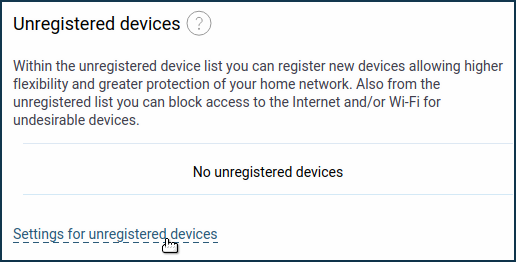
Specify the maximum Internet speed for unregistered devices in the Speed limit window.
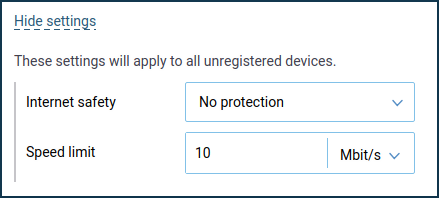
Importante
Speed limit takes effect for unregistered users both in the main home network and in the guest network.
This option sets the Internet speed for each client. Internet bandwidth is not shared among users of the Guest network, as in the case of setting the Internet speed limit on the Guest network page. This will avoid the situation when someone downloads a torrent and occupies the entire Internet bandwidth of the guest network.
Importante
The speed limit is applied to all device's traffic, regardless of whether it is through connections to the Internet or other connections to a remote network via VPN.