Resetting the system settings and admin password
Sometimes, you may need to restore your Keenetic to factory settings, i.e., reset the user settings to factory defaults. For example, if you want to reconfigure your router (delete all user settings) or have lost/forgotten your password to access the web interface.
Importante
A factory reset will erase all user settings. Regardless of the current operating mode, it will go into Router mode after resetting the device to factory defaults.
After that, you will need to configure the router to connect to the Internet. Before resetting, make sure that you have all the information you need to configure the connection. If you don't know what settings to connect to the Internet, contact your ISP for that information.
Suggerimento
We recommend you temporarily disconnect all network cables from the Keenetic router when resetting.
Before performing a reset, save the configuration file (startup-config file) according to the instruction Saving the startup-config configuration file.
You can restore the factory settings in the following ways:
Reset Button.
This way of restoring the factory settings can be used when you cannot connect to the router's web interface (for example, if you cannot open a web interface page or have forgotten your password).
The device has the Reset button on it. You can find it on the same side of the Keenetic where the rest of the ports are placed (the button's location depends on the model).
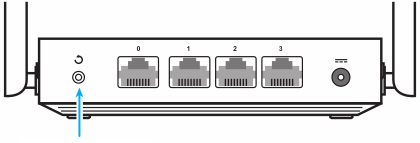
It is important to pay attention to the Status LED (leftmost) during the reset process, which shows the device state.
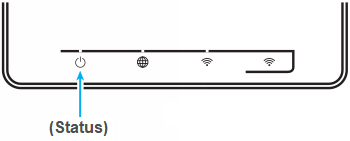
To reset your Keenetic to the factory defaults, proceed as follows:
Turn on the router's power and wait for the device to boot fully.
Press the Reset button using a sharp thin object (e.g. a paperclip) and hold it in until the Status LED on the front panel starts frequently flashing (usually it takes
10 to 12seconds) and then release the button.After that, the router will restart with the default settings (factory defaults).
Go to the 'General system settings' page. Press the 'Reset all settings' button to delete all user settings in the 'System reboot' section.
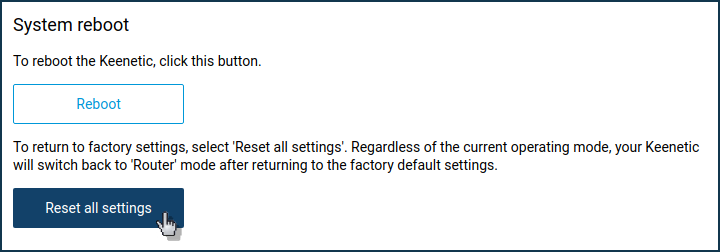
In the 'Deleting custom settings' window that appears, enter the word
RESET(in capital letters) in the 'Confirm settings reset' field and click 'Delete settings'.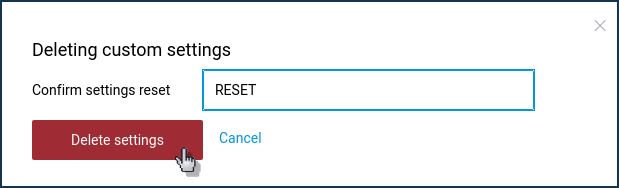
After that, the router will reboot with the default (factory) settings.