Adapter Mode
In Adapter mode, Keenetic operates as a wireless bridge with its own access point disabled, providing access to the Wi-Fi network to all devices connected to its network ports. This way, you can avoid routing an Ethernet cable to your IPTV, computer, or other devices without a Wi-Fi adapter. You can only connect to the main Keenetic via Wi-Fi. A Keenetic router in Adapter Mode can only be connected to your main Keenetic via an Ethernet network cable. Home devices can be connected to your Adapter via both Wi-Fi and an Ethernet cable.
Importante
A DHCP server must be enabled on the main Keenetic to which Adapter will be connected.
It is assumed that the device receives an IP address via DHCP from the main router by default. If no IP address has been obtained, the device is assigned a service static IP address of 192.168.1.3. When a DHCP server appears on the network, the service IP address is automatically disabled. You can only connect to the web interface using the new IP address that will be obtained from the main router via DHCP.
To switch the operating mode on models with a 4-position switch, set it to position 'B' (Adapter), and on newer models with a 2-position switch to position 'B' (Extender).
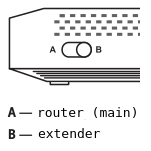
For other Keenetic models, operating mode change must be done via the web interface.
On the 'General system settings' page, click 'Change operating mode' and choose Adapter Mode.
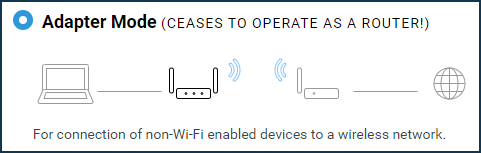
Nota
If your router's web interface does not have Adapter Mode and only Extender Mode is available, go to the instruction Configuring Adapter Mode on newer models.
You will see a warning window about changing the device's operating mode. Press 'Change mode' to confirm.
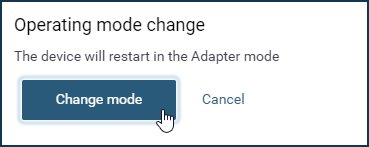
Next, you will see the mode change status and an information message about connecting your Keenetic in the selected mode to your home network and how to access its web interface after changing the operating mode.
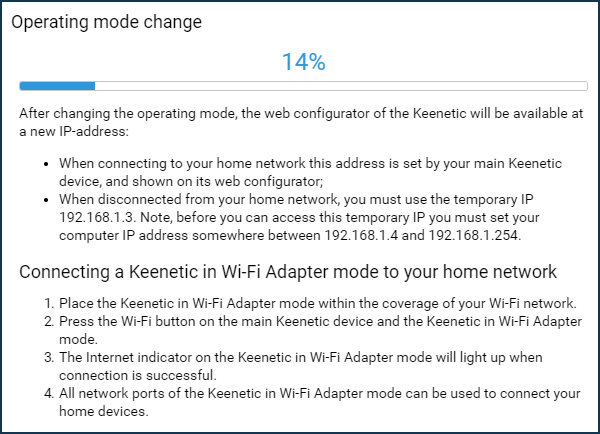
So, to set up the connection between the Adapter and the main Keenetic, tap (not hold down, just press and release) once or twice (respectively to connect to a 2.4 GHz or 5 GHz Wi-Fi network) the  (WPS/Wi-Fi) button on the Keenetic in Adapter mode.
(WPS/Wi-Fi) button on the Keenetic in Adapter mode.
Similarly, press the  button on the main Keenetic.
button on the main Keenetic.
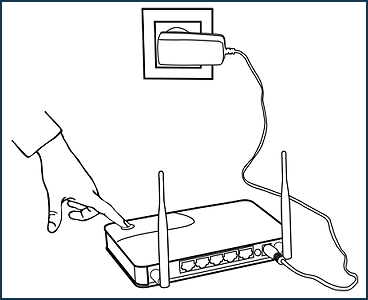
After pressing the WPS button on both Keenetic devices, Wi-Fi LEDs on both of them will blink actively. Wait for the devices to agree on all parameters and automatically establish a connection. This usually takes no more than a minute.
After the connection has been successfully established, the  (Internet) LED on the Adapter will light up. This completes the configuration of the Keenetic in Adapter mode.
(Internet) LED on the Adapter will light up. This completes the configuration of the Keenetic in Adapter mode.
Nota
Your Keenetic in Adapter mode must be within the Wi-Fi coverage of the main router.
Clients connected to a Keenetic in Adapter Mode will receive an IP address from the main router. You can see who is connected and their IP addresses on the main router. In Keenetic routers, you can view the IP addresses in the web interface on the 'Device lists' page.

In our example, the client received an IP address of 10.10.10.28 from the main Keenetic router.
In the 'Adapter' operating mode, you can use any available network ports to connect devices with an Ethernet port.
Importante
The Keenetic web interface will be truncated in the additional modes compared to the Main (router) mode (there will be no menu items available that are not used in the additional mode).
Suggerimento
If the main router (or access point) does not have WPS functionality, you can manually set up the network connection. To do this, you need to connect your computer to the Keenetic in Adapter mode with an Ethernet cable and set the IP address in the range of
192.168.1.4 ~ 192.168.1.254with a mask of255.255.255.0. The Web interface will be available at the IP address192.168.1.3(the device's service static IP address). You will be able to manually configure the connection to the Wi-Fi network in the 'Adapter mode' section on the 'Connection' page. For more information, see the article Accessing the web interface of a Keenetic operating in one of the additional modes.It is possible to set the access point (BSSID) MAC address to connect in Adapter Mode. This feature is useful when access points with the same name (SSID) are on the radio. You can select a specific access point by manually entering its MAC address.