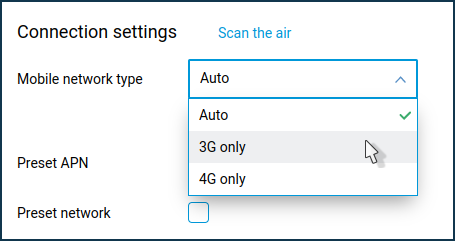4G/3G modem connection types (RAS, CDC Ethernet, NDIS, QMI)
4G/3G modems connected to Keenetic router can operate in RAS, CDC Ethernet, NDIS and QMI modes.
For compatible USB modems to work, you must first install the four system components in your router:
Serial interface for 4G/3G USB modems — RAS mode support (
UsbModem);CDC Ethernet interface for 4G/3G USB modems — CDC Ethernet mode support (
CdcEthernet);NDIS interface for 4G/3G USB modems — NDIS mode support (
UsbLte);QMI interface for 4G/3G USB modems — QMI mode support (
UsbQmi).
You can do this in the web interface on the 'General system settings' page under 'KeeneticOS update and component options' by clicking on 'Component options'. Install the specified components (from the 'USB modems and extension modules' section), or make sure they are already installed.
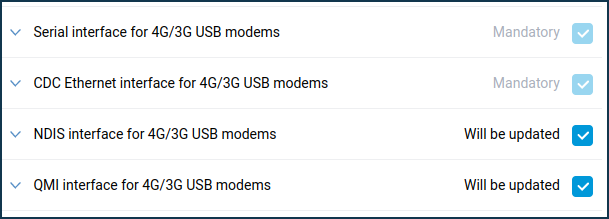
For more information on Keenetic router system components installation, see KeeneticOS components installation/removal.
Usually, USB modems operating in CDC Ethernet and NDIS modes will work automatically once connected to the router, and no additional configuration is required. You must manually configure the connection settings for modems in RAS mode. You will need to specify the operator and check the connection settings manually.
1. RAS mode, which emulates RS-232 serial port.
RAS (Remote Access Service) mode is a modem mode. When a modem is connected to a router, the UsbModem interface is automatically created in the settings. This type of modem requires manual configuration of the connection settings. In the 'Mobile operator' field, you must manually select the operator providing Internet access for your USB modem. Other settings of connection to different mobile Internet operators' networks are already preset in the Keenetic operating system and usually do not need to be changed.
You can configure the modem in the web interface on the 'Mobile broadband connection' page.
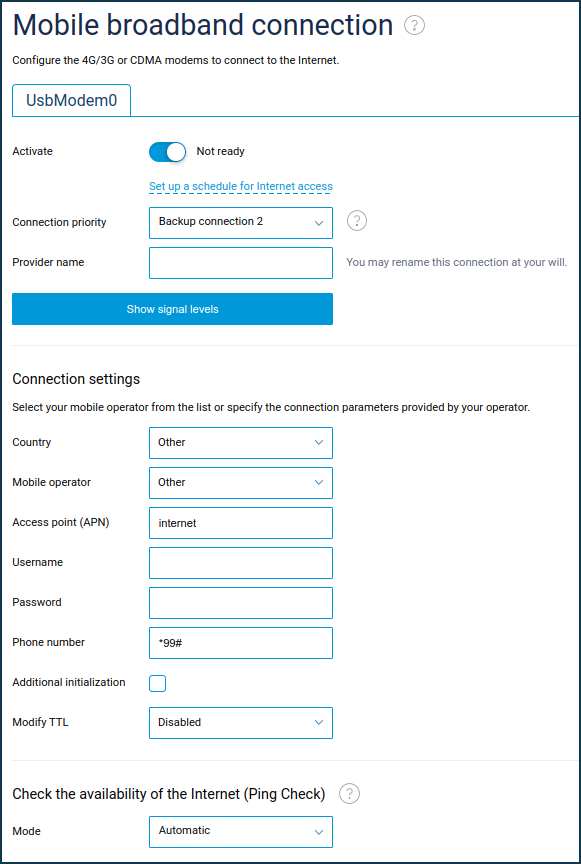
2. CDC Ethernet mode, which emulates Ethernet port.
Some operators often refer to this mode as HiLink. In this mode, the USB modem is a separate router with its web interface. When you connect the modem to your router, a CdcEthernet interface is automatically created in the settings. These modems do not require additional connection settings and start working immediately.
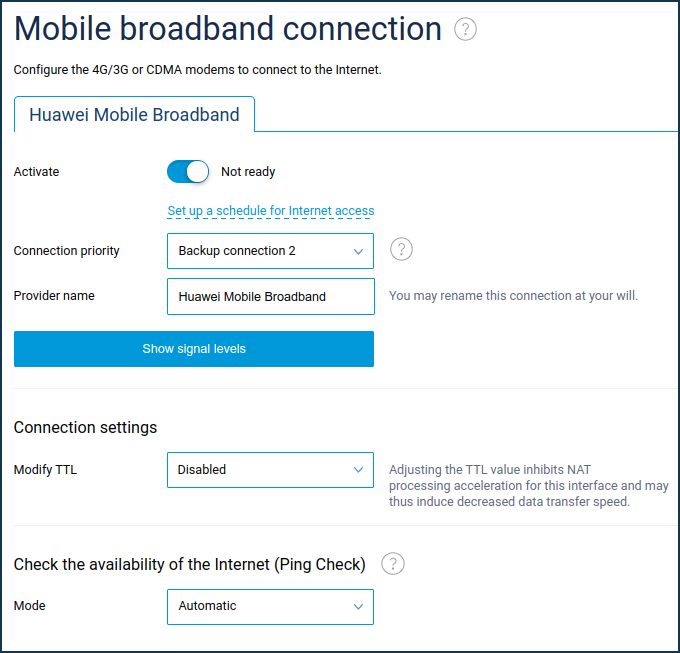
If the USB modem requires additional settings, this can be done by connecting it to a computer using the modem's software.
2.1. CDC Ethernet mode (which emulates Ethernet port) with the home network IP address change.
There are modems in CDC Ethernet mode that give an IP address from 192.168.1.0/24 subnet that matches the IP address of the Keenetic router's home network (the default IP address of the router is 192.168.1.1). KeeneticOS has an IP conflict prevention function on WAN and LAN interfaces. It is enabled by default for CDC Ethernet USB modems. When such a modem is connected, Keenetic will detect an IP address conflict, automatically change its home network IP address to 192.168.2.0/24 and reboot. To avoid guessing what IP address is on your Keenetic router (192.168.1.1 by default or changed to 192.168.2.1 after this USB modem was connected), it is better to open the router's web interface by entering in your web browser the pre-installed name my.keenetic.net instead of the IP address. You can check if the IP address has changed in the web interface on the 'Home segment' page under 'IP settings'.
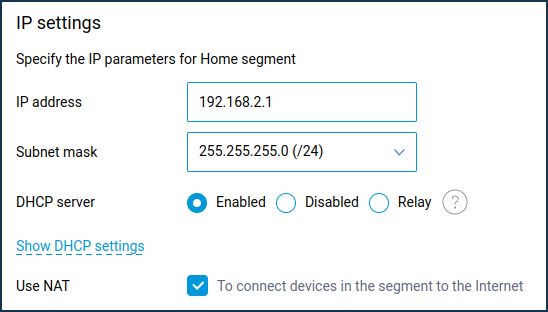
Importante
If the IP address has been changed, it is recommended that you physically reconnect the USB modem to the router.
3. NDIS mode (Network Driver Interface Specification).
NDIS mode emulates a virtual network interface controller. These modems appear to Keenetic as an additional network adapter. When the modem is connected to the router, the UsbLte interface is automatically created in the settings. Usually, such modems, once connected to the router, will work automatically, without any additional settings in the web interface. If necessary, additional modem configuration can be done on the page 'Mobile broadband connection'.

If a USB modem requires additional settings, this can be done by connecting it to a computer and installing the modem's own software.
Nota
The Keenetic Keenetic Hero 4G+ (KN-2311), and Skipper 4G (KN-2910) routers have a built-in LTE/4G/3G modem that operates in RNDIS mode.
4. QMI mode (Qualcomm MSM Interface).
This interface is used for modern Qualcomm processor-based modems.
Nota
Keenetic Hero 4G (KN-2310) and Keenetic Runner 4G (KN-2210) routers have an integrated LTE/4G/3G modem from Qualcomm Snapdragon X5 that works in QMI mode.
To support this mode, the special component 'QMI interface for 4G/3G USB modems' must be installed which enables USB modems operating in QMI mode.

When you connect the modem to the router, the UsbQmi interface is automatically created in the settings. You can configure the modem further on the 'Mobile broadband connection' page.

In the connection settings, in the 'Network type' field, you can manually specify the network to be used by the USB modem: '3G only', '4G only' or 'Auto'.