Managing a router from different accounts with the Keenetic app
The Keenetic mobile app allows you to co-manage sites from different accounts and from different mobile devices.
Важливо
When you share control of the router, you delegate authority with administrator privileges. Do not delegate access to people who might compromise the operation of the device, Internet connection, or application.
To share your router's management via the Keenetic app, add a manager to whom you will delegate the management rights. If configured correctly, the router will automatically appear for management on the manager's device.
Setting up access to sites must be done by the administrator. Do not add or remove available sites in the manager account. If you delete a site in one account, it will become unavailable in all other accounts used for shared management.
Here is an example. Suppose you want to share your router with someone else. Ask him to install the Keenetic mobile application on his mobile device, create his own account in it, and give you the e-mail address that was given during account registration. This account must be authorized in the Keenetic app at the moment of adding the manager.
Next, on the 'Sites' screen, click on the site management settings icon ('gear').
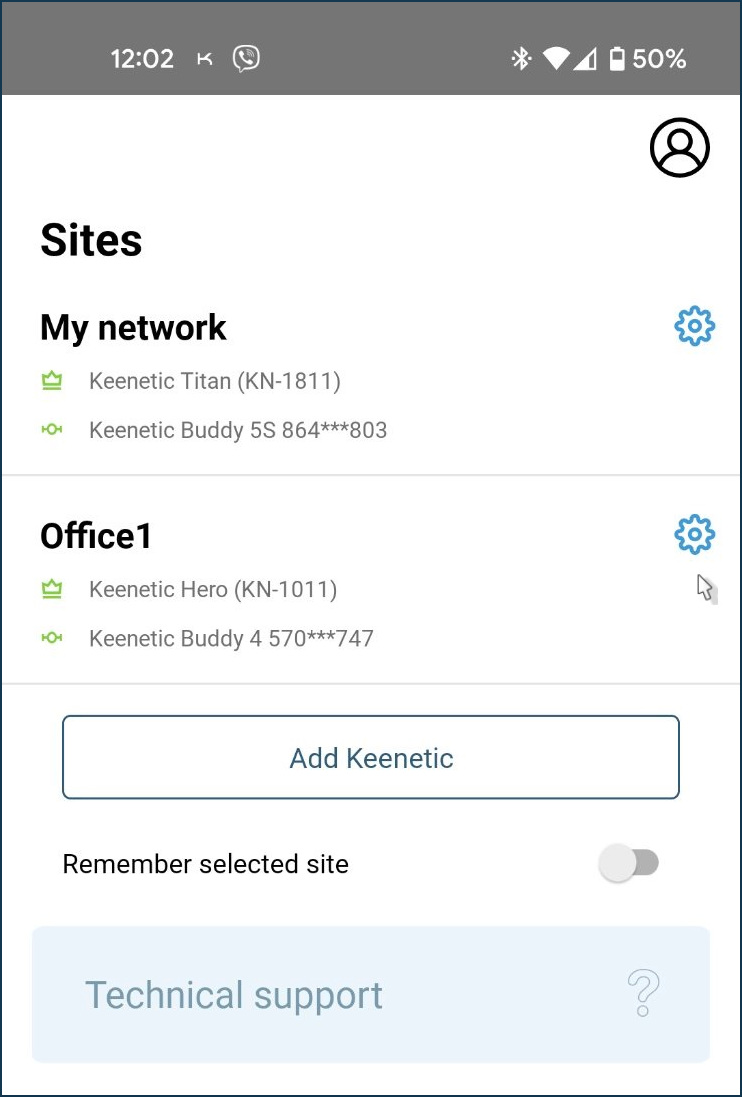
Under 'Network managers', click '+' to add an account that will be allowed access to the router.
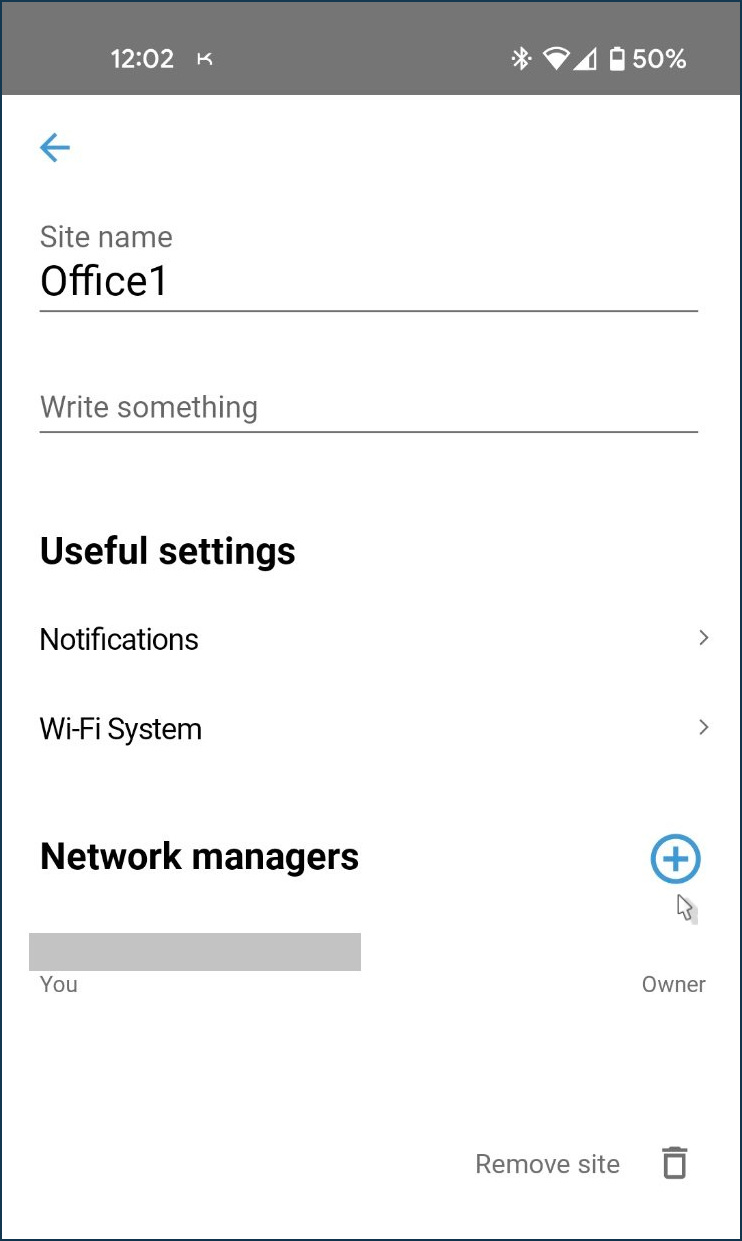
Enter the e-mail address of the second account that was previously authorized in the app on another mobile device.
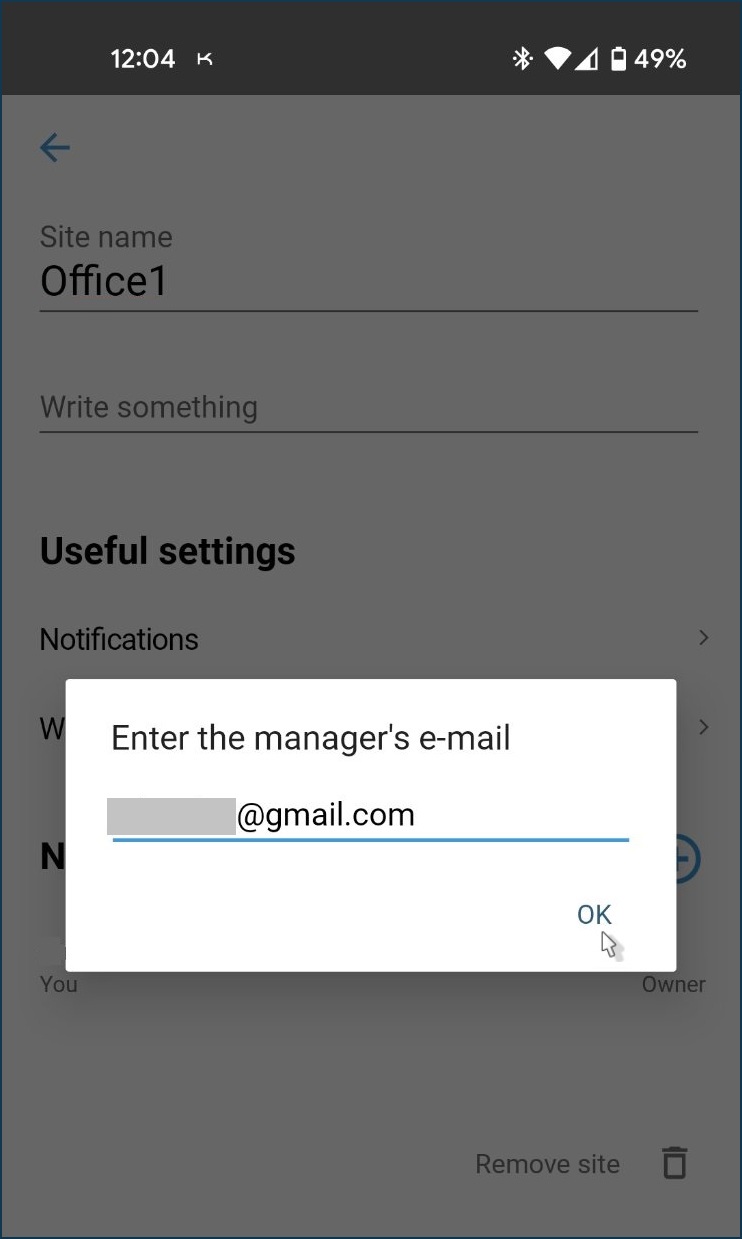
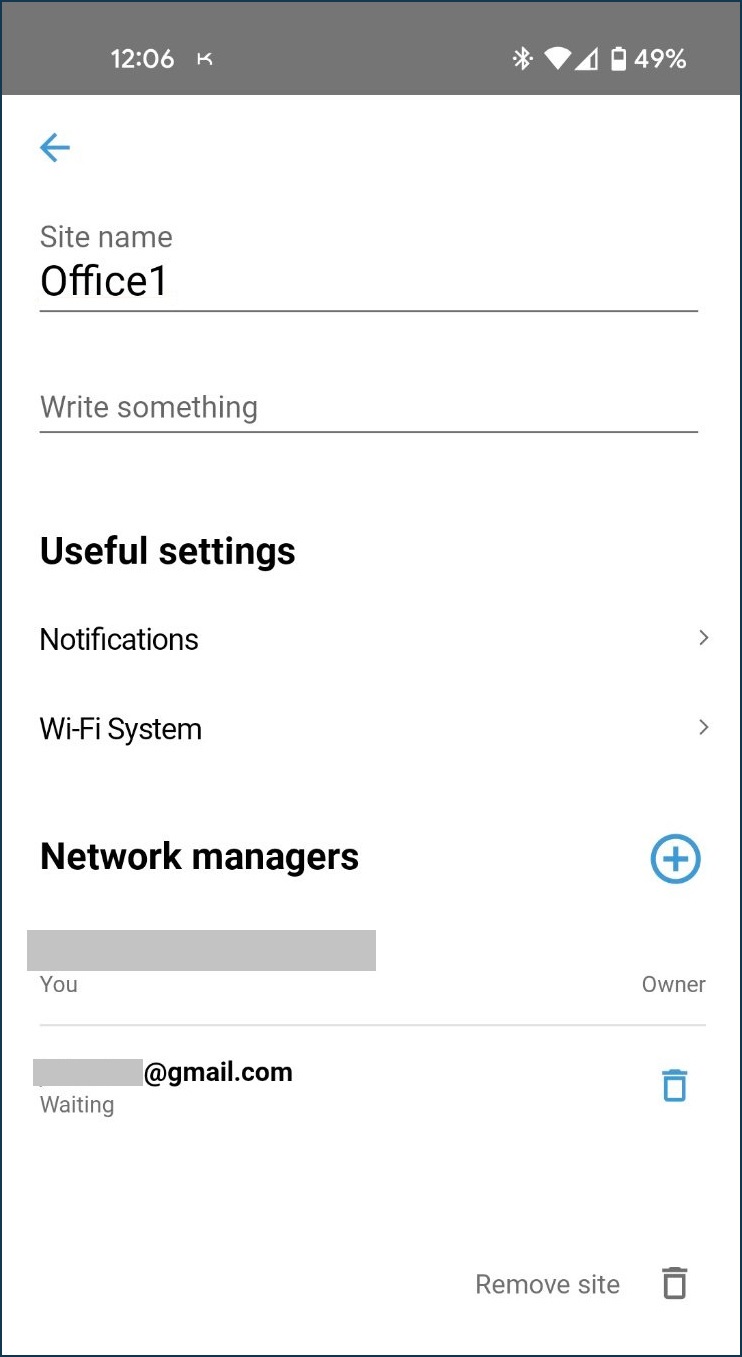
To confirm the e-mail address, the following message will be sent to the specified e-mail address:
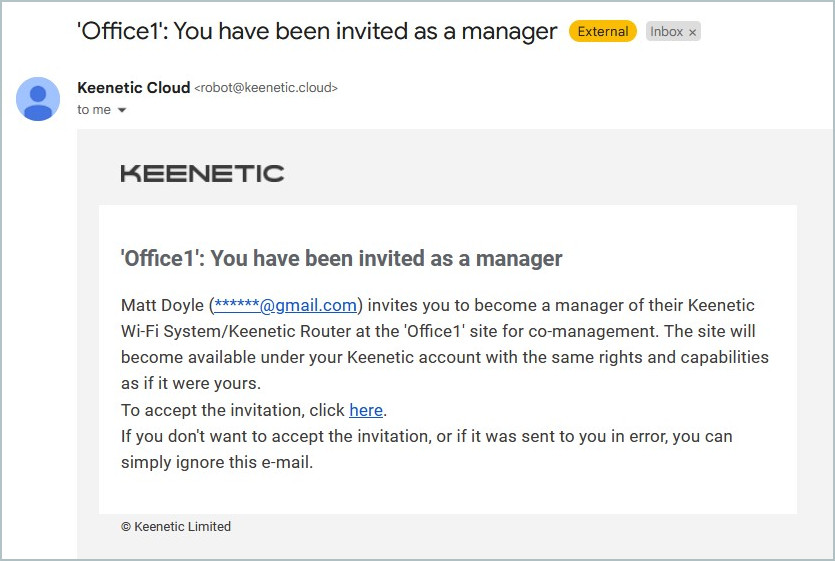
Click on the link to accept the invitation.
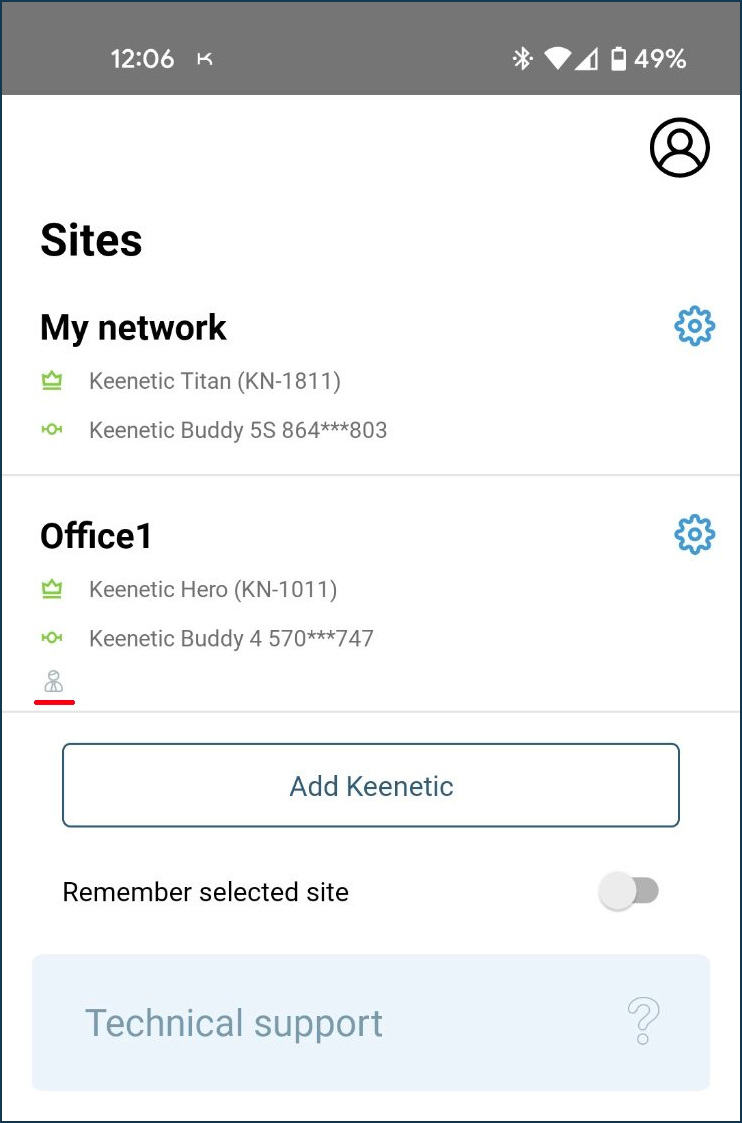
The site with the router will appear automatically on the manager's mobile device. The management will be available in the Keenetic app and on the Keenetic Cloud web portal.

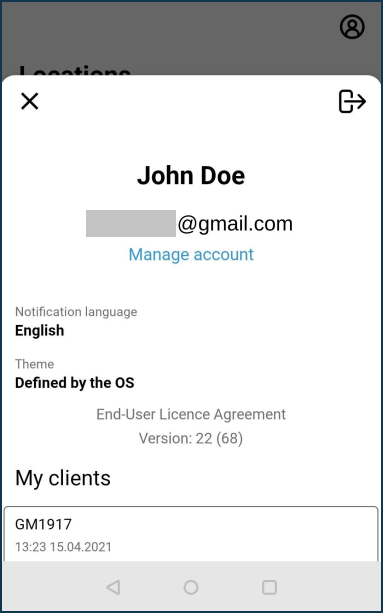
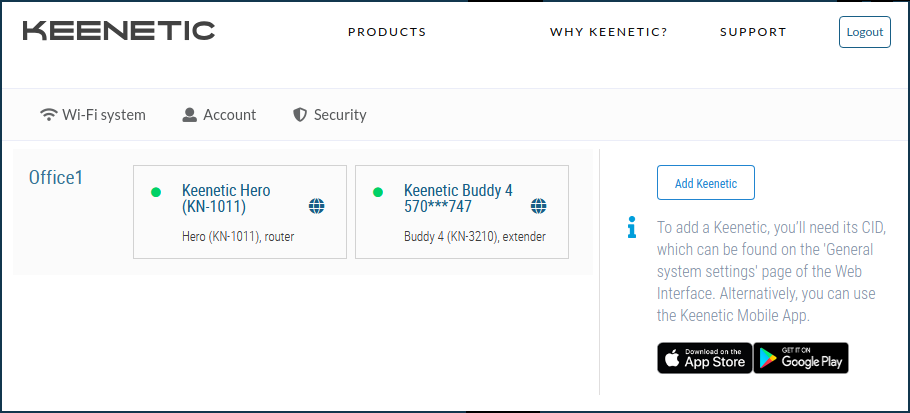
If necessary, you can delete a manager in the site management settings, and access to the router will be denied to him.
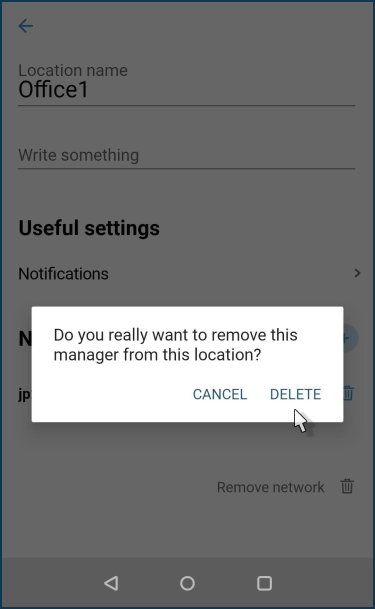
Примітка
You can also manage a router from different mobile devices via the Keenetic app under one account.
If you use different accounts, keep in mind that when you add a router (via the 'Add Keenetic' button) to a new account, the router binding is removed from the old account. You can use this mechanism if, for some reason, you can't connect to your previously configured account. In this case, create a new account for the app, add the router to it, and it will be automatically removed from the old account.


