Rebooting a router on schedule
Starting from KeeneticOS 2.12, you can set up an automatic reboot of your Keenetic router at a specified time (by schedule).
Важливо
The operation of the schedule depends directly on the current time set in the router. Ensure that the router has an Internet connection and that the 'Set the time automatically' option in 'General system settings' under 'System settings' is enabled and the time zone is selected correctly. You can see the current time on the Dashboard page in the 'About the system' section.
The scheduled reboot function is configured from the command-line interface (CLI) of the router.
To reboot the router, you need to create a schedule with a duration of 1 minute in the command-line interface.
Here are some examples.
Creating a schedule for daily router reboot at
11:57 p.m.schedule rebootrouter action start 57 23 * action stop 58 23 * exit system reboot schedule rebootrouter system configuration save exit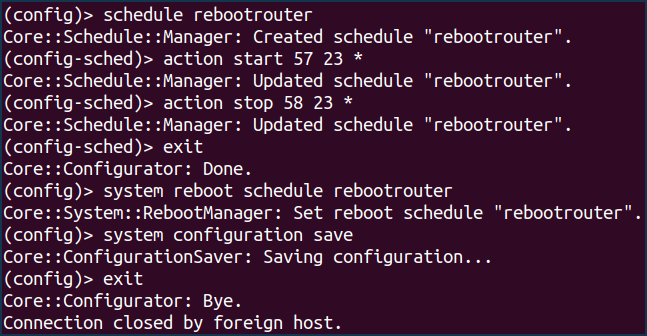
Creating a schedule to reboot the router
once a week (on Mondays)at03:30 a.m.schedule rebootrouter action start 30 3 1 action stop 31 3 1 exit system reboot schedule rebootrouter system configuration save exit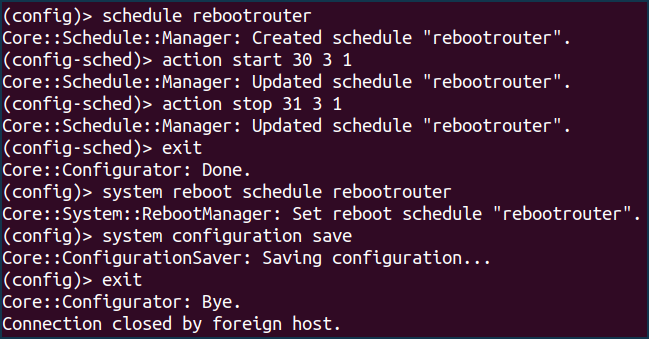
Deactivating the schedule for the router reboot:
no system reboot schedule system configuration save
Примітка
Syntax of schedule action command:
(config)> schedule action ( start | stop ) ‹ min › ‹ hour › ‹ dow › action start — schedule start;
action stop — schedule stop;
min — minutes (integer between 0 and 59);
hour — hours (integer between 0 and 23);
dow — weekday; 0 и 7 — Sunday; * — every day; the days of the week are separated by commas without spaces (for example, action start 0 4 1,2,3,4,5).
Detailed information on command syntax and command-line interface (CLI) can be found in the Reference Guide (you can find it in the Download Center section of your router model page).