Removing an item from the client list
By default, the Keenetic mobile app stores all registered and previously connected (to the router) client devices in the 'Network clients' list. If necessary, you can selectively remove clients from this list. The general procedure is as follows: first, you need to unregister a certain client, after which it will be automatically moved to the 'Connection history' list, and then you can remove the client from this list or clear the whole list.
Let's show this with an example. Suppose we want to remove a client device named 'Computer' from the list of network clients.
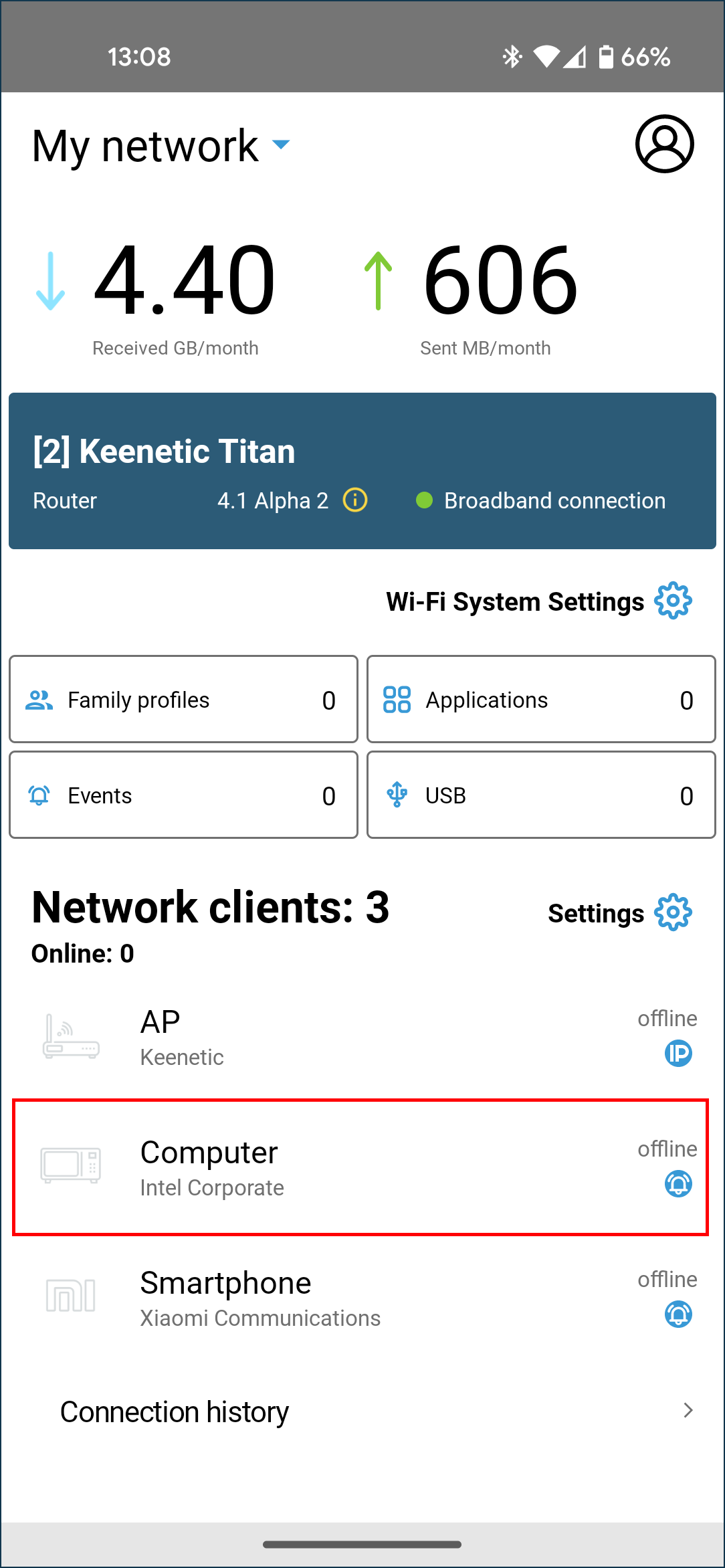
Click on this client device's entry and turn the registration off.
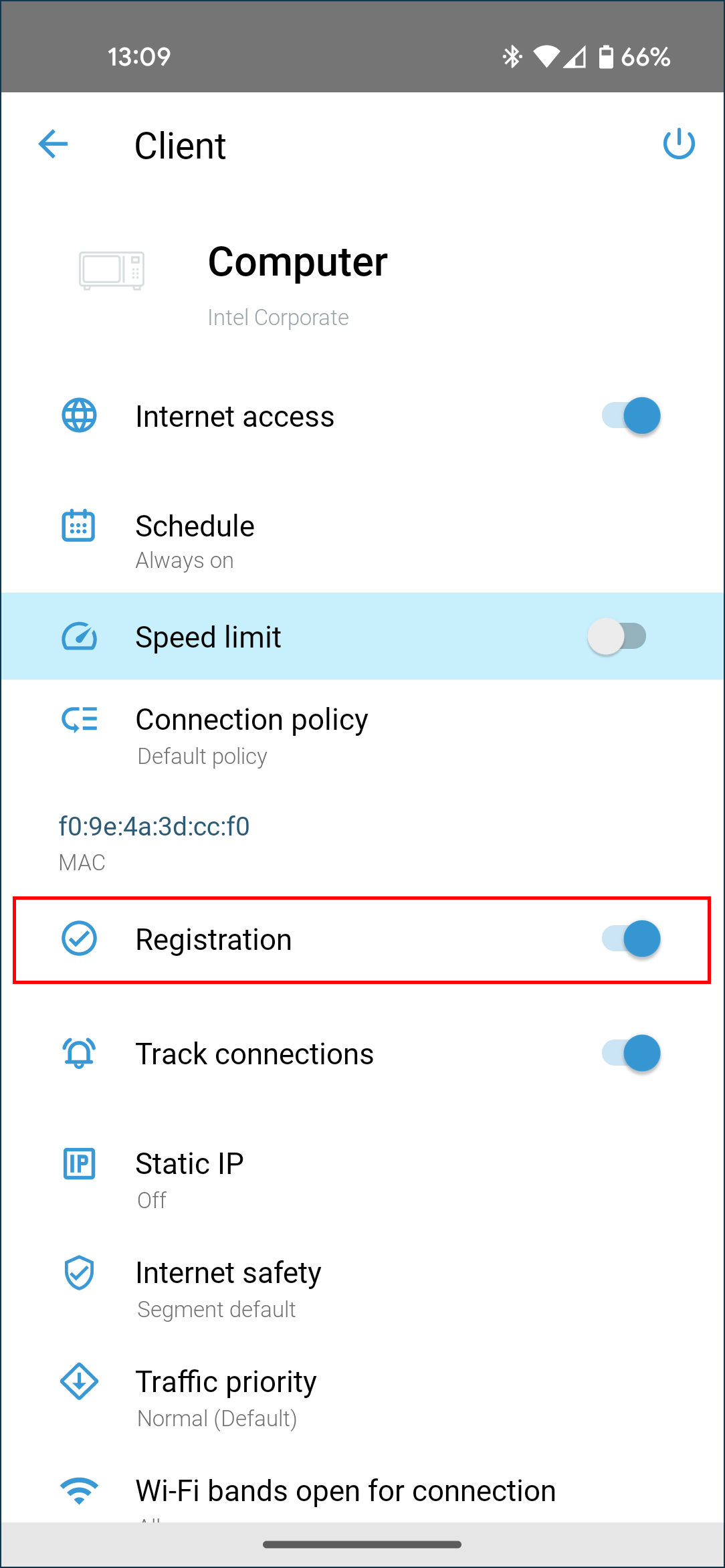
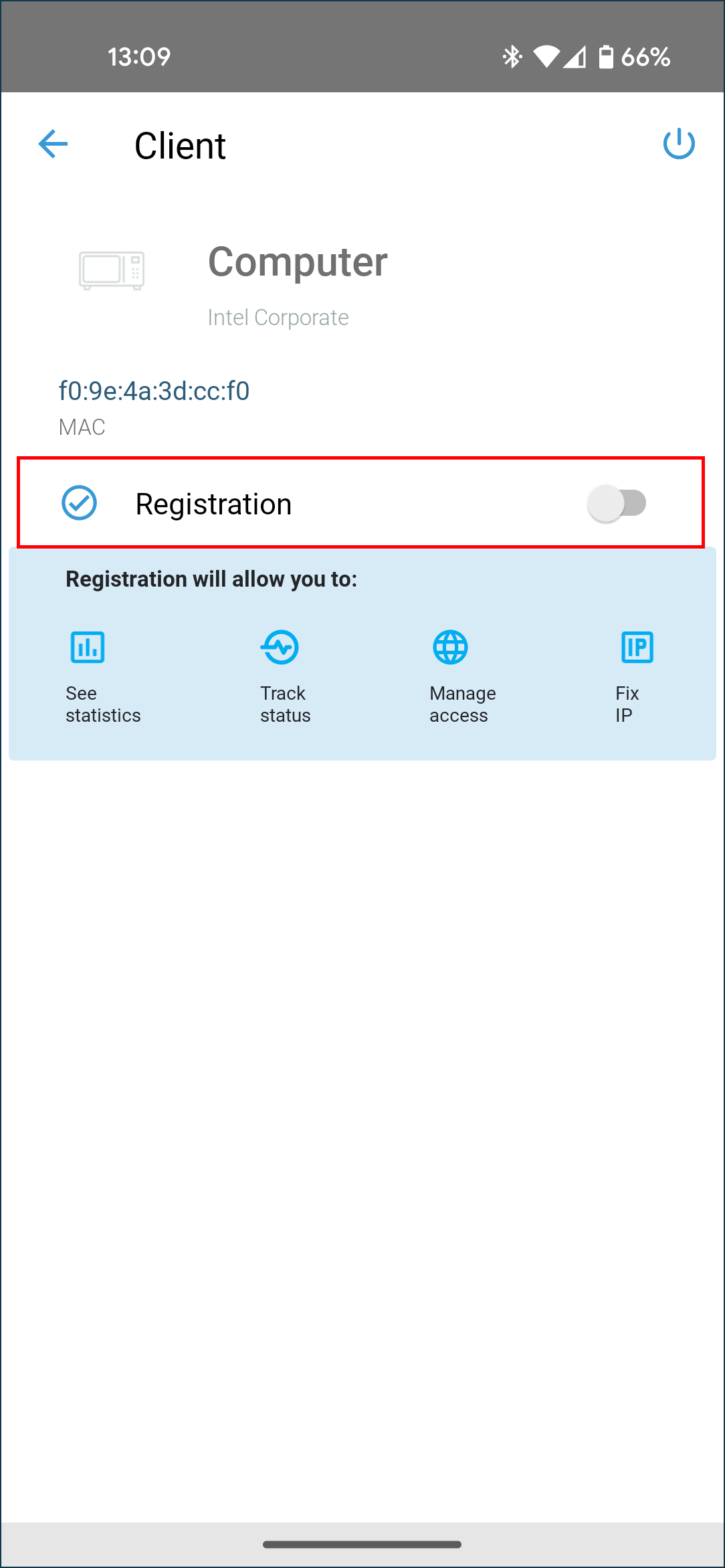
Then open the 'Connection history' list (located at the bottom under the main 'Network clients' list), as the client will automatically be in this list after deregistration.
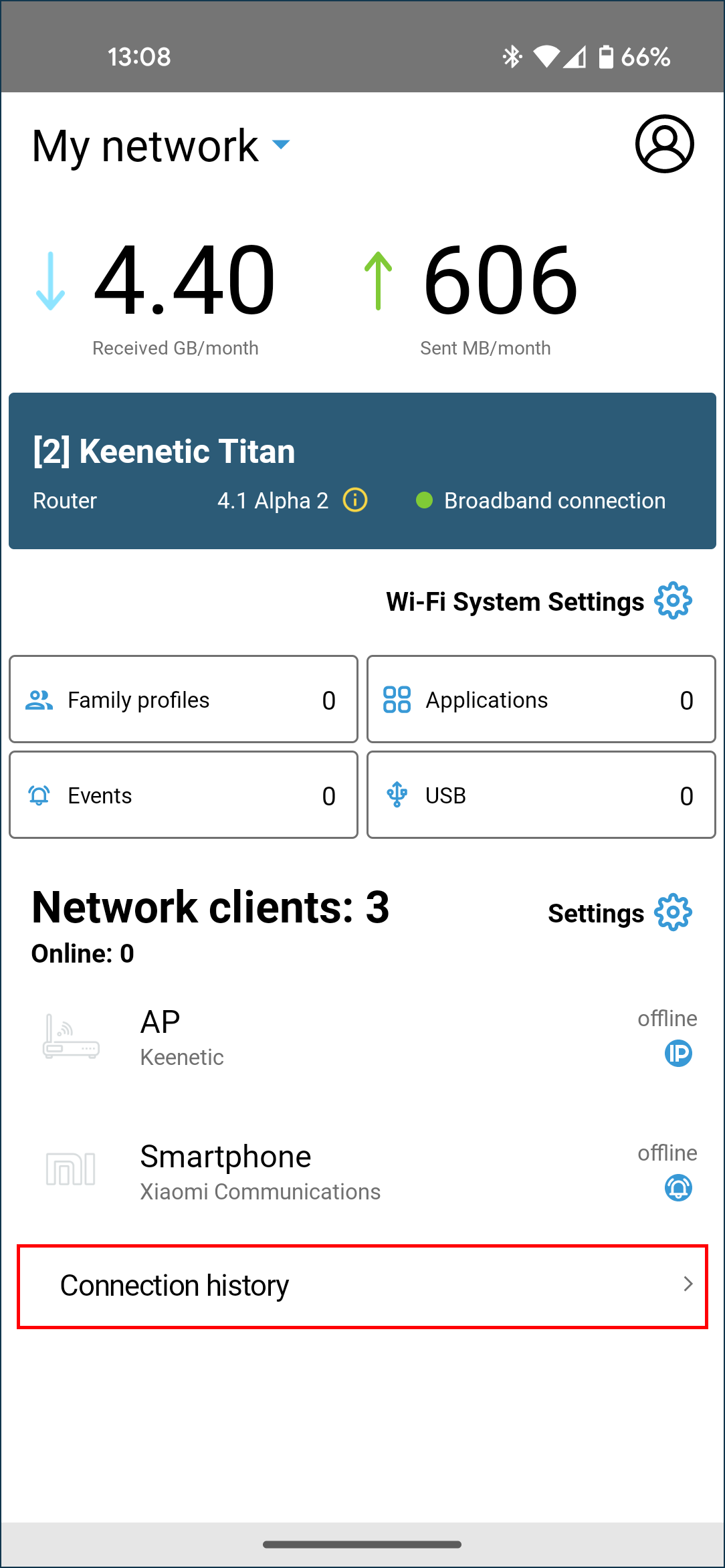
In the 'Connection history' list, you will be able to remove a specific client. To do this, click on the client entry, and the 'Delete' button will appear.
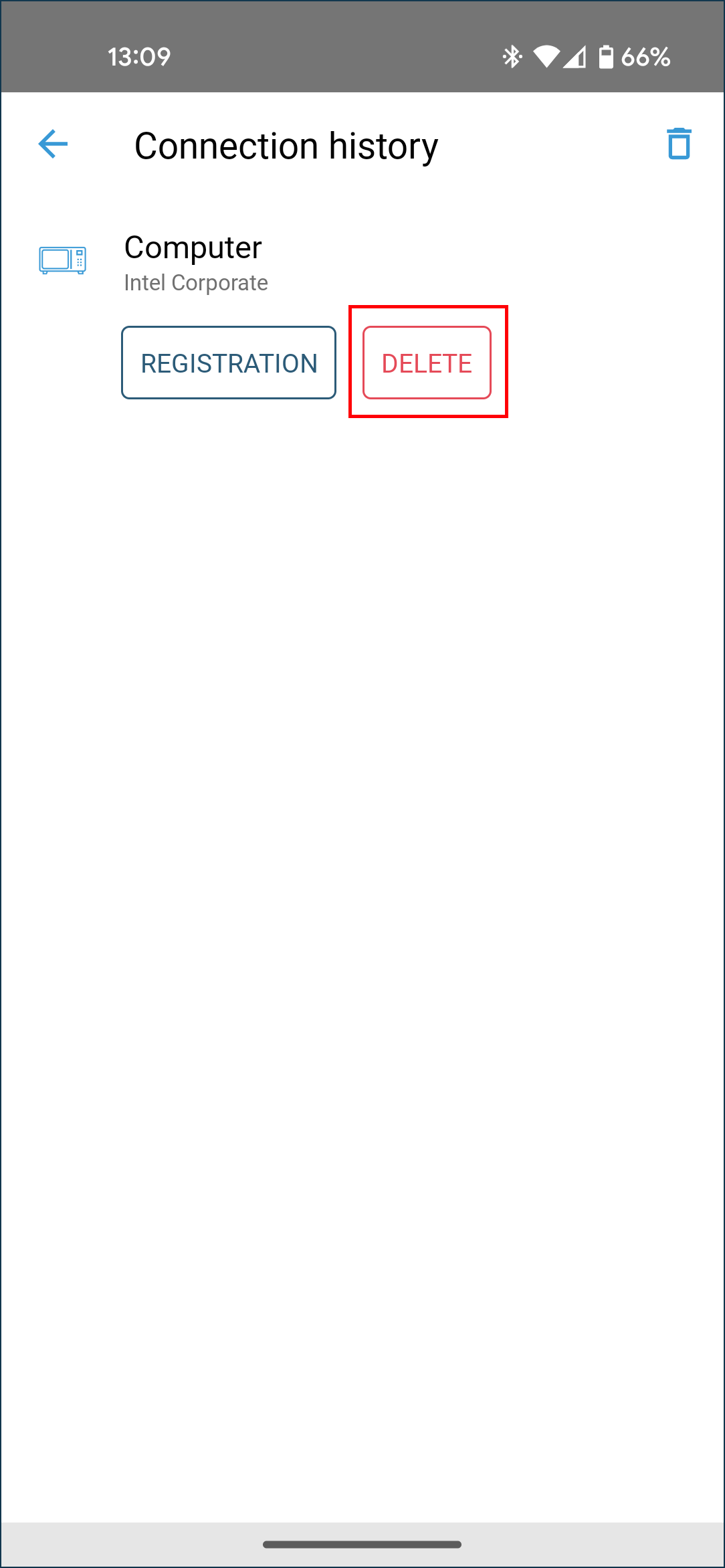
On this screen, you can also clear the entire list. To do this, click on the bin icon in the top right corner of the screen.