Additional DNS servers
To add an additional DNS server, in the web interface of the router, go to the 'Internet safety' page, then to the 'DNS configuration' tab and click on '+ Add server'.
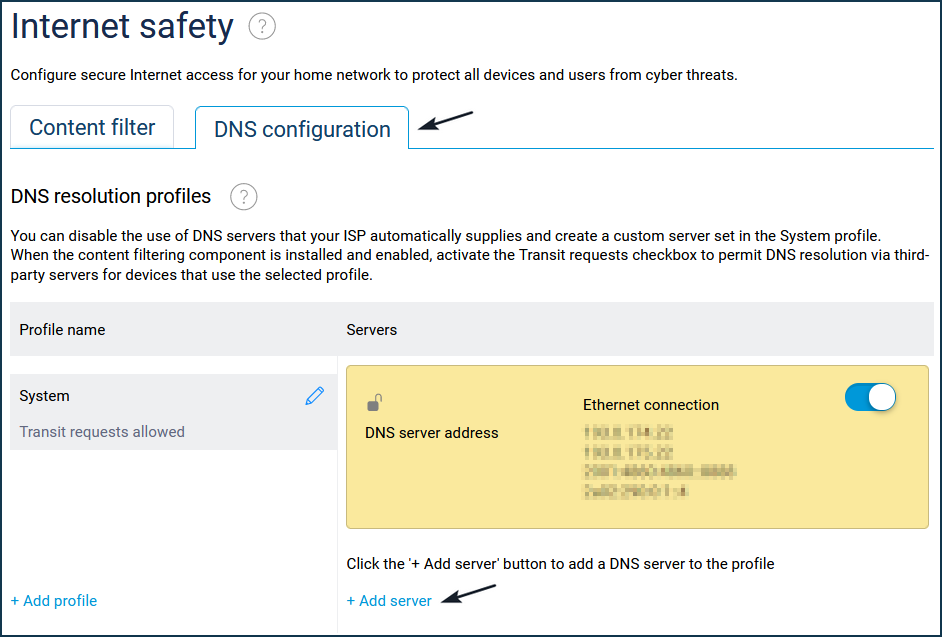
In the 'DNS server address' field, enter the IP address of the DNS server (in our example, it is a public DNS server from Google 8.8.8.8) and then click 'Save'.
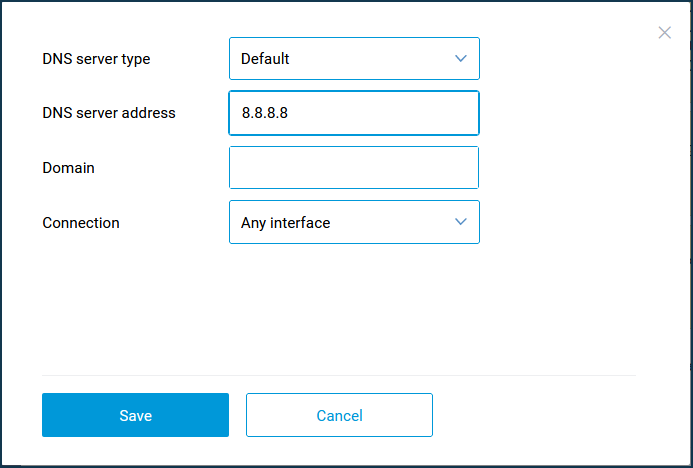
The DNS servers added here will be used by home devices that don't have any Internet safety service applied.
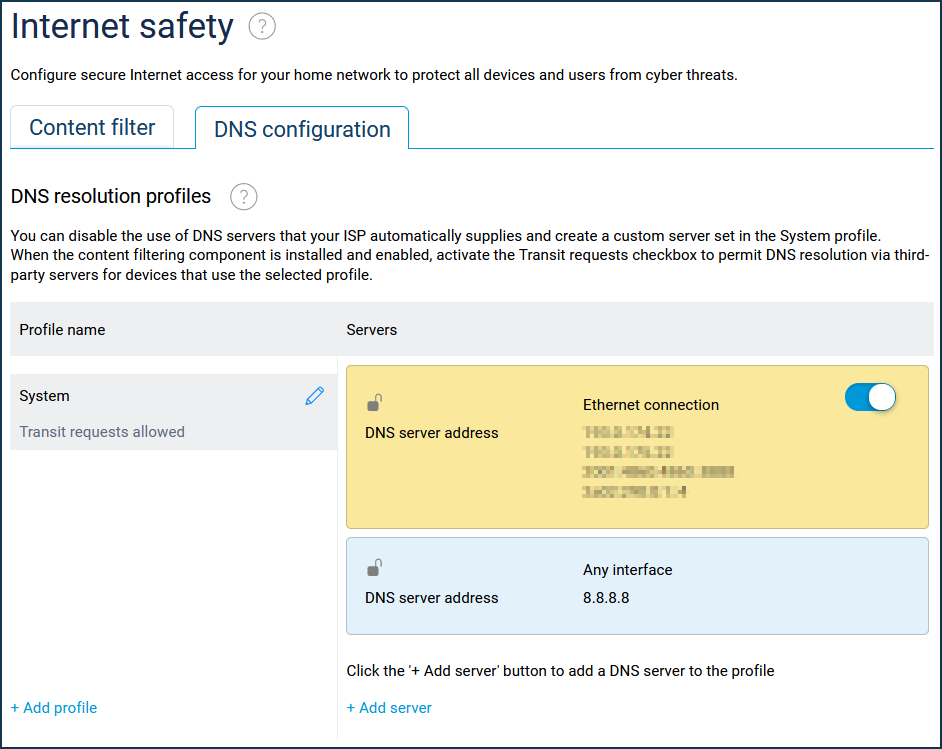
You can add additional DNS servers for specific domains. For example:
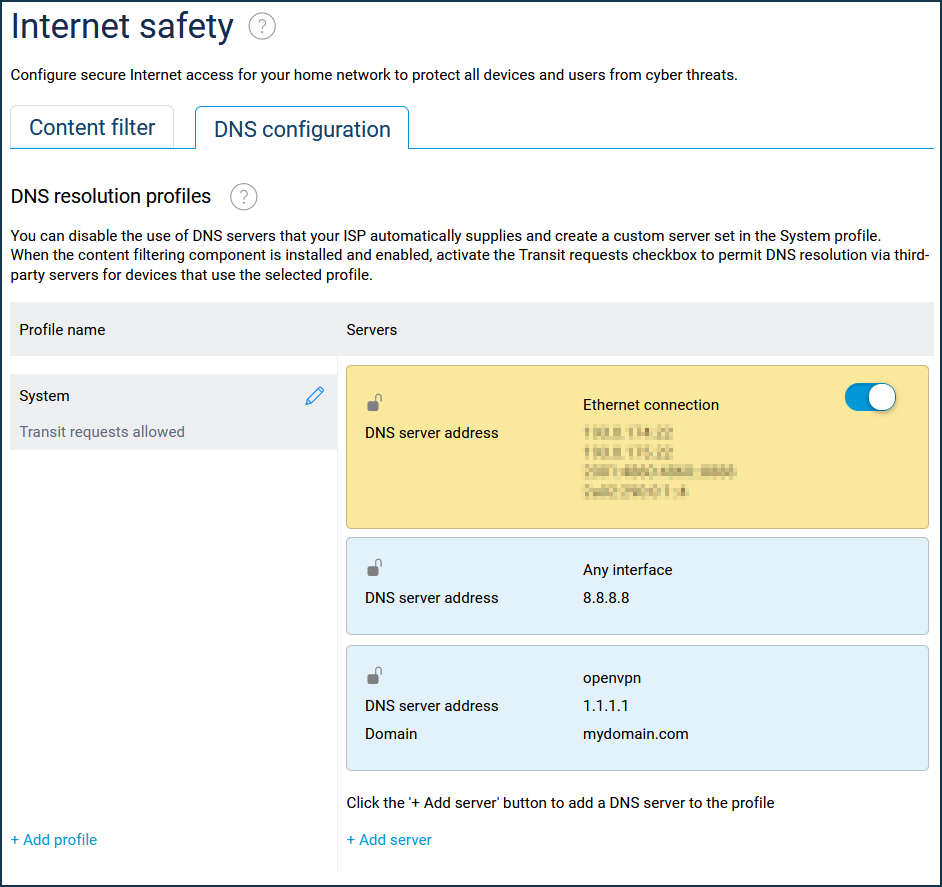
Важливо
The logic behind Keenetic's DNS is that requests are sent to all DNS servers at its disposal, including both those obtained from an ISP and those manually entered. And the answer is used from whichever DNS server comes fastest.
Підказка
Sometimes you need to identify which DNS server your requests go through. For example, you can do this with online services like https://www.dnsleaktest.com or https://www.dnsleaktest.com
More information on configuring DNS servers can be found in the articles:
Using public DNS servers
Setting a non-standard port for a DNS server