Let's assume you have two internet connections (Multi-WAN) on your Keenetic: a primary connection via a leased line and a backup connection via a 3G/4G USB modem. And you need to configure the Keenetic router so that all home devices have internet access from the primary connection and one computer has access to the internet via the backup connection.
This can be done using Policy-Based Routing (PBR) and configuring the router in the Connection priorities menu.
The setup process can be summarized as follows:
In the router's web interface, in the 'Connection priorities' page on the 'Internet connection policies' tab, add a new policy and only include a backup connection. Then, on the 'Policy binding' tab, move the desired device from the Default policy to the newly created access policy. Now the device added to the new policy will access the internet via the backup connection, while the other devices (they are in the Default policy) will work via the default one.
Let's take a closer look at this setting with an example.
The router has two internet connections: the default one via a wireless provider and the backup via a 3G/4G mobile network.
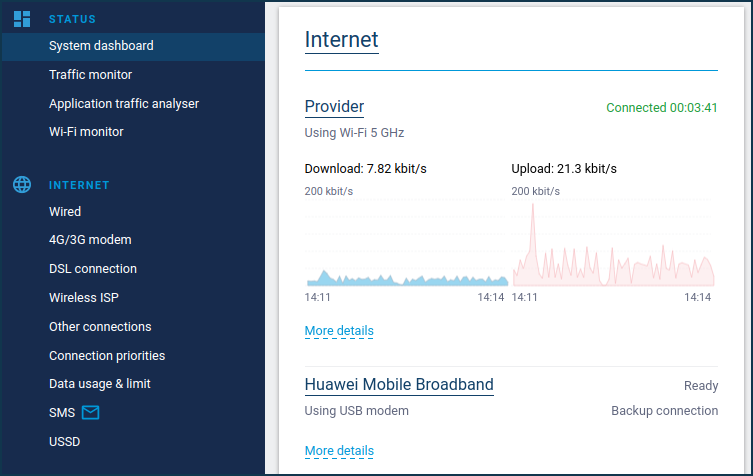
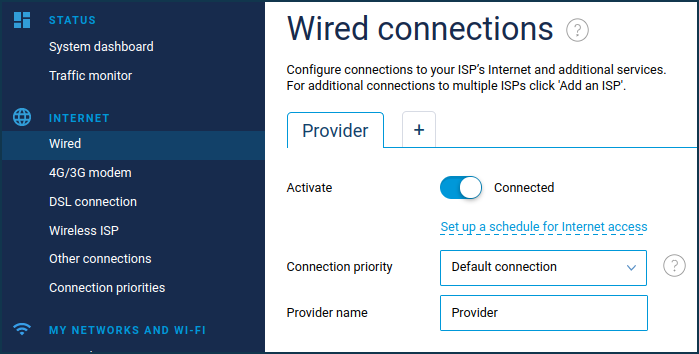
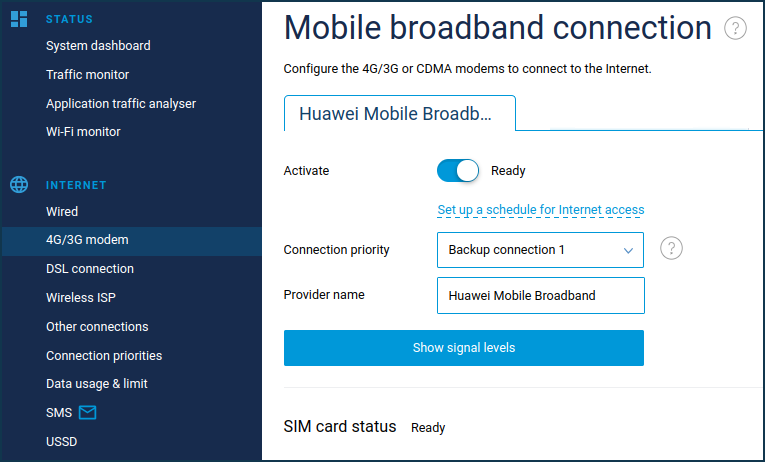
Go to the 'Connection priorities' page. In the 'Internet connection policies' tab, you will see two internet connections (in our example, they are 'Provider' and 'Huawei Mobile Broadband'). Click on 'Add policy'.
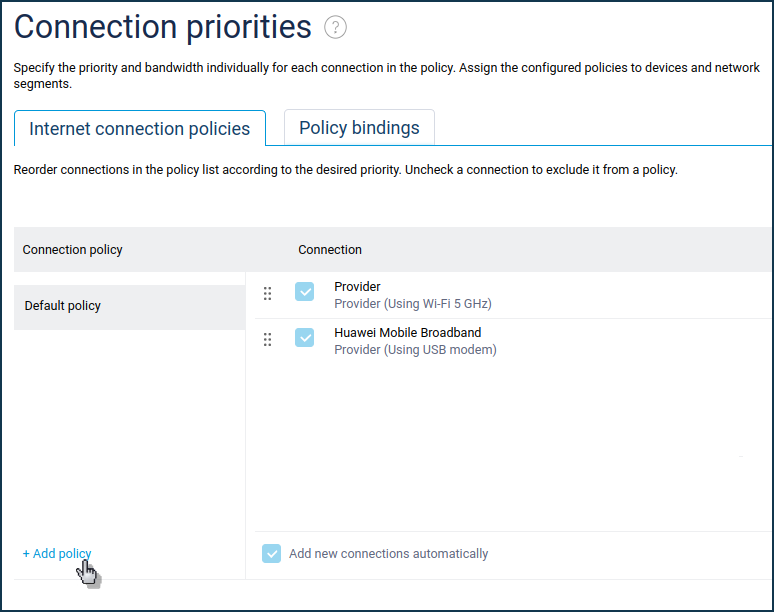
Create a new connection policy, give it a name and click OK.
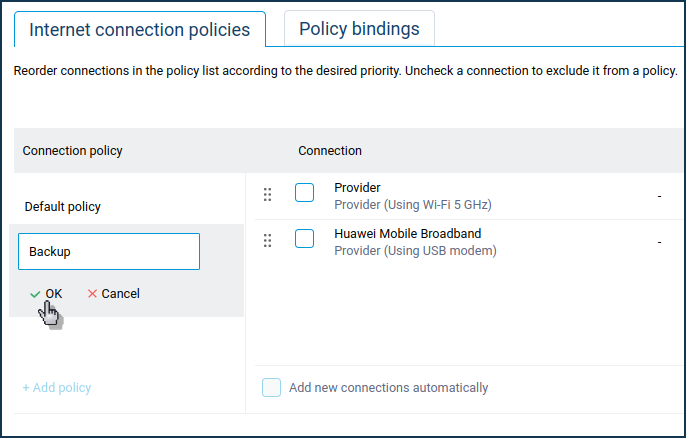
In the newly created policy (in our example, it is a policy called 'Backup'), check the box for the backup connection (in our case, it is 'Huawei Mobile Broadband').
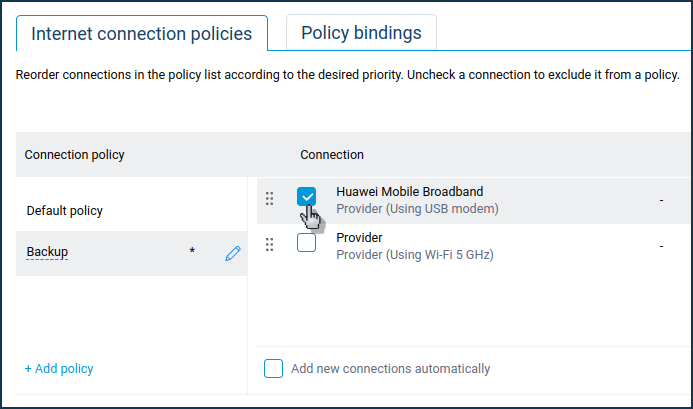
Click on the 'Policy binding' tab. Click on 'Default policy' to see all local network devices that use this connection policy.
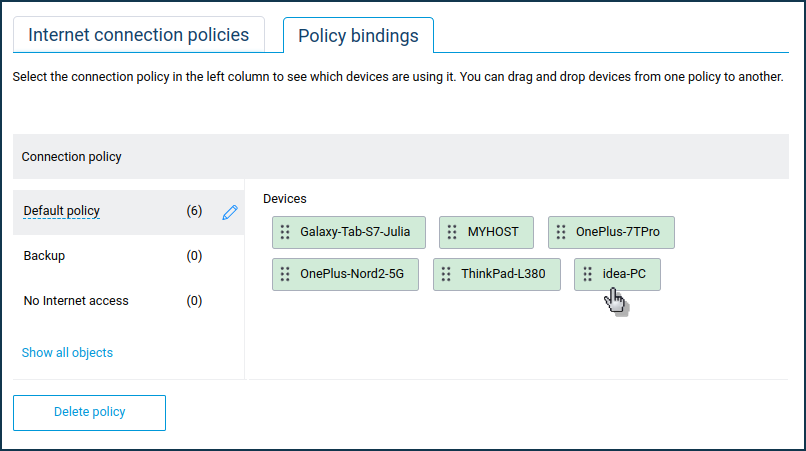
Click on the desired device (in our example, the computer named 'Idea-PC'), and in the 'Move to' field, select the newly created policy for the backup connection (in our case, it is the profile named 'Backup') and click 'Confirm'. You can also perform this action in another way: drag and drop the device from the right column to the name of the desired policy in the left column.
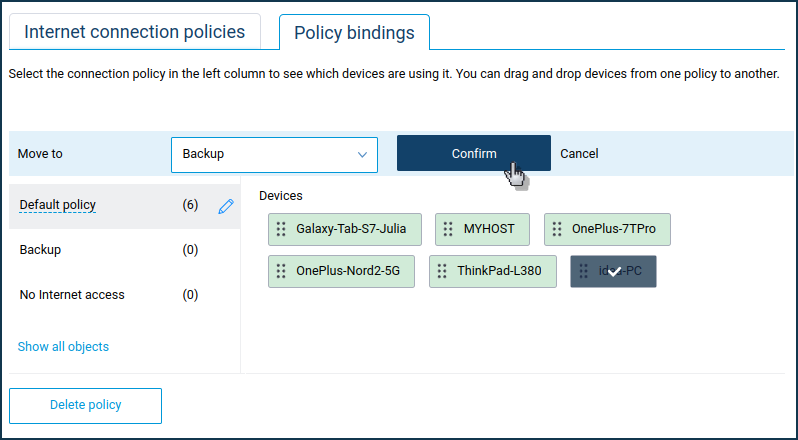
We have now added the desired device to the newly created connection policy, for which only the backup connection is used.
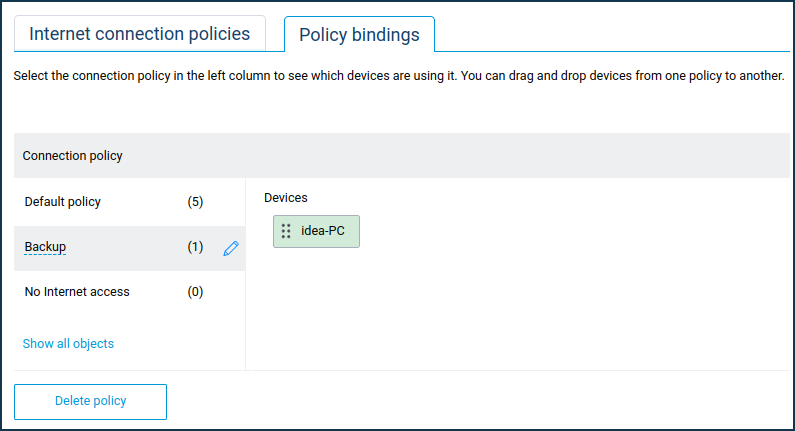
Once the settings have been made, the computer will access the internet via a backup connection (in our example, via the 3G/4G network of the mobile operator), and all other devices on the local network will work via the default connection.