The self-test system file contains complete information about your Keenetic router (not including your passwords), diagnostic information, a log and the router configuration (user settings).
If you have problems with your router or connection to the Internet, you can send a self-test file to the email support@keenetic.de for diagnostics.
To save the self-test file, go to the 'Diagnostics' page in the web interface. Under 'Self-Diagnostics', click on the 'Download the self-test file' button.
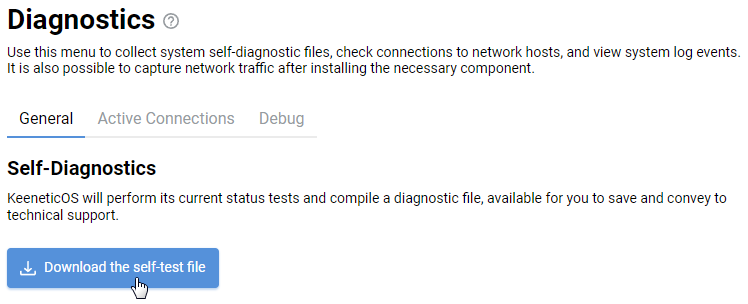
You can open the self-test.txt file for viewing in any text editor.
Also, you can save the self-test file from the 'General System Settings' page. The 'System Files' section contains files for managing and viewing information about your router.
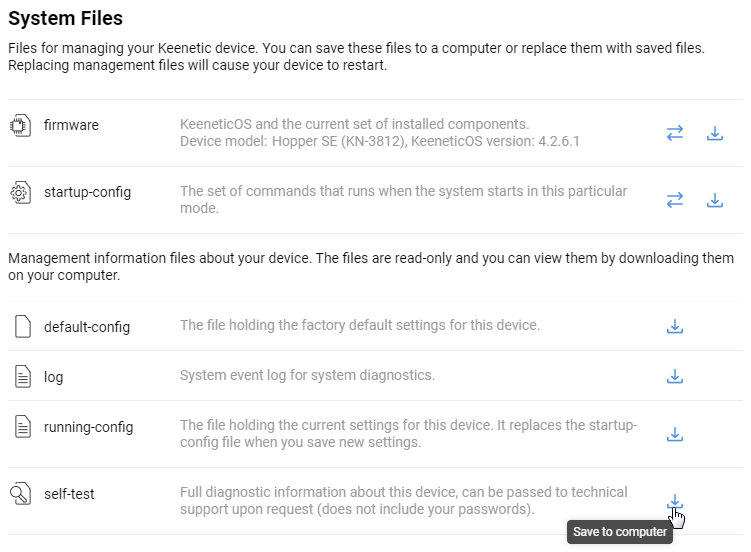
In the file line of the 'self-test', click 'Save to computer' icon.
Your web browser will download the file. If the 'Save file' window appears, specify the location (the folder to which the file will be saved) and click 'Save' or 'OK'.
Tip
A similar setting can be made from a mobile device. For more information, please refer to the instruction: