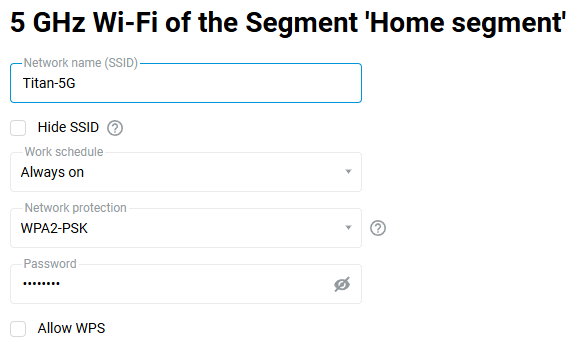The Wi-Fi network name and password (or Network Key) are preset in the factory settings of the router by default. They are printed on the label of the router (on its bottom panel).
You can change the network name and/or password for the Wi-Fi network if you wish. To do this, in the web interface, go on the 'Wireless Network' section of the 'My Networks and Wi-Fi' page.
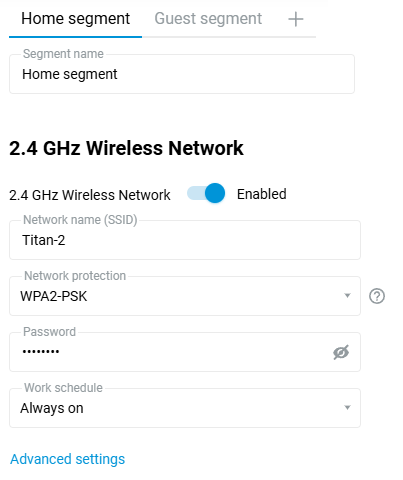
Set your new wireless network name in the 'Network name (SSID)' field. Type your password in the 'Password' field. The new password may consist of 8~63 symbols. Tap on 'Show password' icon to check the password.
Tip
Use a strong password for your Wi-Fi network. The router has a strong password by default, which is difficult to guess and time-consuming to pick by brute force.
Important
After changing the network name or password, you will need to reconfigure your client device's wireless connection.
Changing the network name in dual-band models (2.4 + 5 GHz)
Dual-band models use the same network name (SSID) by default. If you want to set different names on the router for adjacent bands, under ‘5 GHz Wireless Network’, click the ‘Advanced settings’ link.
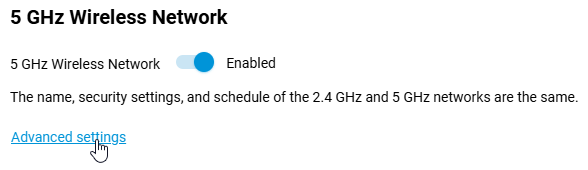
In the window that appears, change the name in the ‘Network name (SSID)’ field and click ‘Save’.