A Keenetic router provides flexible settings for network ports of the built-in Ethernet switch.
For example, you can change the operating mode of a particular port (manually set the speed, duplex, or disable it), change the purpose of the port (e.g., use one of the LAN ports as a WAN port, or vice versa, use the WAN port as a LAN port).
Сhanging the port's operating mode (speed and duplex parameters).
This option may be required for compatibility with network devices.
On the 'General system settings' page in the 'Network ports' section, you can manually set the operating mode for each network port. The Keenetic router's built-in Ethernet switch automatically detects connection speed and cable type (duplex mode) by default. If necessary, the speed/duplex settings on the Ethernet port can be set manually.
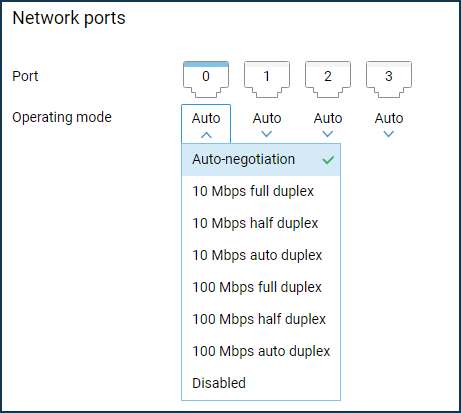
Setting one of the LAN ports as a WAN port.
You can assign a WAN port function to one of the free LAN ports.
Importante
Be sure to disconnect the ISP Internet cable from the router before changing the port role.
Go to the 'Wired' page, in the 'Connection and VLAN' section, select a free LAN port (in our example, it is port 1) and choose 'Provider', which will determine the operation of this port as a WAN port of the 'Provider' wired Internet connection.
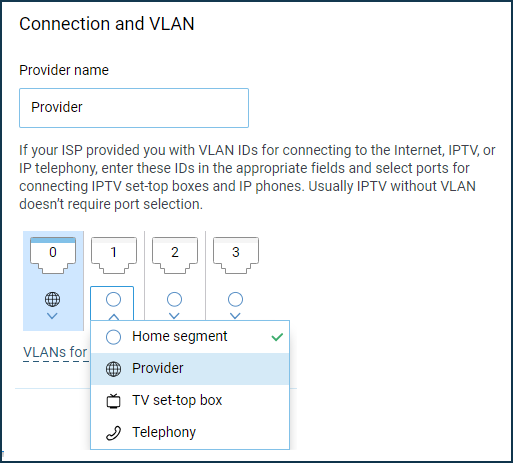
Save the setting and connect the ISP's network cable to this port.
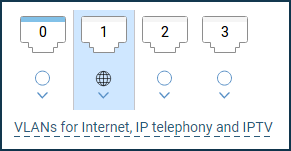
Then make sure that Keenetic has received an IP address from your ISP (established a connection). On the 'System dashboard' home page in the 'Internet' info panel, the IP address will be displayed in the same way as when the ISP cable is normally connected to the default WAN port.
Nota
Keenetic routers support multiple simultaneous connections (usually called Multi-WAN). For example, you can simultaneously connect two Internet Ethernet cables from different ISPs to the Keenetic and set up basic connection redundancy. All Keenetic routers, without exception, support Multi-WAN. For information on configuring it, see the article Using more than one ISP: redundancy and multi-WAN.
For models with an SFP slot, the setup will be slightly different. On the 'Wired' page, click on '+ Add an ISP'.
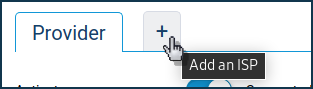
Then under 'Ports and VLANs', select a free LAN port (port 1 in our example) and set it to 'Provider', which will define this port to act as a WAN port.
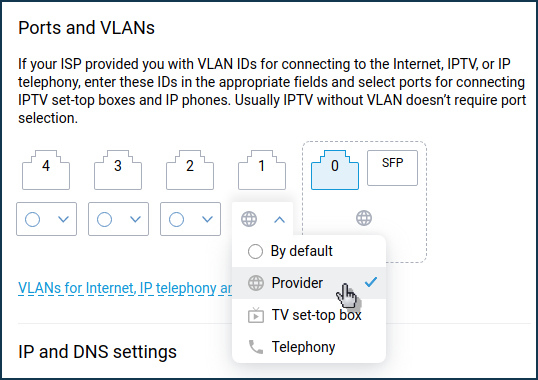
Using the WAN port as a LAN port.
For example, such a task may be required for routers that use a 3G/4G USB modem as their primary and only Internet connection. The WAN port '0' of the router is not used, but it can be configured to connect home network devices, i.e. it can be used as a regular LAN port and thus increase the number of home network ports. For example, in KN-1210, only three network ports are designed to connect home devices, and the following actions can be used to add a fourth LAN port.
Since this example does not use the main WAN port '0' of the built-in switch (using an Internet connection via a USB modem), the wired connection to the ISP must be deleted. Go to the 'Wired' page and click 'Delete connection' (located at the bottom).
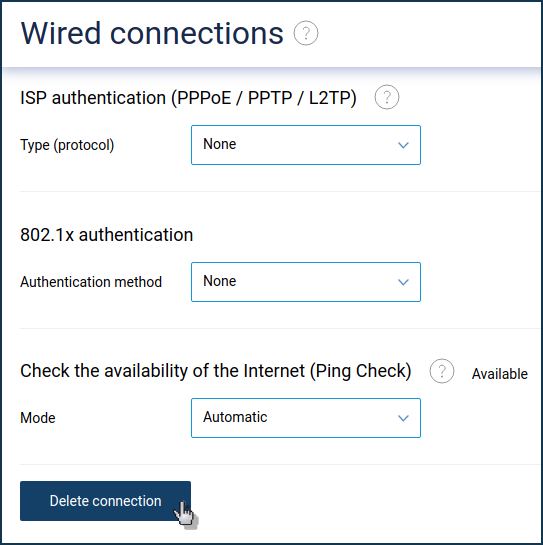
After that, the WAN port '0' will be automatically included in the Home segment, i.e. it will become a regular LAN port. You will be able to use it to connect home devices via Ethernet cable.
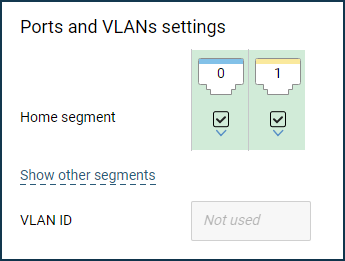
To check, connect the device to the WAN port '0'. It should automatically obtain the IP address of the home network from the router.
Nota
Some models have a slightly different way of doing this: Setting up the WAN port as a LAN port in Gigabit models.
You can restore the assignment of the '0' network WAN port (wired Internet connection) at any time by adding a wired Internet connection or by resetting the router to its default settings.
To restore a wired Internet connection, go to the 'Wired' page. Click the '+' button (Add provider).
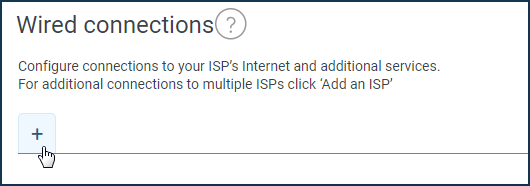
After that, the assignment of the WAN port '0' will be restored.
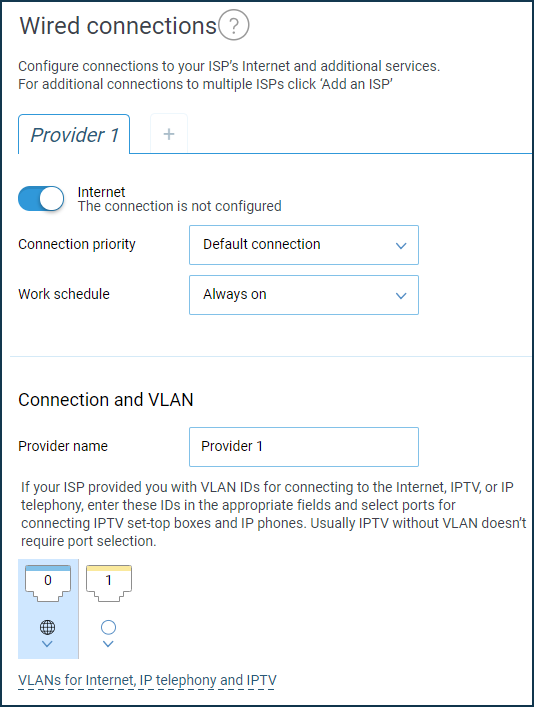
Go to the General system settings page to reset your Keenetic to the factory default settings. In the 'System reboot' section, click 'Reset all settings' (located at the end of the page).
Importante
All user settings will be deleted when you perform a reset.