Ping Check fine-tuning
Important
This article provides information for advanced users.
Implementation of the Ping Check function in the web interface of a Keenetic router supports flexible configuration.
Important
We recommend using the Ping Check function on the primary connection, which has a higher priority than the backup connection. Generally, you don't need to additionally enable the Ping Check on the backup connection because when the primary connection is restored, the router will switch the default gateway back to the one with the highest priority.
For information on priorities, see Connection priorities.
Ping Check can be configured for wired IPoE connections (including those authenticated with an ISP using PPPoE, PPTP and L2TP protocols) and 3G/4G, WISP, ADSL / VDSL.
On the connection page, under 'Check the availability of the Internet (Ping Check)' in the 'Mode' field, you can manually specify which check requests to use — ICMP or TCP.
There are three options available:
'Automatic'
'ICMP echo (Ping)'
'TCP port check'
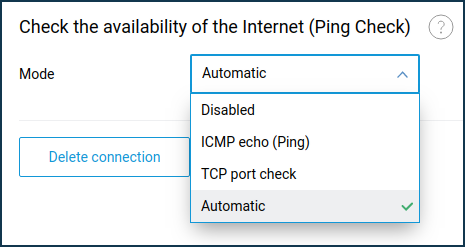
'Default'/'Automatic' mode
It is designed to make it easier for ordinary users (those who do not want to know about additional parameters) to set up the Ping Check function.
It checks the availability of google.com, facebook.com, yahoo.com nodes on the TCP/443 (HTTPS) port. Service providers do not block this port as a rule. The check interval is 10 seconds. The minimum number of successful attempts to switch from the 'Off' to the 'On' state is 5. The number of unsuccessful attempts to switch from the 'On' to the 'Off' state is 5.
Important
Some USB modems may require more time to establish connection than it is defined in the 'Automatic' profile. If you see your modem continuously rebooting, try to set Ping Check manually using the 'ICMP echo (Ping)' or 'TCP port check' mode and selecting the required value in the 'Check interval' field.
'ICMP echo (Ping)' mode
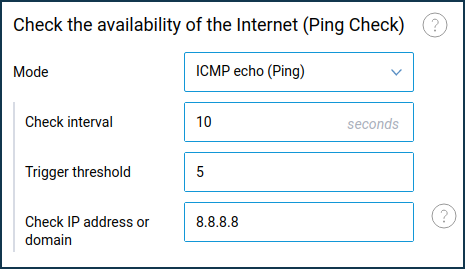
In the 'Check interval' (time in seconds between checks) and 'Trigger threshold' (number of unsuccessful tests) fields, the default values are 10 and 5, respectively.
Note
For an Ethernet connection, the optimal values for 'Check interval' and 'Trigger threshold' are 5 and 3, respectively.
In the 'Check IP address or domain' field, enter the host's IP address or its domain name, the response from which will serve as the network access criterion. For example, you can use the address of a reliable fail-safe DNS server (our example shows the IP address of a public DNS server from Google). We recommend that you specify the IP address to avoid DNS-related problems.
Important
Switching to a backup connection or rebooting of the 3G/4G modem will occur after exceeding the number of failed checks specified in the field 'Trigger threshold'.
Tip
Some ISPs allow ping (ICMP requests) to some public DNS servers (e.g. Google 8.8.8.8, 8.8.4.4 DNS servers) or their DNS servers, even when Internet access is blocked. We recommend that you specify an IP address (server) that is always available on the Internet and stops answering only when there is no access to the network.
When using the 'ICMP echo (Ping)' mode and specifying public servers (services) as the IP address to check Internet availability, there may be delays in responding to ping. The waiting time for a response to a request from the server is 10 seconds. If the reply is not received after this time, the router considers the request unsuccessful and sends the next request. This value is constant.
In the 'Check interval' field, you can specify the interval between checks. The starting point for the second and further requests is the time of receiving the previous response (or the waiting time for the response has expired), not the time of sending the last request. For example, 0 sec — the first request is sent, in 3 sec — the first response is received (it can wait up to 10 sec), then the waiting time specified in the 'Check interval' field (10 sec by default), i.e. 3+10=13 sec — sending the second request, etc. Thus, there cannot be any conflict of timing (when the request is sent earlier than the previous response).
If there are constant delays in responses from some public server, it is not recommended to excessively increase the check interval and trigger threshold, as this may cause blocking of traffic on the server side. It is preferable to choose the address of another resource, which is permanently available on the Internet, and that will not cause significant delays in response to ping.
'TCP port check' mode
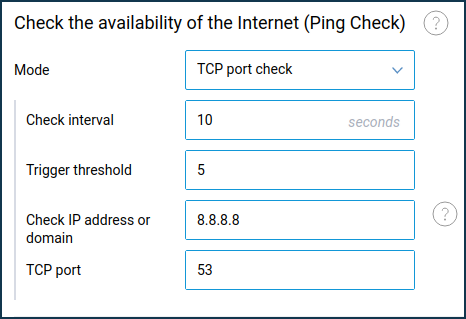
In the 'Check interval' (time in seconds between checks) and 'Trigger threshold' (number of unsuccessful checks) fields, the default values are 10 and 5, respectively.
Note
For an Ethernet connection, the optimal values for 'Check interval' and 'Trigger threshold' are 5 and 3, respectively.
In the 'Check IP address or domain' field, enter the IP address of the host or its domain name that you want to check for availability. For example, you can use the address of a DNS server (in our example, the IP of a public DNS server from Google is specified). We recommend that you enter the IP address to avoid DNS-related problems.
In the 'TCP port' field, specify the number of the TCP port that will be used to check Internet availability. The TCP/53 (DNS) port is used in our example.