System operating modes
Keenetic routers can operate in the main Router Mode and in an additional preset mode, where they connect to the Main Router to expand an existing Wi-Fi network.
Extender Mode combines all the previously used modes — Repeater, Access Point, Adapter.
Примітка
The term 'Extender' refers to a Keenetic router in the universal mode 'Repeater + Access Point' added to a Wi-Fi System.
Depending on the connection (via cable or Wi-Fi), Keenetic will automatically detect the required mode. If the Extender is connected to the Main Router via an Ethernet cable, the Access Point Mode is used, if the Extender is connected via Wi-Fi — Repeater Mode.
There is a different procedure for switching to additional operating modes on different models.
Some models of Keenetic routers are equipped with a physical mode switch on the case.
Важливо
There is no possibility to change the operating mode in the web interface for models with a physical mode switch on the case. The mode can only be selected on these models using the mode switch.
On models with a 2-position operating mode switch, set it to position 'B'. The switch is located on the side panel of the router.
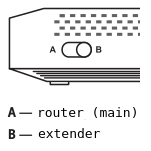
If the router is equipped with a 4-position operating mode switch (on the back panel), move the switch to the position according to the desired mode.
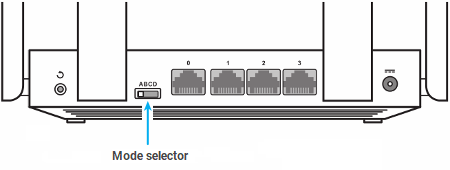
A — Router Mode (main)
B — Wi-Fi Adapter for wired devices
C — Wi-Fi Repeater/Extender Mode
D — Wi-Fi Access point/Extender Mode
In other models, the operating modes are selected in the web interface on the 'General system settings' page. Click on 'Change operating mode'.
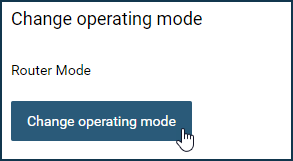
On the 'Change operating mode' page that appears, you can switch your router to one of the additional modes and use it to extend your existing wireless network or to connect non-Wi-Fi network devices to it.
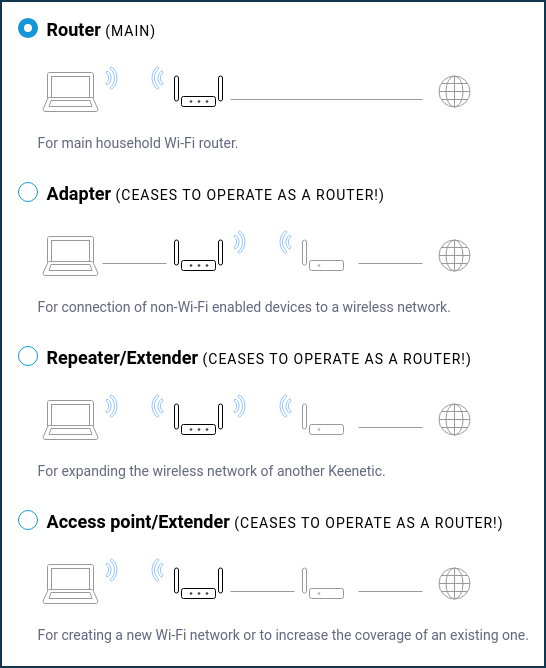
There are four operating modes in the router settings — the main mode and three additional modes:
Router (A) — main mode;
Adapter (B) — connect Ethernet devices to a Wi-Fi network;
Repeater/Extender (C) — Wi-Fi extension;
Access point/Extender (D) — expansion of the Wi-Fi area with Ethernet connection.
In the latest Keenetic models, only one additional mode is available on the 'Change operating mode' page. But once again, please note that Extender Mode combines all the additional modes — Repeater, Access Point, Adapter. You can connect Keenetic to the Main Router via a Wi-Fi network and Ethernet cable in this mode.
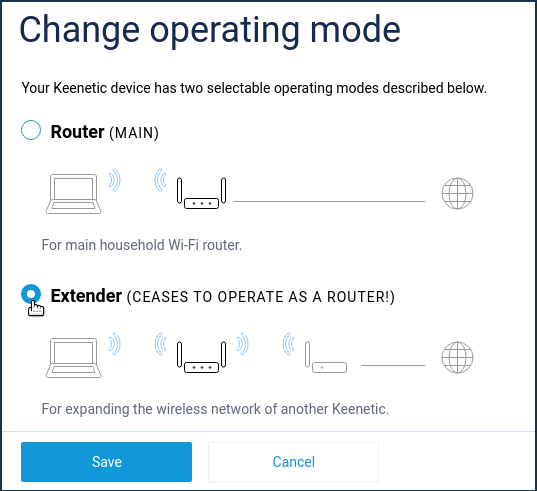
To change the mode on the 'Change operating mode' page, select the required mode and click 'Save'.
Then you will see a window warning you about switching the router's operation mode. Click 'Change mode' to confirm.
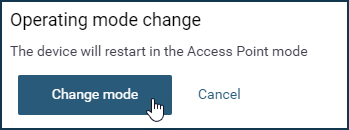
Then you will see the mode switching progress bar and an information message about connecting the router to your home network and connecting to its web interface after the mode change.
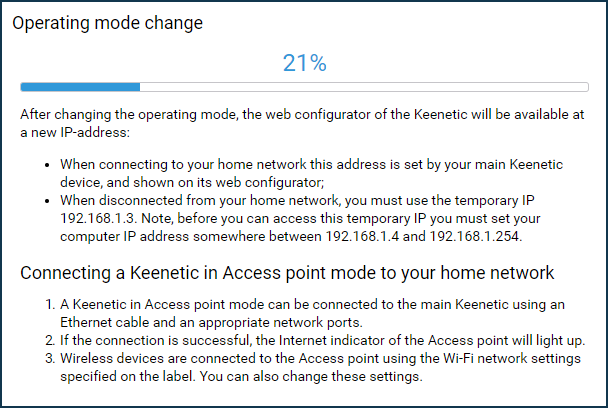
The current operating mode of a router can be checked on the home page 'System dashboard'. It is displayed in the information panel 'About the system' in the 'Operation mode' line.
Важливо
Basic points for all operating modes:
For a Keenetic device to work correctly in any additional operating mode, a DHCP server must be running on the Main Router.
A Keenetic device in Adapter and Repeater/Extender Mode should be located in the Wi-Fi coverage area of the Main Router.
You can access the web interface of a Keenetic device in an additional mode by using an IP address obtained in the home network via DHCP. This address will be assigned by the Main Router when connected to the home network and shown in its web interface. If the router in an additional mode is not connected to your home network, to access it, you should use the temporary IP address
192.168.1.3, previously manually assigned an IP address from the range between192.168.1.4and192.168.1.254on your network device (computer, tablet, smartphone).In additional modes, the Keenetic web interface menu will be truncated compared to the main Router Mode (menu items that are not used in additional mode will be unavailable).
USB applications (connection of external drives, printers, Media Server, Download Station, etc.) are available in all additional modes. In additional modes, the router becomes a Layer 2 switch and only USB applications can work on it. For VPN server operation, NAT and routing between server clients and local network segments are required, which is absent in additional modes. Operation of USB modems in additional modes is also not supported.
A Keenetic router uses an independent startup-config file in each operating mode (Router, Adapter, Repeater/Extender, Access Point/Extender and Extender). When changing the mode, the device is loaded from the configuration file of the corresponding mode, i.e. on those settings that were saved the previous time, instead of resetting to the default settings. For example, if you have set up the main Router Mode, moved to Access Point/Extender Mode, and then returned to Router Mode, your Router Mode configuration will be fully available because the startup-config file of this mode is saved and loaded.
Now let's take a more detailed look at the purpose of each mode.
Router Mode (A)
The device works in this mode as a regular router with the ability to connect to a provider via Ethernet, PON modem, Wi-Fi or via a 3G/4G USB modem. This mode is preset by default in the factory settings. By default, the Keenetic has IP address translation (NAT), and DHCP server enabled to assign IP addresses to clients automatically.
Adapter Mode (B)
In Adapter Mode, the router must be connected to the wireless network of the main router. In this mode, the device works as a wireless bridge with a disabled own access point, providing access to the Wi-Fi network to all devices connected via cable to its network ports.
For more information on configuring this mode, see the article 'Adapter Mode, Configuring Adapter Mode on models with an A/B operating mode switch'.
Repeater/Extender Mode (C)
Repeater/Extender Mode expands the area of coverage of your Wi-Fi network without additional cables.
In this mode, the device works as a wireless bridge with the ability to connect wireless clients and Ethernet network devices to its Wi-Fi network. This mode is ideal for extending an existing Wi-Fi network area. If necessary, you can use this mode for Seamless Wi-Fi roaming.
The Wi-Fi settings on the Main Router and a repeater will be identical, as the device copies the wireless network parameters from the Main Router (in the case of the Keenetic dual-band model both 2.4 and 5 GHz Wi-Fi networks are enhanced). Your wireless clients will switch between the Main Router and a repeater without any additional reconfiguration, depending on the signal level at any point in the apartment. You can connect clients to the repeater using both wireless network or Ethernet cable.
For more information on configuring this mode, see the article 'Repeater/Extender Mode'.
Access point/Extender Mode (D)
The Keenetic works as a normal network switch with a wireless access point in this mode. The mode is used to expand the Wi-Fi area with an Ethernet cable connection. This option is useful if you want to extend the coverage of an existing Wi-Fi network without compromising its maximum performance. If necessary, you can use seamless Wi-Fi roaming in this mode.
Connect the router to your home network using an Ethernet cable, and then connect your wireless devices to it. By default, in Access Point/Extender Mode, your wireless network will work with the password and network name that are shown on the label on the additional router, but you can change them to the settings of the Main Router.
For more information on configuring this mode, see the article 'Access Point/Extender Mode'.
Підказка
If you have activated an additional mode on your device and cannot access its web interface, please refer to the following article: 'Accessing the web interface of a Keenetic operating in one of the additional modes'.
To switch the Keenetic to the default operating mode (Router), proceed as follows:
for models without a hardware switch on the case: go to the web interface, open the 'General Settings' page, click 'Change operating mode', select 'Router Mode (main)', and click 'Save'.
for models equipped with a hardware mode switch: set the switch to
position A.
You can also click the 'Reset all settings' button on the 'General settings' page. Set it to the A position if your router has a mode switch on the case.
Another way to get the Keenetic back to the main mode is to perform a factory reset using the Reset button on the device body. In this case, the Keenetic will return to the main mode with the default settings, and all configurations of other modes will also be reset to the factory settings.