USB safe removal
To avoid corrupting the data on the USB storage device, perform a safe disconnect before switching off the router or removing the drive. Do not remove the USB storage device while in use; this may cause data damage or loss.
The disconnection algorithms shown in this article are safe for all USB storage devices in general and are intended to prevent potential data corruption if the device is suddenly removed.
Ejecting the device
To safely disconnect and unplug a drive, press the FN button next to the USB port on the router and wait until the FN LED turns off.
With the default setting, the FN button is specifically for safely removing USB drives from the router.
Tip
When ejecting a hard disk drive (HDD, HDD) wait until it stops vibrating. This applies to drives that use magnetic plates and a spindle in their construction.
This advice does not apply to solid-state drives (SSD, USB Flash), as they have no moving mechanisms and operate silently.
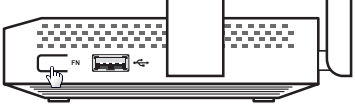
Important
If several USB storage devices are connected to the router via an external USB hub, pressing the FN button will disconnect all devices that are connected to the USB port of the router.
You can also safely disconnect and remove a USB stick using the router's web interface.
On the System dashboard page, under 'USB drives and printers', press the eject button.
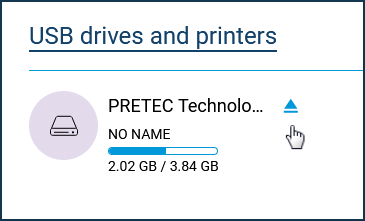
The following message will appear:
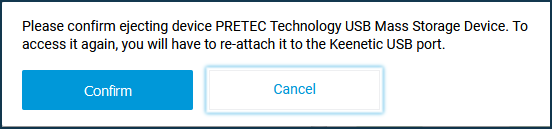
Press 'Confirm' to eject the device. This will disconnect the USB drive completely from the router, namely resetting the cache inside the device to physical media, stopping services running, unmounting file system partitions and (where necessary) parking the HDD heads.
Important
To regain access to the drive, you will need to re-plug it into the Keenetic USB port or restart your router.
Unmounting the device
You can disable (unmount) a USB drive in the web interface under USB Devices on the Applications page. Clicking 'Disconnect' only stops all partitions on the drive and unmounts its file system in the router's operating system. In this case, the drive is not deactivated irreversibly.
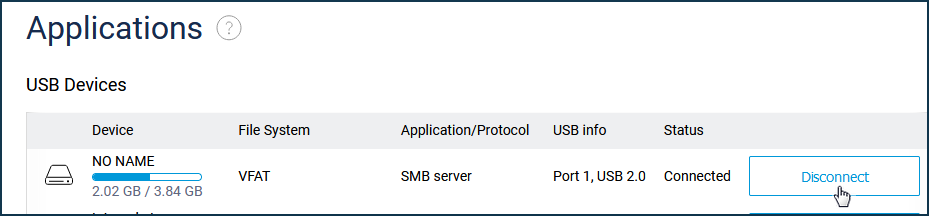
After clicking the 'Disconnect' button, the drive partitions will be unmounted in the system, and a 'Reconnect' button will appear. You can then press this button, and the drive will reconnect to the router.
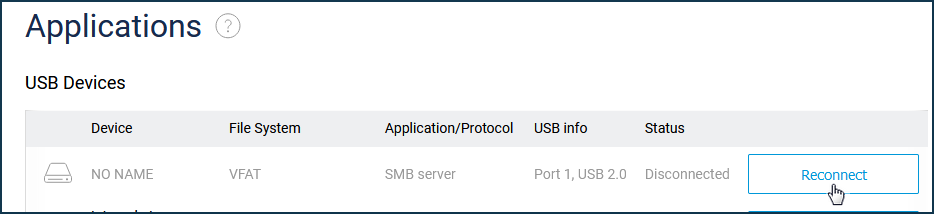
Tip
The Keenetic router has the "Automatic updates" option enabled by default. This option performs updates without user intervention and can be triggered at any time, leading to a reboot of the device. If essential tasks are performed on Keenetic (or through it) and forced updating or accidental reboot is undesirable, specify a schedule or turn off the "Automatic updates" option.
In this case, we recommend you periodically check for new updates on the System Dashboard page and install them by clicking the "Install updates" button.