Repeater/Extender Mode
A wireless network often needs a signal amplifier or coverage extension. This is especially important in high-rise mansions and apartments with concrete walls. To make this area evenly covered by a wireless network and to provide a reliable signal in remote rooms of an apartment or a large house, add an additional Keenetic device to your main router. Switch this additional router to Repeater/Extender Mode (sometimes referred to as amplifier) and set it up on the floor or in the room where you want to enhance the Wi-Fi signal of the main router.
Important
In the Repeater/Extender Mode, the network name (SSID), wireless channel number and security settings (protocol, network key or password) will remain the same as on the main router. Wireless home network devices will automatically switch between routers by selecting an access point with a stronger signal.
In the Repeater/Extender mode, an additional Keenetic can be connected to the main router via Wi-Fi only. You can connect clients to the additional router via Wi-Fi as well as via Ethernet network cable.
Important
The DHCP server should be enabled on the main router.
It is assumed that the device by default obtains an IP address via DHCP from the main router. If no IP address has been received, the device is assigned a service static IP address of 192.168.1.3. When a DHCP server appears on the network, the service IP address is automatically reset, and you can only connect to the web interface by the new IP address, which will be obtained from the main router via DHCP.
Choose the optimal location for the additional Keenetic device. You need to find a place where it receives a strong Wi-Fi signal from the main router (an ideal place where the 'repeater' and the main router are in direct line of sight), and at the same time extends the coverage in the rooms where it is necessary.
To switch the operating mode on 4-position switch models, set it to 'С' (Repeater); on 2-position switch models, set it to 'B' (Extender).
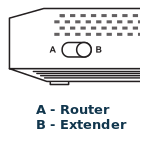
For other Keenetic devices, the mode switching procedure should be done using the web interface. On the 'General system settings' page, click 'Change operation mode' and choose 'Repeater/Extender'.
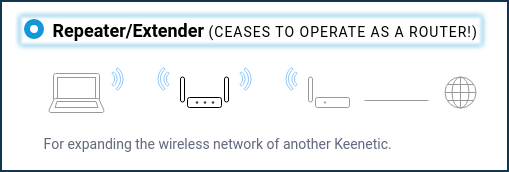
You will see a window warning you about switching the router's mode. Click 'Change mode' to confirm.
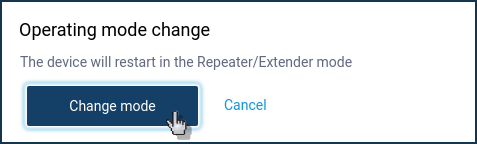
Then you will see a progress bar for mode switching and an information message about connecting the router to your home network in the selected mode and how to connect to its web interface after mode change.
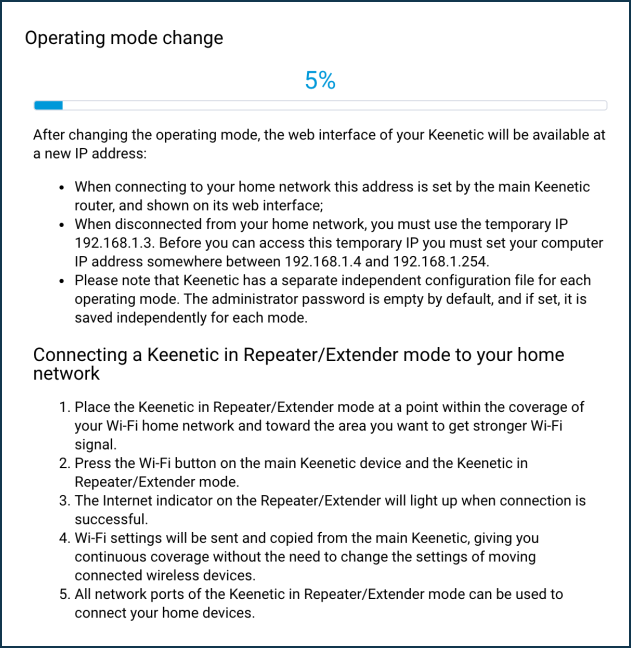
In Repeater/Extender mode, the router should be connected to the Wi-Fi network of the main router. The connection between the Repeater and the main router is made using the WPS button. Most modern routers support this technology. You do not need to know the name (SSID), key (password) and other parameters to connect to the main network.
To set up the connection between the Repeater and the main router, press (don't hold it down, just press and release it) once or twice (to connect to a 2.4 GHz or 5 GHz Wi-Fi network, respectively)  (WPS/Wi-Fi) button on the additional router.
(WPS/Wi-Fi) button on the additional router.
In the same way, press the button  on the main router.
on the main router.
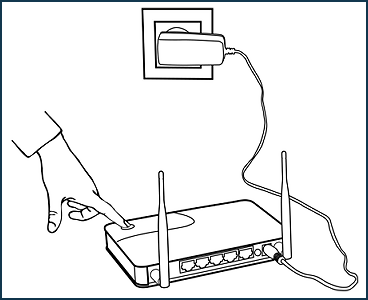
Note
By pressing the WPS/Wi-Fi button once or twice on a dual-band model, you can select the range for transferring information between the main router and the Repeater only. Both devices provide the Internet in two ranges of 2.4 and 5 GHz. No matter how many times you press, both networks are enhanced.
After the WPS buttons on both devices are pressed, the Wi-Fi indicators will flash actively. Wait for the devices to agree on all parameters and automatically establish a connection. It usually takes up to a minute.
The Wi-Fi settings will be copied from the main router, so you can move around within the extended network coverage without changing the settings of the wireless devices to be connected.
The LED  (Internet) on the Repeater will light up after the connection has been successfully established. Configuring the router in Repeater/Extender mode is now complete.
(Internet) on the Repeater will light up after the connection has been successfully established. Configuring the router in Repeater/Extender mode is now complete.
The router in the Repeater/Extender Mode will need to connect and obtain an IP address from the main router. This IP address can be viewed on the main Keenetic's web interface on the 'Device lists' page.
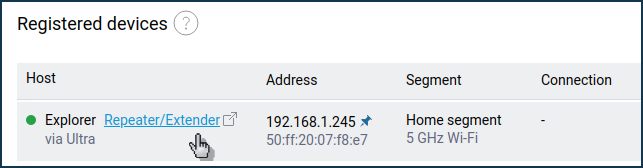
In our example, the Keenetic in the Repeater/Extender Mode received an IP address 192.168.1.33 from the main router. This IP can be used to get access from the local network. You can enter its web interface and make additional settings if necessary.
Important
In additional modes, the menu of the Keenetic web interface is truncated compared to the main mode (menu items that are not used in the additional mode will be unavailable).
All you need to do is make sure that your wireless network is now stable and there is good signal strength in rooms previously without any or with extremely low signal. You can use any mobile wireless device (smartphone, tablet or laptop) to check the availability of networks. Your home wireless network's name (SSID) will remain the same, and the range will increase significantly.
If necessary, you can use Wi-Fi seamless roaming in this mode (automatic switching of Wi-Fi clients between access points).
Tip
If your main router does not support WPS, you can manually set up your network connection. To do this, you need to connect an Ethernet cable to the Repeater. In the network connection on the computer, specify an IP address in the range of
192.168.1.4 ~ 192.168.1.254with a255.255.255.0mask. The web interface will be available at the IP address192.168.1.3(the device's service static IP address). You will be able to manually configure the connection to the Wi-Fi network in the 'Repeater/Extender' section of the 'Wireless Connection' page. For more information, see the article Accessing the web interface of a Keenetic operating in one of the additional modes.In KeeneticOS, it is possible to set the MAC address of the access point (BSSID) for the Repeater/Extender mode connection. This feature is useful when there are identical access points (SSIDs) on the radio. You can connect to a specific point by entering its MAC address manually.