Question: What is Keenetic's Mesh Wi-Fi System?
Answer: Mesh Wi-Fi System is a technology of connecting Keenetic routers into one seamless network throughout your home or office, with centralized management, monitoring and the ability for customers to switch between access points by 802.11r/k/v standards (Wi-Fi seamless roaming). Additional Keenetic routers in Extender Mode are used to expand the network. In a Mesh Wi-Fi System, the Extenders can connect to the Main Router via Ethernet cable or Wi-Fi (without using wires). See our articles for more information:
Question: What models are suitable for the Keenetic Mesh Wi-Fi System?
Answer: Mesh Wi-Fi works on all current Keenetic models (with index
KN-XXXXand KeeneticOS version3.1+).Two devices are enough to organize a Wi-Fi System. One router must play the role of the Main Router — the Wi-Fi System Controller, and an additional device is connected to it in Extender Mode. Any model can be the Main Router or an Extender.
Additional information can be found in the article:
Question: How is Keenetic's Mesh Wi-Fi better than simple repeaters?
Answer: The advantages of our solution are:
Centralized management
Traffic monitoring and client rules
Expansion of several Wi-Fi networks at once
Seamless client roaming over 802.11r/k/v protocols
Adjustable
5 dBigain antennasManageable network and USB ports
Automatically works over the wire or Wi-Fi
Question: If there is no possibility to lay a wire, can Wi-Fi System Extenders be connected to the Main Router over the air (by Wi-Fi)?
Answer: Yes, Extenders can be connected to the Controller not only by wire but also by Wi-Fi, using Mesh technology. A detailed example is shown in the article:
When connecting multiple Extenders over Wi-Fi, stick to the '
star' topology. You can also use a 'daisy chain' connection of Extenders in sequence, but in this case, each link will have a drop in connection speed.
Question: How many Extenders can I add to the Keenetic Mesh Wi-Fi System?
Answer: You can add as many Extenders to a Wi-Fi System as you want, expanding the Wi-Fi by spanning it over any distance within the same local area network. But this applies to a network with a wired way of connecting Extenders.
When you connect Extenders over the wire, you can use intermediate Ethernet switches. In our lab, we have been testing a Wi-Fi System of
15Extenders connected over the wire.Important
If an in-between switch is used to connect the Extenders, it must pass traffic fully transparently at the
L2 level. The Wi-Fi System uses the STP protocol, and if your switch supports MSTP / RSTP / STP protocols, these settings must be disabled on the ports used for the Wi-Fi System.If you want to organize a Wi-Fi System by connecting Extenders exclusively via Wi-Fi, it is advisable to limit the maximum number of Extenders in the network to
five, including the Main Router (Controller).
Question: Do I need to install the 'Wi-Fi System Controller' component on the Extenders?
Answer: No, you do not need to install this component on Extenders. The special system component 'Wi-Fi System Controller' shall be installed only on the Main Router, which will act as the Controller.
Question: Does not only the Home Wi-Fi network have better coverage, but also the Guest network?
Answer: Yes. In addition to the Home network, the coverage of the Guest network and other additional segments is also expanding.
Question: What kind of hidden Wi-Fi networks does the router broadcast?
Answer: For Mesh Wi-Fi to work, a hidden service network (wireless backhaul network) is enabled for communication between the Controller and Extenders. Broadcasting hidden networks is necessary for Mesh Wi-Fi System to work correctly (connecting Extenders over Wi-Fi). More information can be found in the article:
What hidden Wi-Fi networks does the router broadcast? Can I turn them off?
Question: When using an Extender with a USB port, can I connect an external hard drive to it and use it as a network resource in my home network?
Answer: Yes, all USB applications (connection of external drives, disks, printers, DLNA media library, built-in torrent client Transmission, CIFS/SMB, FTP, SFTP, WebDAV, Keenetic Plus Dect IP telephony module) work on Extenders.
Question: Can I connect a USB modem to an Extender for a backup connection?
Answer: No. In Extender Mode, a router becomes an ordinary
Layer 2switch, where USB applications can work, but USB modems are not supported.In addition to the above, it is also impossible to have a VPN server running on an Extender since it requires NAT and routing between the server clients and local network segments, absent in Extender Mode.
Question: Is it possible to change basic wireless network settings on an Extender?
Answer: No. Basic network settings can only be changed on the Main Router, and once changed, they are automatically transferred to the Extenders.
The following wireless network settings will not be available for editing on Extenders — Network Name (SSID), Network Security (security protocol), Password (security key), seamless roaming settings, wireless channel number (if the Extender is connected via mesh Wi-Fi technology), IP settings, access control lists (White/Black). They can only be changed on the Wi-Fi System Controller (the Main Router). On Extenders, you can change the 'Signal strength' parameter.
Question: Is it possible to change the Wi-Fi channel number on the Extender?
Answer: It depends on several factors. When the Extender is connected via Mesh Wi-Fi, this parameter will be locked in the band in which the Controller keeps the mesh connection to the Extenders. In dual-band devices, this setting is locked in the 5 GHz network, and in single-band devices, it is locked in the 2.4 GHz network.
In other words: if the Controller is connected to an Extender via Wi-Fi, then it will establish a backhaul (service connection) with it and will block the channel in the band in which it operates; if the Controller is connected to an Extender via wire, then, in this case, the backhaul can be turned off and then it will be possible to change channels on the Extender.
But with the backhaul turned off, you will lose some of the redundancy functionality of the connection: In mesh Wi-Fi, it is possible to connect to an Extender over an Ethernet cable and a Wi-Fi network simultaneously. The wired connection will have priority. If a cable outage or loss of connection to the Controller occurs, the Extender will establish a Wi-Fi connection. The Wireless backhaul must be enabled on the Controller for switching to take place.
Question: Is it possible to use the 2.4 GHz band rather than the 5 GHz band when using dual-band models as an Extender and Main Router for Mesh Wi-Fi connection?
Answer: No. When using a dual-band model as an Extender (Carrier, Skipper, Speedster, Buddy 5/5S) when acquired in the Mesh Wi-Fi System, the wireless backhaul connection will only work in the 5 GHz band (this is currently a limitation of the Mesh Wi-Fi System design). If you want your Extender to work exclusively on the 2.4 GHz band, use a single-band router model.
Question: Will the Main Router (Controller) that supports the new standard be sufficient to use Wi-Fi 6 (802.11ax) in a Wi-Fi System? Or do Extenders have to support Wi-Fi 6 as well?
Answer: If you want to organize Wi-Fi System based on the most modern and actual standard Wi-Fi 6, it is necessary to use all the devices that support this standard. If you are using devices with different standards in your Wi-Fi System, WiFi clients supporting 802.11ax will only be able to use the protocol when connected to an 802.11ax-enabled device.
Question: Is it possible to change the Extender's IP address?
Answer: Yes, if you want to assign the Extender's IP address manually, refer to the article:
Question: Can I connect Extenders through a simple unmanaged Ethernet network switch?
Answer: Yes. You can connect the Extenders to the Main Router through an additional switch in a
starconfiguration or adaisy chain.Important
If an in-between switch is used to connect the Extenders, it must pass traffic fully transparently at the
L2 level. The Wi-Fi System uses the STP protocol, and if your switch supports MSTP / RSTP / STP protocols, these settings must be disabled on the ports that are used for the Wi-Fi System.
Question: There is a Wi-Fi System on the Keenetic router, and seamless roaming is enabled for automatic switching between access points. But my phone does not switch to the nearest access point but stubbornly sticks with the one it was originally connected to. Why does this happen?
Answer: Keenetic Mesh Wi-Fi System uses 802.11r/k/v protocols for automatic switching between APs, but in reality, the quality of seamless Wi-Fi roaming depends very much on the customer's equipment and the presence/absence of the protocols support. For seamless roaming between APs to work properly, the client must support 802.11r/k/v protocols. The 802.11r protocol speeds up roaming between APs, while the other two protocols simply inform customers of APs in the roaming domain and recommend roaming between adjacent bands.
On client devices without 802.11r fast roaming protocol support, Keenetic routers can use PMK cache transition.
For more information on the seamless roaming mechanism, see the instructions:
Question: Will Keenetic Mesh Wi-Fi System with seamless Wi-Fi roaming work with routers from other manufacturers?
Answer: Keenetic routers use Keenetic's own implementation of a mesh Wi-Fi system and seamless Wi-Fi roaming mechanism. Each vendor has its own
PMK R1distribution mechanism, and this is not specified in the standard. Therefore access points from different vendors will not be able to work in the same 802.11r mobile domain.The Mesh Wi-Fi System was developed to work within our own technological '
ecosystem'. Compatibility testing with other manufacturers' equipment was not performed. In our lab, the Mesh Wi-Fi System is tested on Keenetic models only. If you want to organize a unified Wi-Fi System with seamless roaming and get the full compatibility of devices and available functionality, use Keenetic devices for building a local network.
Question: What should I do if, for some reason, an Extender does not show up in the list of candidates for adding, is not being acquired into the Wi-Fi System or the message 'This Extender cannot be acquired because it has the administrator password' appears?
Answer: Perform a factory reset on it and then reconnect and acquire it again.
It can be done without resetting; in this case, in the command-line interface (CLI) of the Extender, execute the following commands in sequence:
user admin no passwordsystem configuration save
Question: When I connect to the web interface of the Extender, an authentication window appears, although I have not set a password on this device. What password do I need to enter?
Answer: If a Wi-Fi System acquires an Extender, the password for the administrator (
admin) account used on the Controller is set on the Extender.Important
Only the built-in administrator account,
admin, can be used to manage the Wi-Fi System. Do not disable access to the router's web interface for this account in the 'Users and Access' menu.
Question: Two segments are configured on the Wi-Fi System Controller—Home and Guest network, but when client devices connect to the Wi-Fi System Extenders, they cannot get IP addresses and therefore cannot connect to the network. How to properly configure the Guest network on the Extenders?
Answer: On your Main Router (Wi-Fi Controller), the settings for the Guest segment must be set to 'Belongs (to segment) with VLAN tag' on the ports to which the Extenders are connected. In other words, the VLAN of the Guest network must be specified on the port used for the connection of the Extenders. For example, if Extenders are connected to
ports 2and3of the Main Router, the configuration should look like this: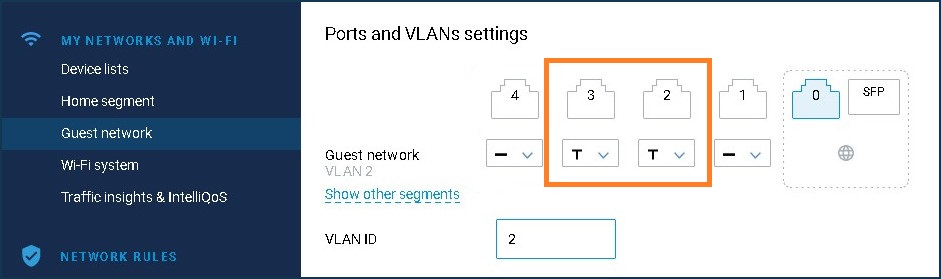
Important
This setting is automatically made when acquiring into the Wi-Fi System, on the ports to which the Extenders are connected. If you have subsequently switched the wire from a repeater to a different port on the Wi-Fi System Controller, try returning the wire to the port in which the Extender was originally connected.
If the Extenders are not directly wired to the Controller but to a managed switch, make sure that its ports, which include all nodes in the System, are trunked (i.e. it transparently passes
1522-byte802.11q tagged frames) and that the STP protocol on these ports has been disabled.If you are using an unmanaged switch, you usually do not need to do anything. In rare exceptions, the reason for no connection between the Extender and Controller may be a very old switch that does not allow VLAN tagging.
Important
Once the ports involved in the Extender connection have been set to 'Belongs (to segment) with VLAN tag', these network ports will operate with the VLAN tag, and you will not be able to assign them as WAN ports in this configuration. If you have such a task, you must first remove the VLAN tag from the port, and then it will be available to change the mode and use it as a WAN port.
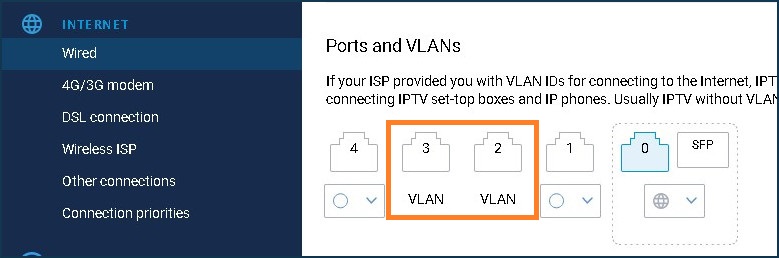
Question: Suppose that an existing network already has its router with DHCP. Is it possible to add Keenetic devices to this network and make the Mesh Wi-Fi System out of them? In this case, you need the Wi-Fi System Controller to act as a regular stand-alone Wi-Fi access point. Can I use Keenetic in this way?
Answer: Yes, it is possible even though this connection scheme is not standard. Of course, in this case, you lose a lot of functionality not having a Keenetic as the Main Router in your network, but this scenario is possible, and it is described in the article: