A work schedule for network connections
Schedules allow you to control access of the home network devices and manage Internet connections (cable, wireless, VPN). You can schedule wired (IPoE) and wireless connections (2.4 GHz Wireless network, 2.4 GHz Guest network, Wireless ISP), 4G/3G modem connections, and VPN connections (PPTP, L2TP, L2TP/IPsec, SSTP, OpenVPN) to be turned on/off.
Imagine you have a task to turn off the Wi-Fi access point at night and turn it back on only in the morning. To do this, you need to create a schedule in the wireless settings on the Home segment page. Click on Additional settings in the Wireless Network section. Choose Work schedule — Add schedule there.

In the schedule editor, set the schedule's name in the appropriate field (for example, wifi).
Next, select the areas that correspond to the working time, and leave the non-working hours unpainted (for example, every day from 8-00 to 23-00).
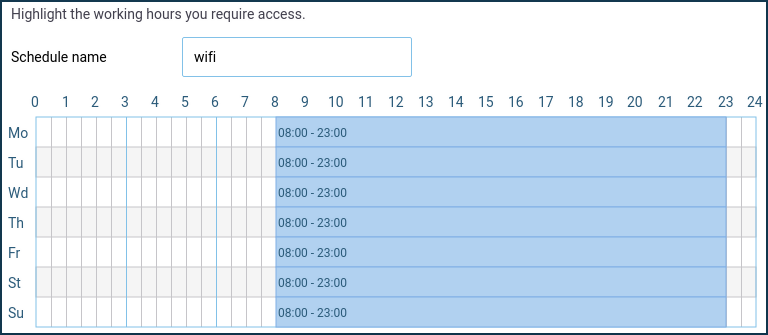
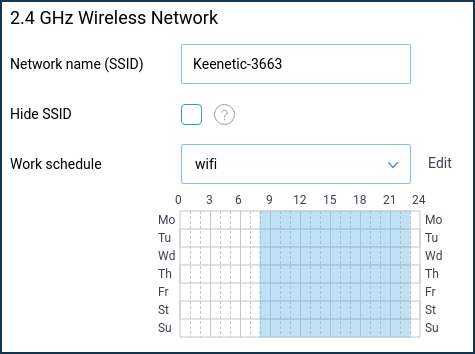
As a result, the Wi-Fi hotspot will work daily from 8 am to 11 pm. The rest of the time, it will not be available when searching for wireless networks from your mobile device (the Wi-Fi LED on your Keenetic will be off).
Similarly, you can set up a schedule for VPN connections (PPTP, L2TP, L2TP/IPsec, SSTP, OpenVPN), Wireless ISP, IPoE, and 4G/3G modem connections.
Important
Schedules are directly dependent on the current time set in the router. Ensure that in the General settings page under System settings, the Set time automatically option is enabled, and Time zone is selected correctly. You can see the current time on the main page (dashboard) in the About the system section.