On the 'Phone lines' page, you can set up a connection to an IP telephony service provider.
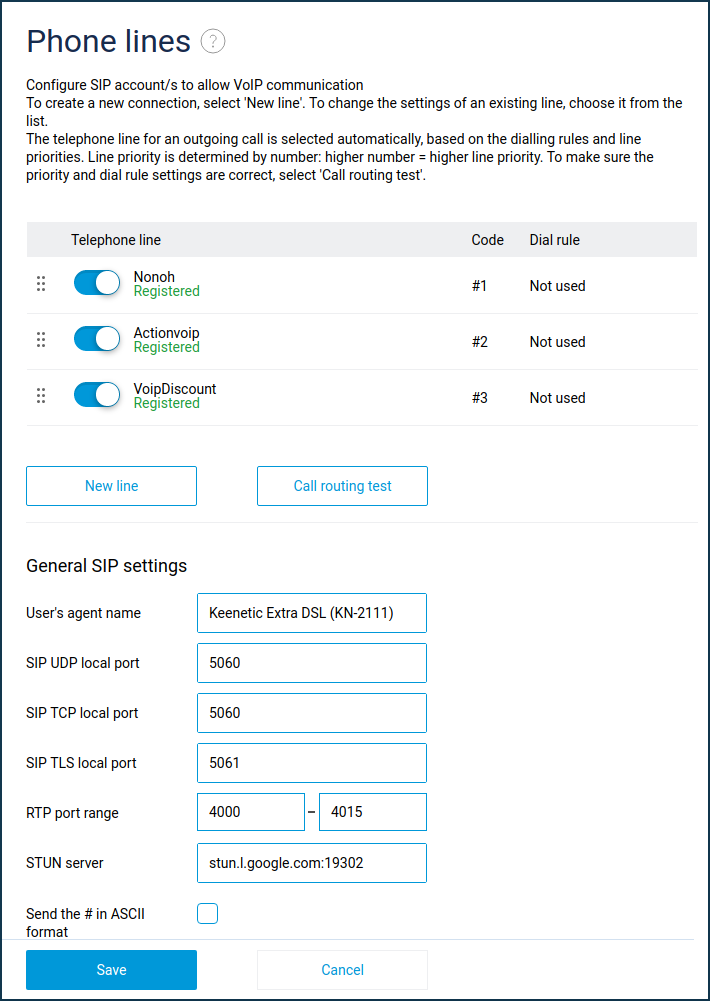
To set up a new connection, press 'New line'. To change the parameters of an existing line, select its entry in the list.
With two or more lines configured, the direction of outgoing calls is automatically selected based on line priorities and dial rules. To change a line's priority, drag its row in the table: the higher the row in the table, the higher the line's priority. Use the call routing test to ensure that the priorities and dial rules are set correctly.
The 'Telephone line' column shows the line names. Under each name, the line status is displayed:
Registered — registration on the IP telephony operator's server is successful. The line is ready for incoming and outgoing calls;
P2P mode — SIP registration is disabled in the line settings. The line is ready for incoming and outgoing calls;
Error (message) — registration error. The message received from the registration server is displayed in brackets;
Disabled — the line is turned off and not used.
The switches to the left of the line names allow you to activate and deactivate lines without going into the line settings. If the line is switched off, no incoming calls can be made through this line.
The 'Code' column shows the line selection code for the outgoing call.
The 'Dial rule' column displays the dial rules that apply to the phone lines. If no rules are configured, 'Not used' is displayed.
Note
The line selection code and dial rules are described in detail in the 'Setting up a telephone line' article.
The position of the rows in the table corresponds to the line priority: the higher the row in the table, the higher the line priority. Priorities are taken into account when selecting a line for an outgoing call. The Phone Station selects the line with the highest priority among those that are allowed for this phone and have dialling rules corresponding to the dialled number. The line priority can be changed by dragging the appropriate row in the table to the desired position. Use the special marker located at the beginning of each line to drag and drop the line.
A single click on a row in the table opens the corresponding telephone line configuration window, all settings in which are described further in the 'Setting up a telephone line' article.
New line — press this button to configure a new SIP telephone line to connect to an IP telephony operator. Up to 10 telephone lines can be configured in total. Clicking the button opens the SIP telephone line configuration window, all settings in which are described further in the 'Setting up a telephone line' article.
General SIP settings section
User Agent name — is the name specified in the SIP requests sent to the IP telephony operator for registration and incoming/outgoing calls. The operator uses it to identify the subscriber's equipment. The default value is the model name of the router.
SIP UDP local port — is the UDP port of the Keenetic device used to exchange SIP signalling messages with IP telephony providers' servers over the UDP transport protocol.
SIP TCP local port — is the TCP port of Keenetic device used to exchange SIP signalling messages with IP telephony providers' servers using the TCP transport protocol.
SIP TLS local port — is the TCP port of Keenetic device used to exchange SIP signalling messages with IP telephony providers' servers using the TLS secure transport protocol.
RTP port range — is the range of UDP ports of Keenetic device used for receiving and transmitting RTP/SRTP voice data streams during telephone connections.
STUN server — IP address or domain name of the STUN server. The non-standard server port must be specified with a colon to the right. STUN technology may be required to establish UDP connections to IP telephony carriers' servers if the Keenetic device is behind NAT.
Send # in ASCII format — if this option is enabled, then during outgoing calls, the character '#' is placed in the Request URI of INVITE requests in ASCII encoding, which is necessary for normal work with some IP telephony operators. With this option disabled, the '#' character is encoded as '%23', which complies with RFC2396. By default, the option is disabled.
Call routing test
Dial rules, phone line priorities, and incoming and outgoing call restrictions in the FXS port settings determine which lines the Keenetic Phone Station routes outgoing calls to which numbers. Use the call routing test to check if outgoing call routing is set up correctly. Click the 'Call routing test' button in the window that opens, enter the telephone number in the 'Phone number' field and click 'Test'. The result of the test is displayed as a table.
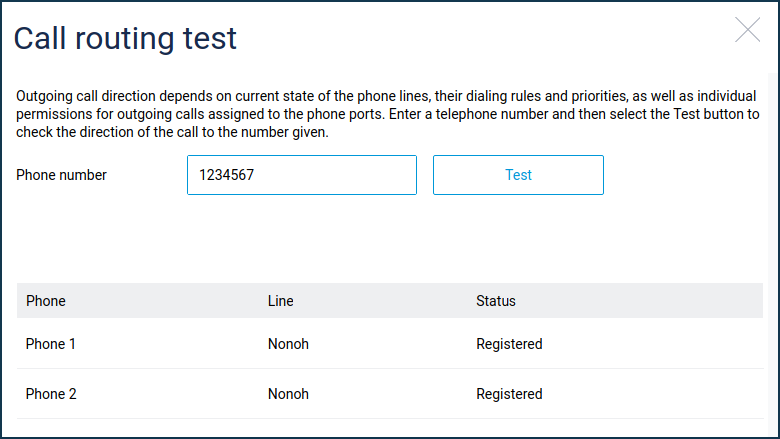
The 'Phone' column shows the names of the FXS ports, to the right of each in the 'Line' column is the name of the telephone line through which a call will be sent to that number from that port. If no suitable line is found for a call to a given number, 'No matching lines' is displayed instead of the line name. If the routing of outgoing calls is not what you intend, adjust the settings of the telephone lines and FXS ports. The logic of the dial rules and their syntax are described in the article 'Setting up a telephone line'.