Using the button to control the Wi-Fi network
All Keenetic routers have a special button  on the case that is preconfigured for Wi-Fi network control.
on the case that is preconfigured for Wi-Fi network control.
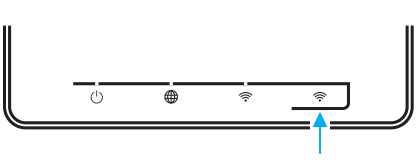
Pressing this button carries out two operations:
Switching the Wi-Fi network off/on.
Turning off Wi-Fi on the router turns off the corresponding Wi-Fi network LED on the router, and when searching for available networks on clients, no Wi-Fi router network is present.
Starts a WPS (secure connection to the router without a client-side password) connection.
Allows you to quickly connect new clients (smartphones, tablets, laptops, TVs, media centres) with Windows, Android and other WPS-compliant operating systems to the Wi-Fi network.

For devices that only have a 2.4 GHz Wi-Fi access point:
Pressing it once — starts a fast WPS connection.
Pressing and holding for
3 seconds— turns the Wi-Fi on or off.
For devices with a dual-band Wi-Fi access point (2.4 GHz and 5 GHz):
Pressing and holding for
3 seconds— turns the Wi-Fi on or off.Pressing it once — starts a fast WPS connection on the 2.4 GHz network.
Pressing twice — starts a fast WPS connection on a 5 GHz network.
Messages are added to the system log when the Wi-Fi Control Button is switched off/on:
ndmNetwork::Interface::Radio: "WifiMaster0": the radio switch state is changed to off, software state is up. ndmNetwork::Interface::Radio: "WifiMaster0": the radio switch state is changed to on, software state is up.
In the router's settings, you can select other functions for the Wi-Fi Control Button. For more information, see the article The functions of Keenetic router's buttons and indicators.
A description of the WPS procedure and connection examples can be found in the instruction: Connecting to a wireless network via WPS.