Installation and configuration of the rTorrent OPKG package
rTorrent is a C++ BitTorrent client for Linux based on the libTorrent libraries. Lightweight and undemanding for system resources BitTorrent client.
We will consider the installation of a torrent client rTorrent from the Entware repository.
Prepare hard disk partitions for OPKG installation as described in the article Using the EXT4 file system on USB drives.
Install the OPKG components.
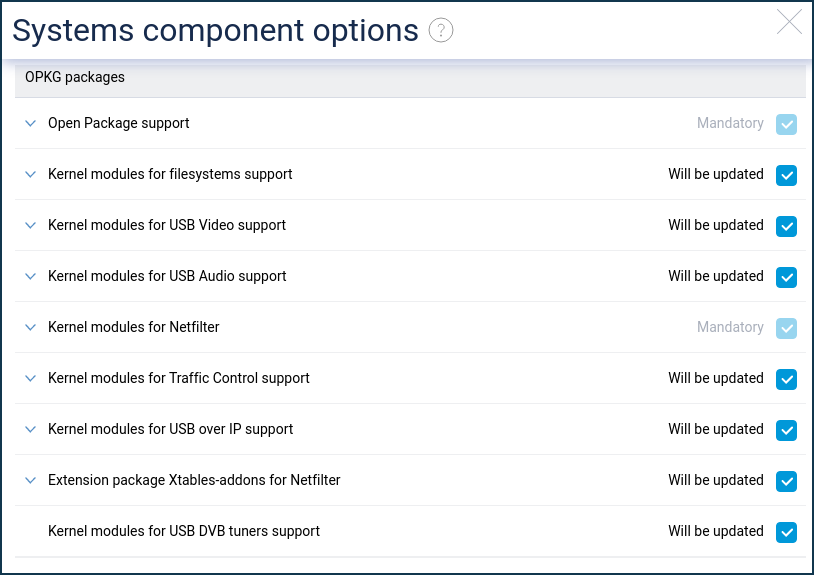
After installing the components, you will need to install the Entware package repository.
Note
In this example, we will consider installing the mipsel archive.
In the root folder of the hard disk partition with the EXT4 file system, you need to create the
installdirectory where you downloadmipsel-installer.tar.gz.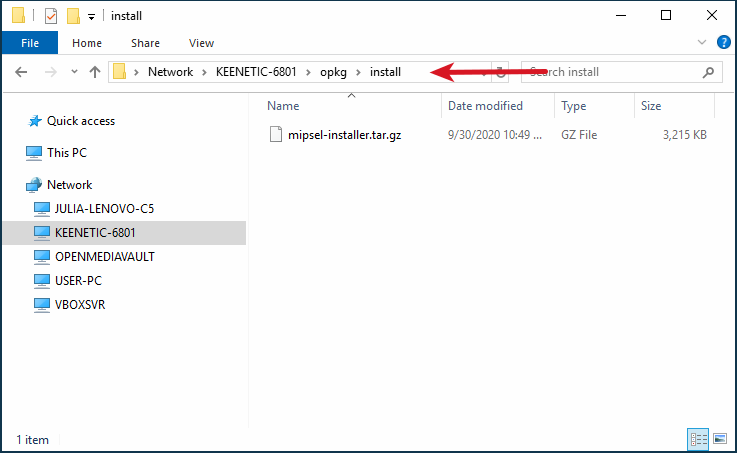
Then disconnect the hard drive from your computer and connect it to the router.
In the web interface, go to the 'OPKG' page and make the following settings:
Drive: OPKG (EXT4 partition label)
Initrc script:
/opt/etc/init.d/rc.unslung
Click 'Save'.
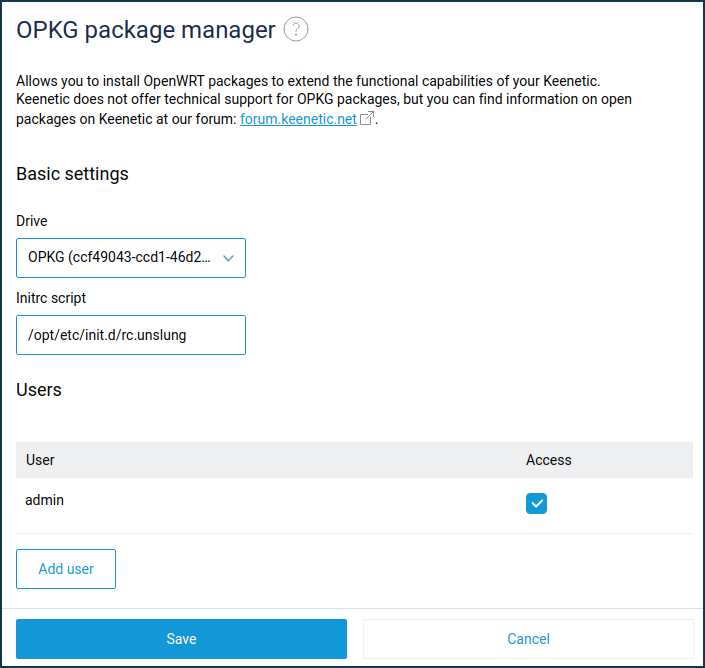
Go to the System log. It shall contain the following entries:
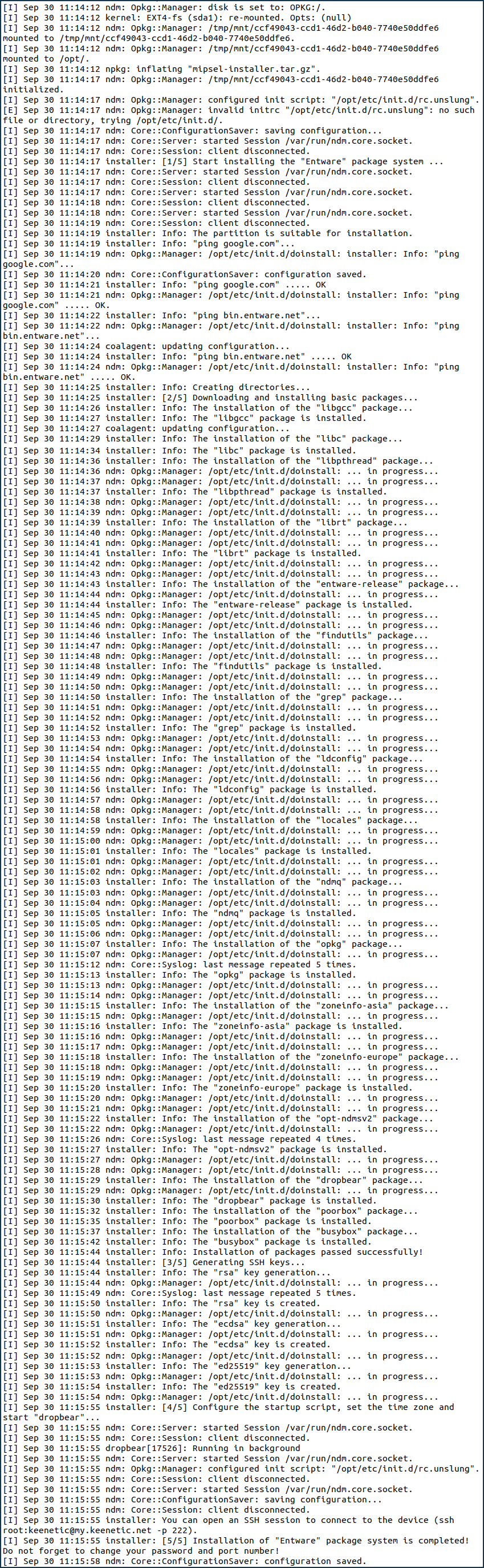
Download the Putty program to work with SSH and Telnet protocols.
Run Putty. Select the SSH protocol, enter the IP address of the Home Vlan (Home Segment)
192.168.1.1, specify port222, confirm the addition of the key to the Putty cache to continue the connection and go to the router settings using the Secure Shell protocol.Important
Port
222is used if the router has the 'SSH Server' component installed. If it is not installed, standard SSH port22is free, and Entware occupies it.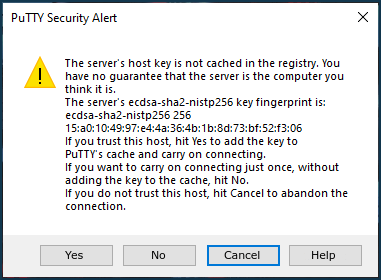
When loading, confirm your login by pressing YES. Then enter:
login as:
rootroot@192.168.1.1's password:
keenetic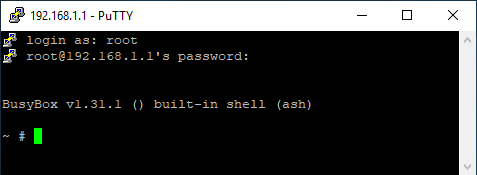
You can set your password. Enter the
passwdcommand: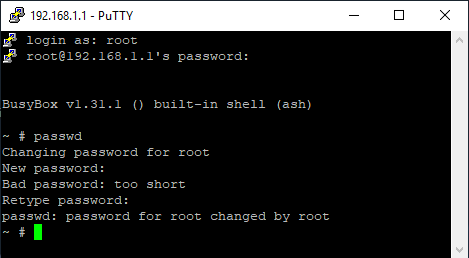
You have entered the v1.27.2 () built-in shell (ash). Now you need to update the opkg package. To do this enter the command
opkg update: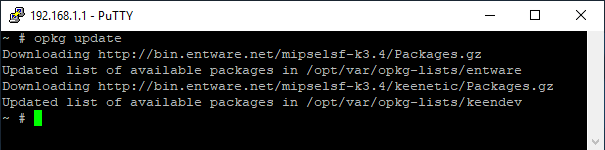
After updating the OPKG package, install the package
rtorrent-easy-install.To do this, run the command
opkg install rtorrent-easy-install: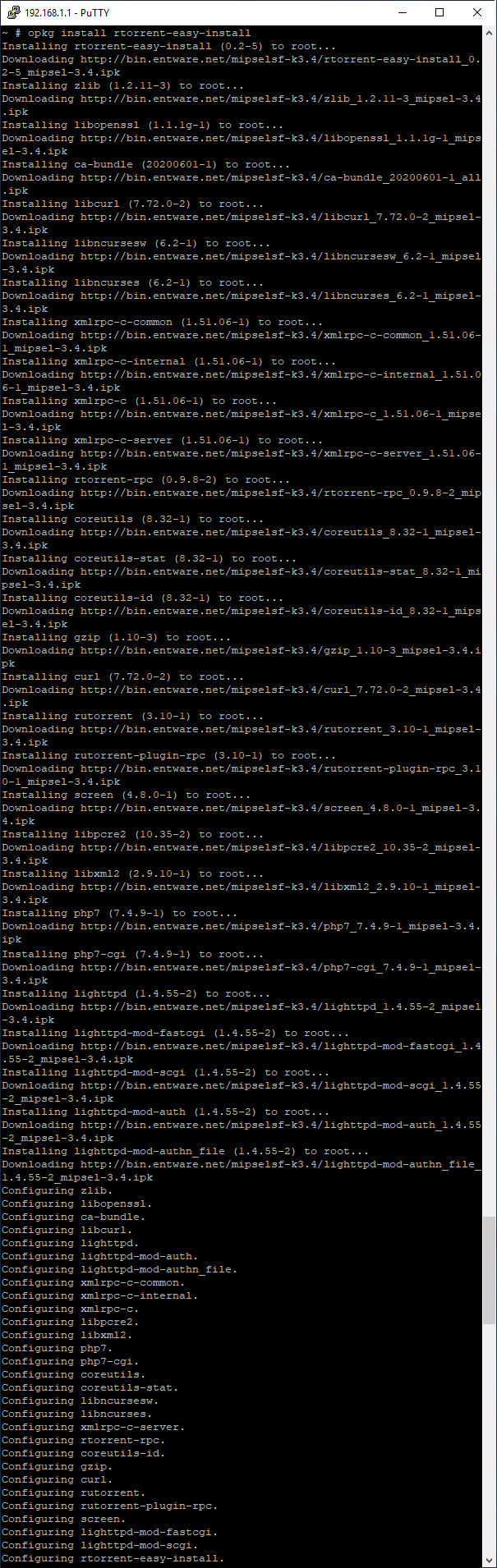
When the package is installed, you will be asked to configure the basic features at once.
You can set your login/password, port, upload/download speed, the path for downloading torrent files:
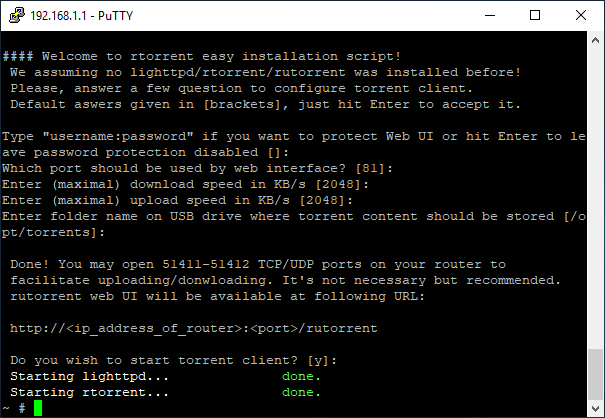
Go to the rTorrent web interface at http://192.168.1.1:81/rutorrent/, configure and check how it works:
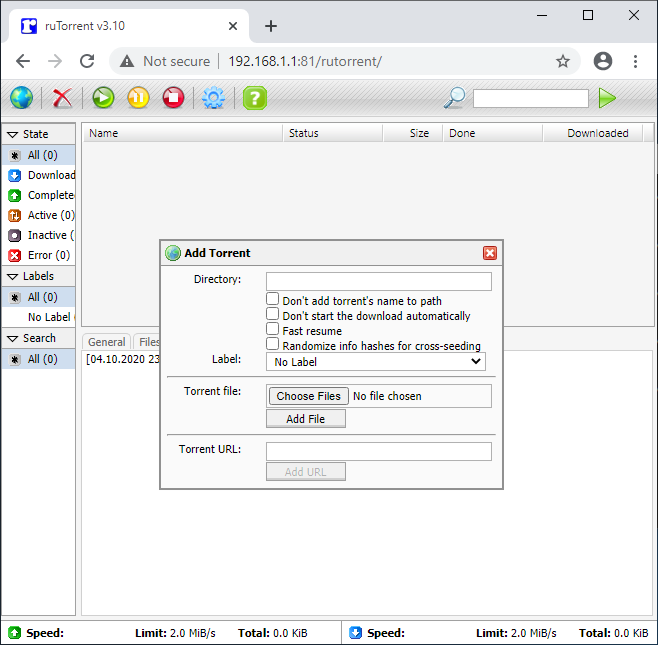
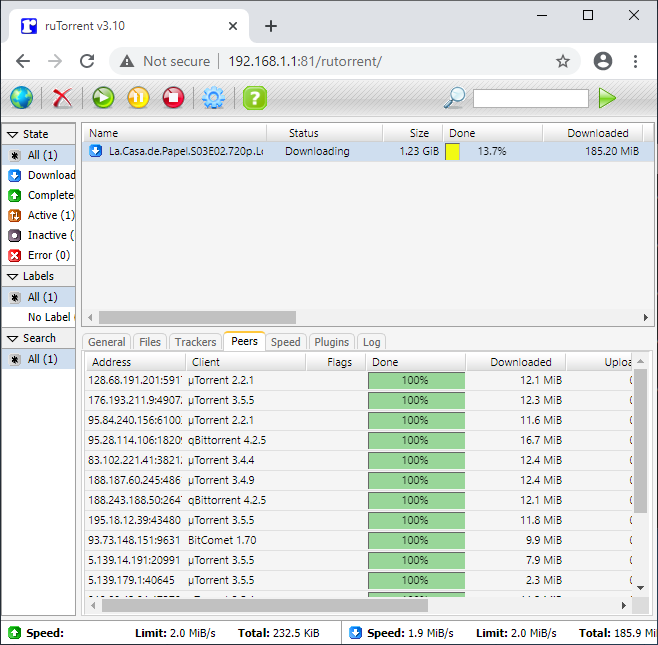
Important
The support of the package is provided in the developers' forum topic — rTorrent - BitTorrent client.